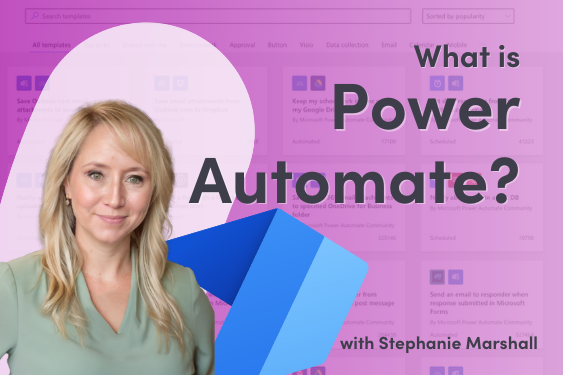Microsoft Power Automate is an essential tool in modern workflow management. It simplifies repetitive tasks by enabling automated processes across apps and services. This blog answers the question, “What is Power Automate?”, explores how it works, and explains who can get the most out of it.
This blog was originally posted on my website, Steph-Marshall.com.
What is Power Automate?
Power Automate, formerly known as Microsoft Flow, is a cloud-based platform by Microsoft that is designed to automate workflows. Think of it as your personal assistant for digital tasks—helping you save time by connecting various apps and services to perform tasks automatically. Its intuitive drag-and-drop interface allows users to build workflows, known as Flows, without needing advanced coding skills.
The platform features more than 1,000 ready-made connectors, facilitating integration with popular Microsoft applications such as SharePoint, Slack, Salesforce, Google Drive, and Dynamics 365.
How Power Automate Works
At its core, Power Automate operates on a trigger-and-action model.
A low begins with a Trigger—an event that kicks off the workflow, such as receiving an email or uploading a file. This trigger is followed by Actions, which are the steps Power Automate takes in response to the event.
For example:
- Trigger: A new file is added to a folder in OneDrive.
- Actions: The file is automatically copied to a specified SharePoint site, and a team member receives a notification through Microsoft Teams.
Workflows can range from simple tasks like moving files to more complex scenarios such as multi-step approvals or data synching between different platforms. Users can build Flows from scratch or customize templates for specific needs.
Who Can Use Power Automate?
Power Automate is designed for a broad audience, thanks to its no-code/low-code framework. This means you don’t need to be a programming expert to use it.
Here’s who benefits most:
- Business Users: Non-technical professionals can automate everyday tasks like sending follow-up emails, managing approvals, or updating spreadsheets—all without writing a single line of code.
- IT Professionals: For those with technical expertise, Power Automate can go further by allowing the integration of APIs, creating custom connectors, or developing complex enterprise workflows.
- Small Businesses to Large Enterprises: Its scalability makes it perfect for individuals, teams, and organizations of any size. Whether you’re managing leads in Dynamics 365 or organizing HR onboarding processes, Power Automate adapts to fit your needs.
By offering a platform that embraces simplicity while also supporting complex processes, Power Automate significantly lowers barriers to automation.
4 Core Features of Power Automate
Power Automate is packed with features that make creating and managing automated workflows much easier for individuals and businesses. By combining intuitive tools with advanced capabilities, it empowers users to streamline everyday processes without requiring deep technical expertise.
1. Pre-Built Templates and Workflows
One of the most convenient features of Power Automate is its library of pre-built templates. These templates cover a wide range of common scenarios, such as sending reminders, syncing files, or managing approvals. They’re especially helpful for beginners or anyone looking to save time in setting up automations.
Not only do templates save time, but they also reduce errors by providing a tested foundation for automation. Think of them as a shortcut to efficiency—you don’t have to start from scratch, and you can still customize them to fit your unique needs.
2. Integration with Applications and Platforms
Power Automate shines when it comes to integrating with other apps and platforms. It connects seamlessly with over 600 applications, including Microsoft staples like Office 365, Dynamics 365, and Teams, as well as third-party tools such as Salesforce, Google Workspace, and Slack.
Using secure data gateways, Power Automate can also connect to on-premises databases and services. This means whether you’re automating processes involving legacy systems or the latest SaaS tools, Power Automate makes it work seamlessly.
List of all Power Automate connectors
3. Custom Connectors and APIs
If your desired integration isn’t available out of the box, custom connectors in Power Automate can help. They allow users to create connectors that communicate with third-party APIs, offering flexibility for organizations with unique systems.
A custom connector acts as a translator, enabling workflows to interact with proprietary software, line-of-business apps, or IoT devices. It also provides IT pros with unlimited automation potential.
4. Process Advisor and Task Mining
The Process Advisor acts like a personal analyst, using task mining to pinpoint inefficiencies and improvement areas in workflows. By providing insights into current processes, it helps users automate and optimize effectively.
Instead of automating randomly, it targets tasks with the biggest impact—like identifying a manual data entry task that consumes 25% of a team member’s day. This enables teams to create automation that frees up time for more important work.
5 Practical Power Automate Use Cases
Power Automate is amazing at helping people focus on the work that matters most by saving time, reducing human errors, and simplifying workflows. Below are some real-world use cases for businesses using Power Automate.
1. Streamlining Data Collection
Gathering data from multiple sources can be tedious and time-consuming, especially when it involves switching between platforms or navigating emails. Power Automate removes this bottleneck by automating data collection processes.
For example:
- Forms: When a user submits a response in Microsoft Forms, Power Automate can direct the data into an Excel file or SharePoint list automatically—saving hours of manual entry.
- APIs: It can fetch data from third-party APIs and funnel it into dashboards or reports, ensuring accurate real-time updates.
- Emails: Got customer inquiries coming through email? Create a flow to extract relevant information and store it in a tracking system, like a CRM or spreadsheet.
This automation keeps your data centralized and up-to-date without constant human intervention.
2. Synchronizing Files Across Platforms
Managing files across cloud storage platforms can quickly become chaotic, leading to misplaced files. Power Automate simplifies this by synchronizing files between services like OneDrive, SharePoint, Google Drive, and Dropbox.
Imagine these scenarios:
- A marketing team uploads design files to OneDrive. Power Automate automatically copies these files to the appropriate SharePoint folder for the sales team, removing the need for manual transfers.
- Need to back up files? Create a flow that mirrors documents stored in Dropbox to another location, ensuring everything is saved in multiple places.
3. Sending Notifications and Alerts
Power Automate excels at ensuring the right people are informed at the right time. Whether it’s a workflow triggered by deadlines, approvals, or system events, notifications streamline communication.
For instance:
- Real-time Updates: Notify your team in Slack or Microsoft Teams when a new lead is added in Dynamics 365.
- Critical Alerts: Set up alerts for system downtimes or stock shortages, so decision-makers can take quick action.
- Approvals: Get notified when a document is waiting for your approval, complete with direct links to the task.
These automations ensure that no update, big or small, ever slips through the cracks.
4. Automating Repetitive Tasks
Repetition hampers productivity, and Power Automate helps eliminate it. Many businesses use it to manage routine tasks, allowing employees to concentrate on high-value activities.
Examples include:
- Email Sorting: Automatically forward specific emails (e.g., invoices) to the accounting team or categorize them in folders.
- Spreadsheet Updates: Create flows that pull new customer data from one source and update it in another, such as transferring data from Excel to a database.
- Task Assignments: When a project stage is completed, automate task assignments for the next phase, improving workflow continuity.
5. Enterprise-Level Automations
Larger organizations often juggle complex workflows across departments, and Power Automate simplifies these complexities. Its ability to handle multi-step processes and integrate with various tools makes it invaluable for cross-departmental operations.
Common use cases include:
- Onboarding Processes: Automatically coordinate between HR, IT, and managers to ensure new hires have the equipment, permissions, and training they need on day one.
- Expense Management: Automate the approval and processing of expense claims across different teams or subsidiaries, reducing approval bottlenecks.
- Customer Support Escalations: Route high-priority support issues between teams, creating tickets in helpdesk software like Zendesk or ServiceNow and notifying the appropriate manager.
Power Automate Resources
- See my other blogs on this topic: A Beginner Guide to Power Automate Flows and Power Apps vs Power Automate
- Microsoft Power Automate Documentation: Explore Microsoft Learn to find documentation and news.
- Explore Tutorials: Check out YouTube videos and blogs posted by the community. You can find helpful guides and demos on my site or my YouTube channel.
- Join the Forums: Microsoft’s Power Automate Community Forum is packed with user questions and solutions.
Need professional support for Power Platform?
Quisitive’s Power Platform Managed Services Program gives you access to a team of Power Platform experts who manage your existing platform and provide guidance for continuous improvement.
Expand your team and tackle business objectives with the help of Quisitive’s Power Platform services.

;)