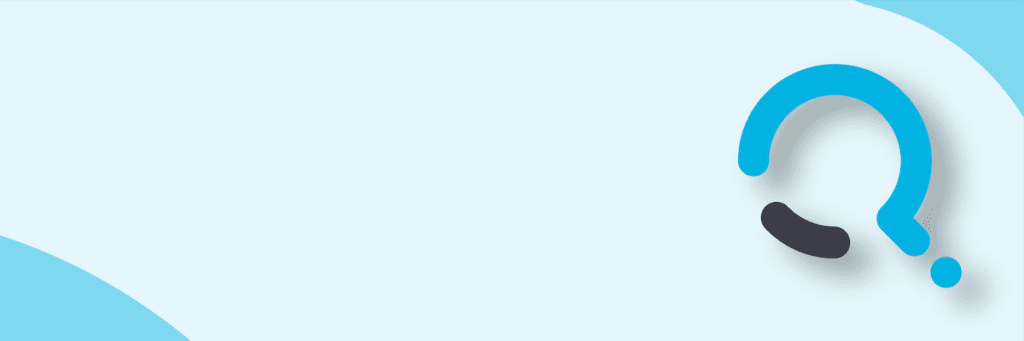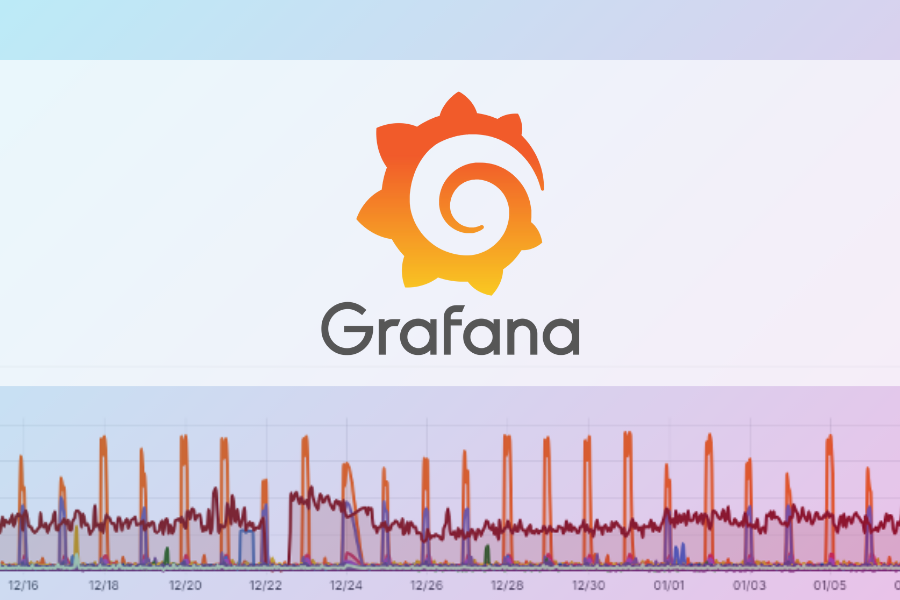Top Methods to Provide Backup Internet Connectivity at Home – Part 1
With all of us becoming increasingly dependent upon the Internet as we work from home, it becomes more important than ever to have a backup internet plan for what to do if Internet connectivity does go offline.
This blog post is designed to provide some recommended approaches to take when these situations occur.
As a starting point, if you lose connectivity you will want to try to debug it either yourself or with your Internet Service Provider (ISP). Hopefully, they can resolve the issue quickly and get you back online.
This blog post is designed to help to fill the gap while your connection is offline so you can continue to work (or attend classes, etc).
If you lose Internet connectivity, the next best option available is to use your cell phone and “tether” it. Tethering lets you use your cell phone as a Wi-Fi hotspot. Based on your needs there are three major ways you will find below & can leverage tethering for your cell phone in this circumstance.
Important notes on tethering:
- Depending on your cell phone plan using tethering may increase your bill. Please read up on that before using tethering so you can decide if the cost is worth the benefit.
- There are limits on the number of connections that can be allowed via a tether. In some cases, this is 5, 8, or 10 connections.
- The speed on a tethered connection will most likely not be as fast as your current home internet connection.
1. A simple tether
In a simple tether configuration, you turn on your cell phone to be a Wi-Fi hotspot.
To activate this configuration:
1. You configure your laptop to connect to the Wi-Fi hotspot. I would highly recommend creating your cell phone Wi-Fi hotspot with a different name than your house Wi-Fi, otherwise, they will conflict with each other.
2. If your internet connection goes offline, change your Wi-Fi connection on your device to point to the backup Wi-Fi name. As an example, if your Wi-Fi was named “Home”, then your Wi-Fi backup would be called something like “Home-Backup”.
To return to your original configuration:
When your home internet comes back online, simply turn off your Wi-Fi hotspot on your cell phone and you will re-connect back to your original Wi-Fi connection for the house.
2. Using multiple tethers
In my house, we have an average of 30 clients who are connected to my network at any point in time. We have so many devices because we are a highly networked household and use many devices which are dependent on the internet (such as my Nest thermostats / smoke detectors / cameras, sprinkler controller, laptops, FireTV sticks, all the way down to my vacuum and garage door controller).
When I lose connectivity, it shuts down a whole lot of stuff in my environment which is dependent upon my existing Wi-Fi configuration (in addition to my inability to work).
If your household is like ours you have multiple cell phones in the house while you are dealing with the new world of work-from-home. In our case, we have three cell phones, each of which can provide a tethered connection to the internet.
To activate this configuration:
In a multiple-tether configuration, there are two steps to take to activate the backup network connection:
1. Turn off your current Wi-Fi device. Otherwise, this will conflict with the multiple tether configuration we are discussing in the second step.
2. Plug in each of your cell phones in different sections of the house, configure each of them to have a tether with the same name and configuration as your home Wi-Fi hotspot (IE: If your home Wi-Fi is called “Home” call the new one “Home” if the password is “XYZABC123”, set the password on the tether to “XYZABC123”.
The benefit to the above approach is it allowed most of your devices (maybe all of them) will continue to function even while the primary internet connection is offline.
To return to your original configuration:
When your home internet comes back online, simply turn off your Wi-Fi hotspot on each of your cell phones, turn back on your Wi-Fi device and you will re-connect back to your original Wi-Fi connection for the house.
3. Replacing your modem with a tethered computer
A third approach to using your tether is to use most of your current home network infrastructure but replace the internet connection with your cell phone’s connection.
To understand this one, you need to understand your current network infrastructure.
For most households, it probably looks something like this – a modem or device which connects to the Internet, a router that provides Wi-Fi for the house, a switch which connects things together for hard-wired connections and a bunch of devices which connect via Wi-Fi or are connected to the switch.
In some configurations, all three roles (modem, router, switch) are fulfilled by a single device or can be combined in other ways (modem, and router/switch).
Graphic #1: Common home network configuration
In a configuration where you replace your modem with a cell phone the configuration changes slightly as shown below.
What we are doing is removing the modem from the environment and we are replacing it with a cell phone configured for tethering. The “Router” is a Windows 10 system that is tethered to the Cell phone and configure Internet Connection Sharing on it. It is then wired into the Wi-Fi device.
Graphic #2: Backup internet configuration
To activate this configuration:
1. If internet connectivity is lost, you want to turn on your replacement router (the laptop most likely).
2. Connect the laptop to your existing Wi-Fi device (and disconnect it from your original Router or Modem).
3. Turn on tethering your cell phone and configure the replacement to use the cell phone as an internet connection (do NOT use the same name as your current home Wi-Fi).
If everything is set up well, your devices will all continue to connect on the same Wi-Fi! Basically, put your configuration together as shown in Graphic #2.
To return to your original configuration:
Once internet connectivity is returned, turn off your replacement router, turn off your tethering on your cell phone and re-connect your original router or modem back to the Wi-Fi device (basically put this back on the configuration shown in Graphic #1).
Tip: Put your network gear on a UPS: If you do not have one already, I highly recommend purchasing an Uninterruptable Power Supply (UPS) for your network gear if you do not already have one for your home.
These should be available on Amazon or your local electronics store (Best Buy, etc). A UPS is important to provide backup power for your Internet connection so that you can continue to be online even in the loss of power to your house (at least for a while).
Plugin your modem, router, wireless access point and any other core network gear such as switches into the UPS so that if there is a loss of power your Internet connection can continue to function.
Tip: Microwaves: Be careful of that microwave! Microwaves mess with Wi-Fi signals (especially my 2.4 GHz band). Avoid using the Microwave during conference calls or other times you need solid internet connectivity.
Summary: This blog post highlights the flexibility of tethering for cell phones and hopefully gives you some new ideas on how to provide an effective backup home network connection. In the second part of this blog series, we will discuss a more radical approach to providing a backup internet connection so check that one out!
The links for this series are below:
Part 2: How a backup network alliance can provide options for backup internet connectivity
Part 3: How router configuration can provide backup internet connectivity and maximize bandwidth

;)