If you use Windows Media Center not only for TV and movies but also as a conduit to Netflix you probably saw the same unhappy surprise that I recently saw (shown below). “As of September 15, 2015, Netflix will not longer be available on Windows Media Center. Please visit devices.netflix.com to see the many devise that support Netflix today.”
I will admit, this felt like a one-two punch with the recent issues which we have also been seeing around the guide in WMC. However, now that I have a reasonable workaround on this I’m feeling a bit better about the situation.
The focus of this blog post is to provide options for workarounds if you are currently using this functionality. Additionally I am including reference links to other potential options which I found during my research of this issue.
Workarounds:
From my tests there are a variety of decent workarounds for this. They are as follows:
- Modern applications
- Streaming device
- Browser based applications
Modern applications:
The best solution I have found so far is to use modern applications for Netflix (and Hulu) with your existing Windows Media Center remote. The idea for this came from http://www.howtogeek.com/132462/5-alternatives-to-windows-media-center-on-windows-8/. The disadvantage to this approach is that you cannot launch it directly from Windows Media Center. Instead you need to launch the application, start the show and then my media center remote seemed to work properly both in the Netflix modern application and the Hulu modern application.
I did run into a couple of gotcha’s to be aware of getting the modern applications installed:
- You need to be logged into your WMC PC with a real account (not the administrator account) which is tied to your Live ID.
- At one point I had an issue where the Netflix modern application would not install. Strangely, installing Flixster and then Netflix and seemed to push this through (the idea came from http://windowsinstructed.com/fix-windows-store-netflix-app-error-0x80070057/).
The negatives on this approach are a lack of direct integration with Windows Media Center.
UPDATE on 8/18/2015: I have found that some of the buttons on the remote do work and others do not. The ones that do work include: play, pause, back, and volume up/down as shown below.
Overall, the experience is pretty darn good so I will likely continue to use this approach going forward but I will be interested in solutions which would allow the addition of Netflix and Hulu potentially as extras in Windows Media Center.
Streaming device:
A second option I’m considering is the purchase an Amazon Fire TV Stick or similar streaming device. I have one of these in my house already (the Amazon Fire TV Stick) which works extremely well for me so and connects very easily on an HDMI connection so this is the direction I am leaning towards.
Netflix also provided a list of devices for streaming which was referenced in the message shown above at https://devices.netflix.com. For thoughts on the various devices I would recommend looking at:
- http://www.cnet.com/news/fire-tv-stick-vs-chromecast-vs-roku-streaming-stick-battle-of-the-sticks/
- http://www.amazon.com/Amazon-W87CUN-Fire-TV-Stick/dp/B00GDQ0RMG
The negatives to this approach are twofold:
- I would prefer to not spend the extra money purchasing another device.
- The interaction between Windows Media Center and this device is non-existent so the switch would be on the TV itself to a different input.
Browser based applications:
I spent some time researching options to use a browser based method to access Netflix (and Hulu) and combined that with usage of my existing Windows Media Center Remote. The results were not as good as the two options listed above but this may be a possible solution for operating systems which do not support modern applications. The buttons which I found that worked on my remote are shown below circled in yellow. A list of them is below ordered from the top of the remote to the bottom:
- Pause – Sometimes it worked, sometimes it did not
- Play – Sometimes it worked, sometimes it did not
- Rew
- Fwd
- Replay
- Skip
- Back
- Left arrow – rewinds a section of time
- Right arrow – fast forwards a section of time
- Vol – volume up and down
- Mute
Tips and issues that I learned from this:
- I did run into issues where the play and pause buttons would just stop working – I’m not sure why and wasn’t able to debug this effectively before I switched to the first approach discussed in this blog post.
- Run MediaPC, then open up a browser to Netflix. Start the episode that you want to watch with a keyboard and mouse.
- Netflix isn’t using Silverlight, they are now on HTML5.
- Based on my tests it appears that I didn’t need to install anything to make this work (other than the issues with pause and play). Just having the remote working on my PC appeared to be sufficient.
The negatives on this approach are a lack of direct integration with Windows Media Center, and the use of a remote control wasn’t consistent enough that I could count on it.
Reference links:
Alternatives to Windows Media Center: http://www.howtogeek.com/132462/5-alternatives-to-windows-media-center-on-windows-8/
Using your phone as a Netflix remote control: http://download.cnet.com/Netflix-Remote/3000-2094_4-75645913.html
Discussions related to this topic:
- http://forums.anandtech.com/showthread.php?p=37595642
- http://answers.microsoft.com/en-us/windows/forum/windows_vista-pictures/netflix-in-windows-media-center-remote-control/f29da163-a32d-47b9-83f8-628462546407?auth=1
- http://www.sevenforums.com/media-center/377092-netflix-turning-its-back-windows-media-center-users.html
Links I reviewed while trying to get Netflix to work in a browser with a remote control:
- http://www.extremetech.com/computing/159960-netflix-switches-from-silverlight-to-html5-in-windows-8-1-reduces-cpu-usage-dramatically
- https://www.yahoo.com/tech/netflix-keyboard-shortcuts-youre-probably-used-to-121671557594.html
- http://www.geektonic.com/2009/02/control-netflix-streaming-with-your.html
- http://girder.en.softonic.com/
- http://www.geektonic.com/2009/02/control-netflix-streaming-with-your.html
I hope that this helps other people who are going to be running into this same issue. If you have suggestions or other workaround please post them here!

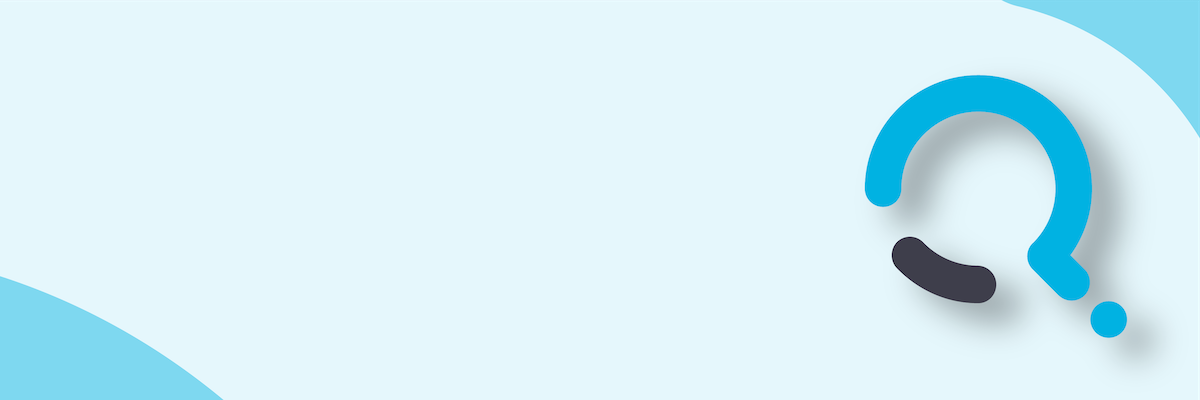;)


