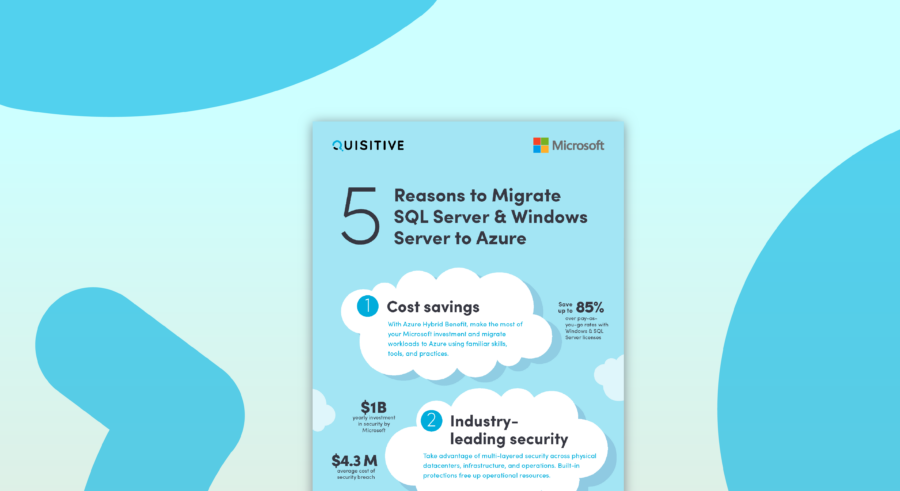One simple Visual Studio tip that perhaps not all .NET/Visual Studio developers know about is “Attach Debugger” instead of using F5 debugging. Simply press “CTRL+ALT+P” which brings up the attach to process dialog.
Then press “w” which will scroll down to “w3wp.exe” which is the IIS worker process on your local machine. (Make sure you have “show processes from all users” and “show processes in all sessions” checked so that the w3wp.exe will show up).
When you are building a big ASP.NET application, hitting F5 can take a long time because it has to load all the scripts, and starts the visual studio web server etc.Attaching process debugging saves you valuable minutes during the development lifecycle where you can be debugging code hundreds of times in a day.
Note that in order for this to work, you need to have an IIS site pointing to your local solution.
Hope this is helpful!
I thought this was a great tip, and it has saved me tons of time and pain while developing Asp.Net and SharePoint solutions.

;)