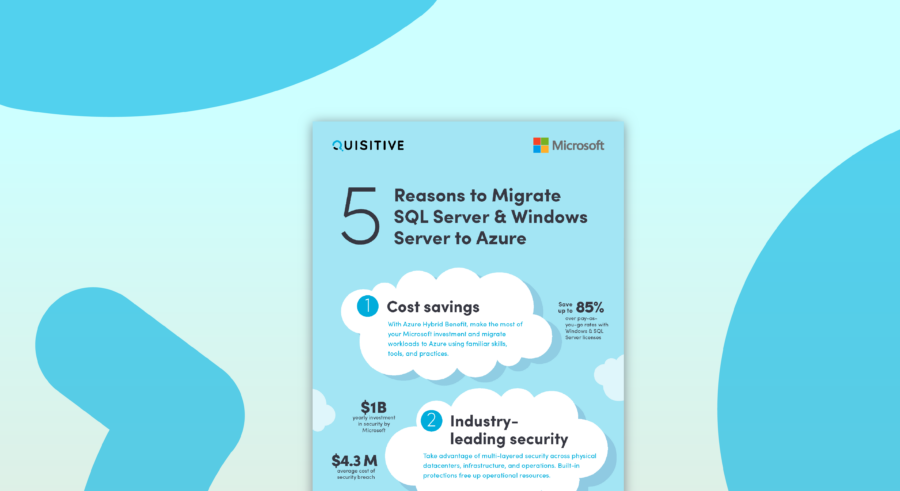I recently had a nasty issue with my seriously awesome laptop (Lenovo ThinkPad P50 with a Samsung 950 Pro NVMe n.2 SSD). After a full shutdown (hold Shift when shutting down Windows 10) on the next power on I got a BitLocker recovery prompt.
That’s happened before, so I just powered off and back on like I’ve always done. However, this time I was greeted with a foreboding BCD error:
Error Message
Recovery. Your PC/Device needs to be repaired. The Boot Configuration Data files is missing some required information
File: BCD
Error code: 0xc000000d
You'll need to use recovery tools. If you don't have any installation media (like a disc of USB device), contact your PC administrator or PC/Device manufacturer.
Press Esc for UEIF Firmware SettingsI pulled out my handy-dandy USB drive that just happened to still be configured as boot media for Windows 10 v1511 and used the F12 boot selection to boot to it. When prompted to install Windows, instead I typed Shift+F10 to get a command prompt.
I ran the following commands to confirm that the SSD did still exist.
DiskPart
List Drive
List VolumeAll seemed fine there.
Time to rebuild the BCD… so I ran the following to scan for the instance of Windows
BootRec /ScanOSHmm… no Windows OS found. Ah, BitLocker is enabled. Of course BootRec can find anything. Let’s unlock the drive with the following commands:
Manage-BDE -status
Manage-BDE -unlock <drive letter> -RecoveryPassword <long number that I had saved on a non-encrypted drive on another device>Great! Let’s try BootRec again:
BootRec /ScanOS
- found 1 instance
BootRec /FixMBR
BootRec /FixBoot
BootRec /RepairBCDTime to see if it worked… reboot… success! Windows loaded right up. Awesome, I’m back in business.
I decided to suspend BitLocker on my Windows partition for now just to be safe. I’ll re-enable it after I’m sure everything is working.
Now let’s get back to work… booting up my ConfigMgr lab…
Doh! The VM guest failed to start because the hypervisor is not running.
Checking Services confirmed that the HV Host Service was stopped but still set to Automatic. Attempting to start the service threw another error:
Windows could not start the HV Host Service service on Local Computer. Error 31: A device attached to the system is not functioning.That’s right… I destroyed the Hypervisor configuration in BCD. Let’s go fix that:
BCDedit
BCDedit /Set {current} hypervisorlaunchtype autoP.S. PowerShell doesn’t like the ‘{current}’ syntax so I used a standard Administrative Command Prompt
BCD configuration before and after the change:
The home stretch…
Reboot again and Hyper-V is now running my VM lab! Whew. That’s wasn’t much fun!
Thanks to a few blogs and forum posts that helped out a ton.
- http://www.sevenforums.com/hardware-devices/82226-boot-bcd-0xc000000d-unreadable-boot-configuration-data.html
- https://blogs.msdn.microsoft.com/virtual_pc_guy/2010/01/19/hyper-v-virtual-machines-do-not-start-after-using-startup-repair/
- http://blogs.interfacett.com/enabling-hypervisor-auto-start-boot-configuration-database-bcd
- http://superuser.com/questions/858259/hyper-v-reports-that-the-hypervisor-is-not-running-how-to-start-the-hypervisor

;)