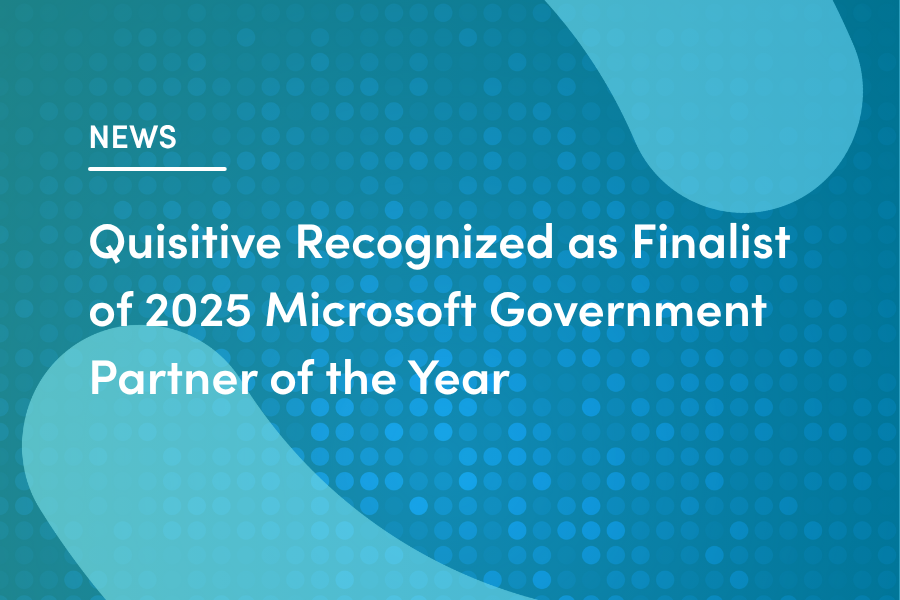Happy July! Get your HOT Microsoft 365 Roadmap updates here!
General Microsoft 365 Roadmap Updates
Changes for the Microsoft Feedback Portal
Are you checking the feedback portal? You can do this in the admin center under Health and Product Feedback. This is helpful to review periodically to see what problems your users may be having that may require additional training and to monitor problems and trends.
Policies for the feedback portal can be managed in the M365 Apps Admin Center at https://config.office.com
New functionality will be incorporated in late July which will allow admins to enable users to delete their feedback regarding Microsoft Apps.
Microsoft Teams July 2022 Updates
Microsoft Communication Compliance – Gain context around machine learning model policy matches – Public Preview
Microsoft Purview Communication Compliance is an insider risk solution in Microsoft 365 that helps minimize communication risks by helping you detect, capture, and act on inappropriate messages in your organization.
Communication Compliance is available with Enterprise licensing – with either Office 365 E5 licensing or F5/A5/E5 Compliance add on licensing.
For Microsoft Teams, communication compliance helps identify the following types of inappropriate content in Teams channels, Private Teams channels, or in 1:1 and group chats:
- Offensive, profane, and harassing language
- Adult, racy, and gory images
- Sharing of sensitive information
For more information on communication compliance and how to configure policies for your organization, see communication compliance article from Microsoft.
Communication Compliance Release Date
Microsoft has an updated rollout date – the machine learning features of Communication Compliance should roll out by late July if your area currently licensed for the feature:
Availability for user-reported messages for organizations licensed and using communication compliance and Microsoft Teams started in May 2022.
This feature will be available by August 31, 2022 for all organizations licensed and using communication compliance through July 2022. For organizations starting to use communication compliance after July 2022, user-reported messages policy availability may take up to 30 days from the date of your licensing and first use of communication compliance.
Enable Q&A in Microsoft Teams Meetings via Meeting Options
Meetings organizers can soon set up a Microsoft Teams Q&A in their meetings via Meeting Options. Q&A is perfect for large or structured meetings – such as trainings, town hall, all hands and more.
This message is associated with Microsoft 365 Roadmap ID 97020
When this will happen:
We expect to start rolling out in mid-July and expect to complete rollout by late July.
How this will affect your organization:
Meeting Organizers and Co-organizers can enable Q&A in their meetings through Meeting Options. They can toggle “Enable Q&A” to yes to enable structured conversations in their meeting. When Q&A is enabled, meeting attendees can join their Teams meeting, click the Q&A icon, and ask questions and engage in the discussion.
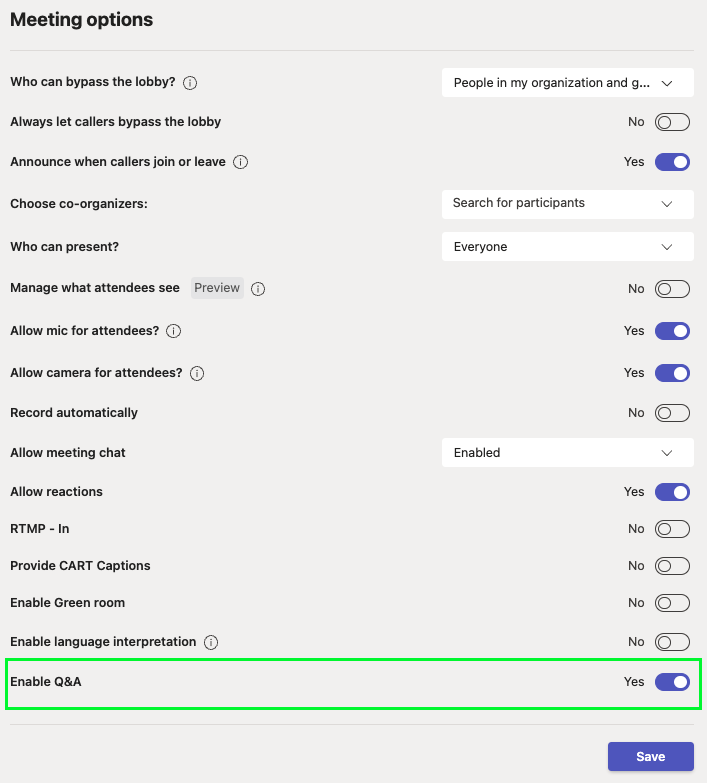
Microsoft Teams Q&A App
With Q&A available to enable through Meeting Options, the Q&A app in the Teams App Store will be removed in August.
Going forward, meeting organizers and co-organizers must use Meeting Options to enable Q&A in their meetings.
If there are existing meetings where Q&A was added from the Teams App Store, please remove the Q&A app and switch to using Q&A enabled through Meeting Options.
Not using Meeting Options to enable Q&A will result in two Q&A icons showing in the meeting with instructions on how to remove the Q&A app that was added from the Teams App Store.
For more information about the organizer experience – Microsoft has published instructions here.
Teams Meeting Organizer Q&A Experience
There are two types of core experiences – Unmoderated and Moderated Q&A:
- Unmoderated Q&A enables all attendee questions to be immediately posted to the Q&A feed.
- Moderated Q&A requires questions to be reviewed by a moderator (the meeting organizer, co-organizer or presenter) before being published for everyone to see and comment on.
When moderation is enabled, all inbound questions go to the “In review” Q&A tab. Here, they can be published (and moved to the Published feed for all attendees to see) or dismissed, where they will move to the Dismissed tab. If needed, they can later be restored or published.
Microsoft Teams Co-Organizer Meeting Role – Updated Rollout Date
Microsoft co-organizer role feature will begin rolling out in mid-June (previously late May) and expect the rollout to be complete by mid-July (previously late June).
Meeting organizers will soon be able to assign the co-organizer role to up to 10 specific people they invite to their meeting. Co-organizers will be granted most of the capabilities of the organizer in the meeting, including being able to access & modify the meeting options for the meeting.
Usage of the co-organizer role for a meeting will be optional. If users choose not to use the co-organizer feature, there will be no change.
This feature is associated with Microsoft 365 Roadmap ID 81391.
How to Add Co-Organizers to a Meeting
Once this feature has been enabled, a “Choose co-organizers” meeting option will be available.
The default value for this option is “None.” The option operates similarly to when “Specific people” are selected as presenters for the meeting. The meeting organizer can click on the selector box to open a dropdown menu where they can choose from the list of qualified people who have been invited to the meeting.
To qualify for the co-organizer role, an invitee must be using an account that is on the same tenant as the organizer’s account. Organizers will be able to assign the co-organizer role to up to 10 people.
Co-organizers will be displayed as additional organizers on the meeting roster, and they will have most of the capabilities of an organizer in the meeting. Microsoft may update this functionality, but currently the details are on their support site.
Microsoft SharePoint July 2022 Updates
(Updated) Video Collections Page on SharePoint
SharePoint video collection pages make it easy to gather and display all videos from a SharePoint site collection in one place. As with all SharePoint content, the videos will be security trimmed. The page will be pre-created, and if you navigate to the page in early July, it will likely by blank, but keep an eye out toward the end of the month.
In order to access this static page, please append /_Layouts/15/Video_Collections.aspx to the site url. Once this page is edited and published, it will start appearing in the site pages as well.
This feature is associated with Microsoft 365 Roadmap ID 93352.
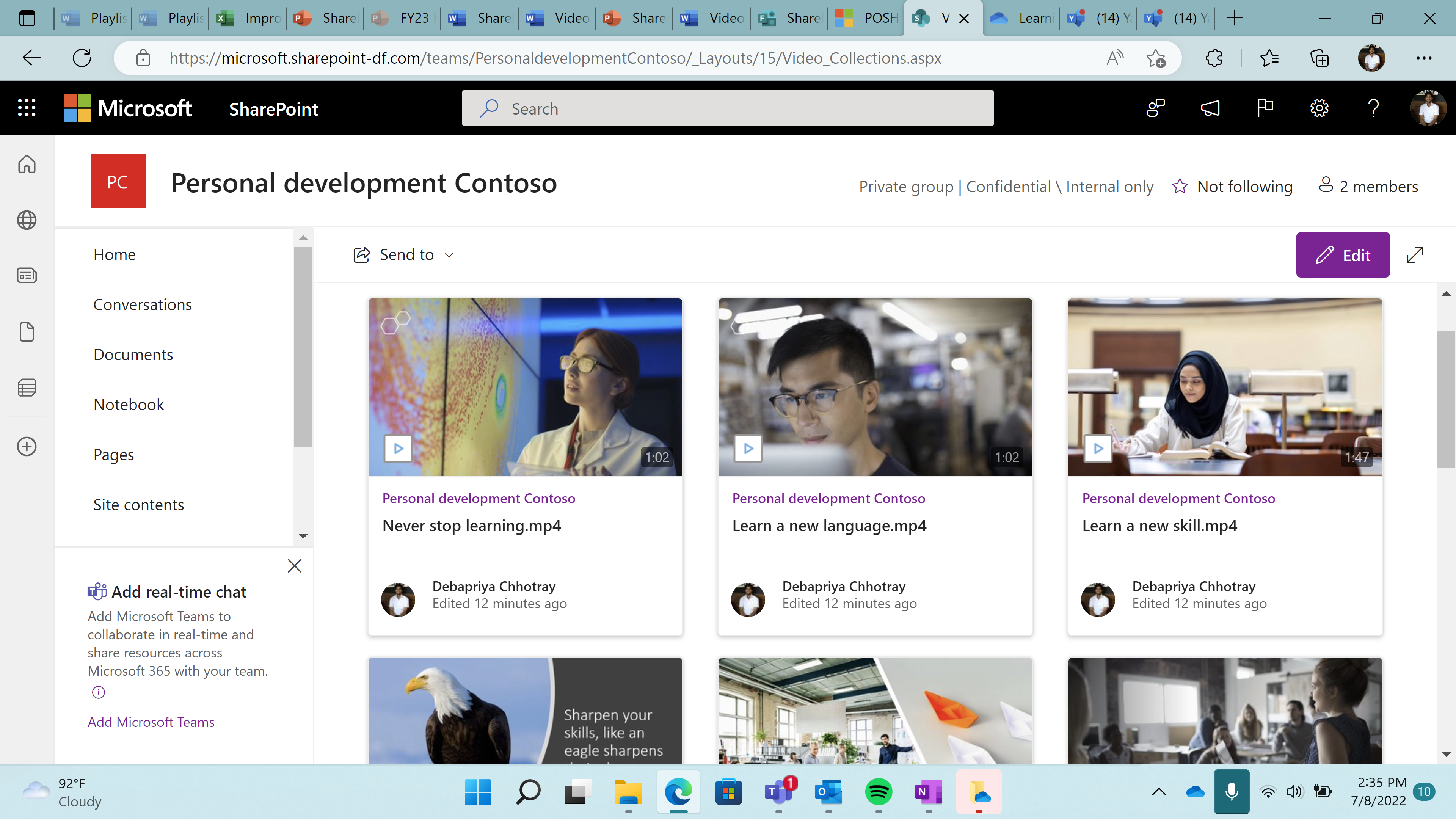
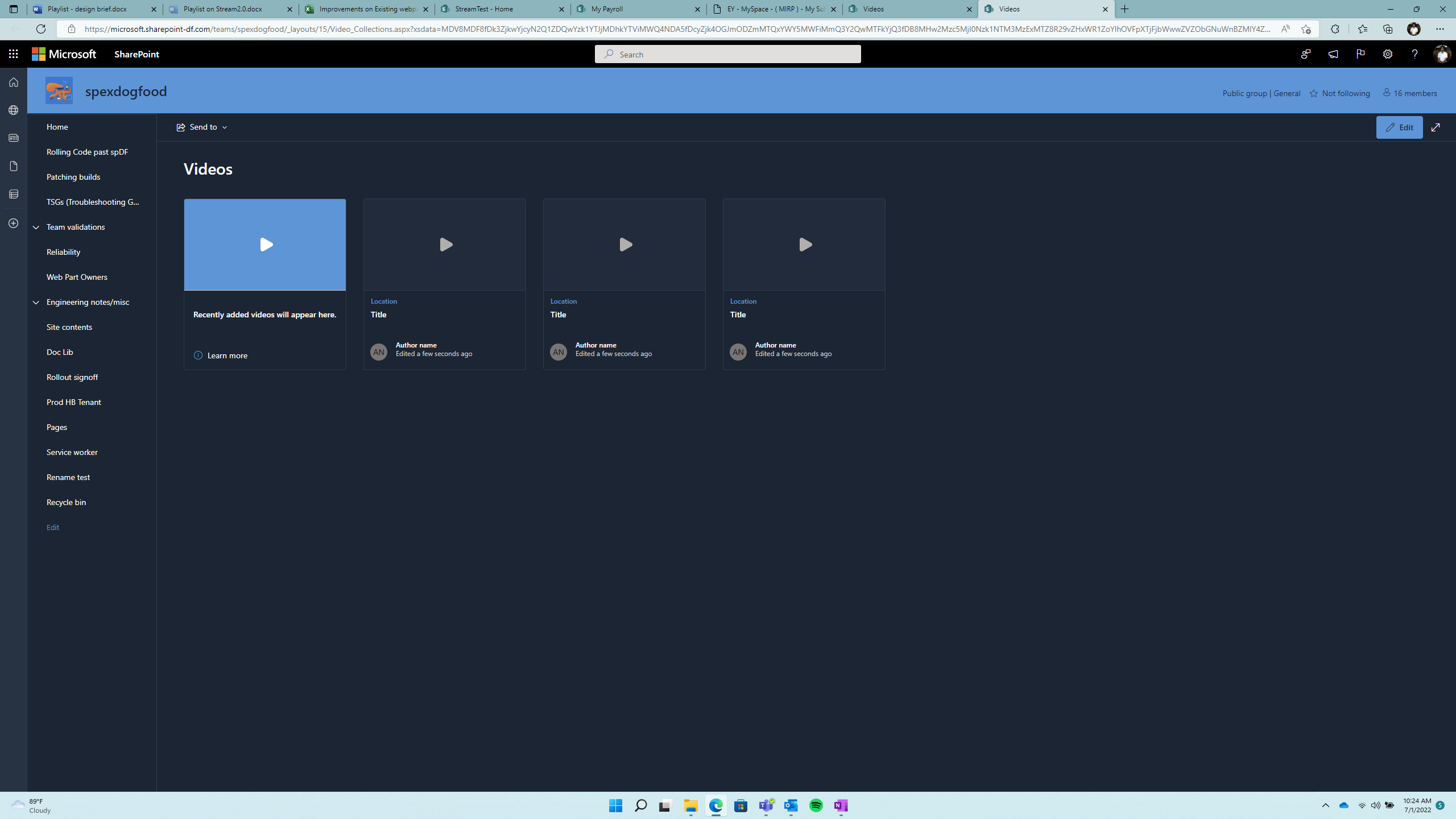
(Updated) Stream on SharePoint: Inline playback of videos in Hero web part
Also Stream related, by the end of July we will also have the ability to post videos in the Hero Web Part and the videos will play inline in the page!
When users click to play a video in the Hero web part section of a SharePoint site, the video will play inline. This feature allows users to watch a video without being taken off the SharePoint page and allows users to browse or scroll through the other contents of the page while the video plays.
I hope you are having a great summer and this helps you keep up with the most important Digital Workplace news.
Reminder: Go to https://admin.microsoft.com/#/MessageCenter and make sure you sort by the Act by column periodically so you don’t miss out on important updates like Basic Auth deprecation in October 2022.
A list of previous Microsoft 365 updates
June: https://www.catapultsystems.com/blogs/june-2022-digital-workplace-roadmap-review/
May: https://www.catapultsystems.com/blogs/may-2022-digital-workplace-roadmap-review/
April: https://www.catapultsystems.com/blogs/april-2022-digital-workplace-roadmap-review/

;)