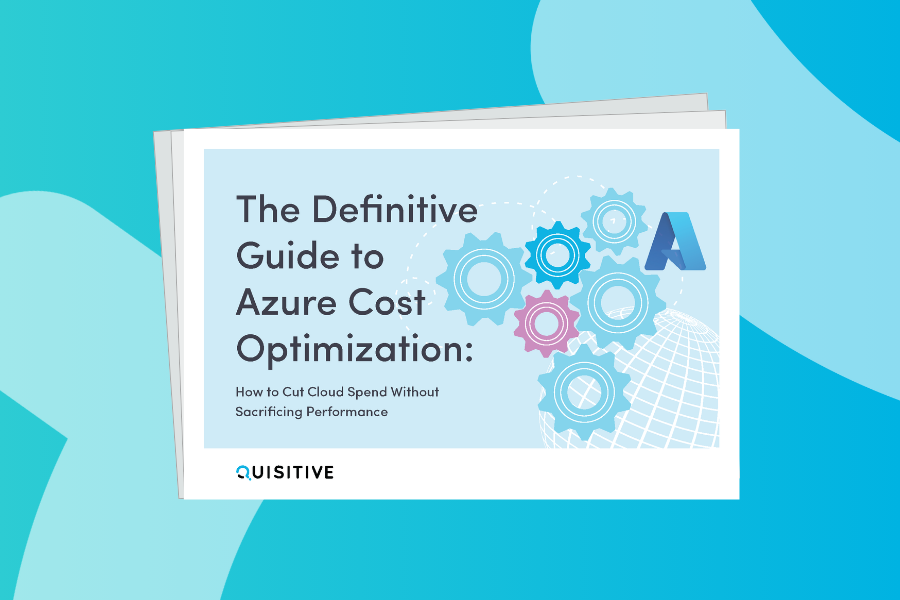Recently, I found myself in a state where I could use an additional computer to work from. However, being frugal by nature I did not want to spend a lot of money on a new computer. For background, I have a Surface laptop and a while back I had picked up a USB-C to HDMI and USB connector which allows me to plug in an external display, keyboard, and mouse.
Looking at my phone, I thought about the fact that it has a USB-C connector on it and I’ve heard the statement that there is more processing power in our phone than was used to send people to the moon. So, it is time to try an experiment. What happens if you plug in an Android phone with a USB-C connector to a USB-C to HDMI/USB connector?
Total Technical Magic is what happens. Immediately after plugging in my phone, the external display lit up in addition to the phone’s display and both the keyboard and mouse worked like a champ. Woah, this has some real potential. Web browsing and such, all good. But that was just the tip of the iceberg.
Microsoft Office: Since Microsoft provides versions of Office, this means that I’m able to effectively run the full office suite including Outlook, Word, Excel, and Teams in a multiple-display configuration.
Remote Desktop: With a quick download of Microsoft’s Remote Desktop for Android I can now also connect to my servers and work with them.
Games: What about games? Here is where it got really interesting. Steam provides a download called Steam Link. Steam Link provides a method to connect to existing systems (including in my case my game streaming system) and run games on the phone. From my tests so far, I can run at almost a 60 FPS frame rate even on some games which are not optimized for steaming!
Here is my configuration in its current state.
Challenges: The only challenge I have seen up to this point is keeping the phone charged. In my current configuration the phone does not charge the phone, so I can only use the system for a few hours depending on how much load the applications cause. To fix his am looking at a USB-C Hub which includes a charging port option (about $25).
Update: It turns out that of course I was not the first person to find this out (see this video) but hopefully the above gave some insights into how this type of a configuration could be used once it is in place.
Summary: If your phone has a USB-C connection on it and you need an inexpensive extra system to work on, try out a USB-C hub with the right apps and you have yourself an auxiliary system for less than $30!

;)