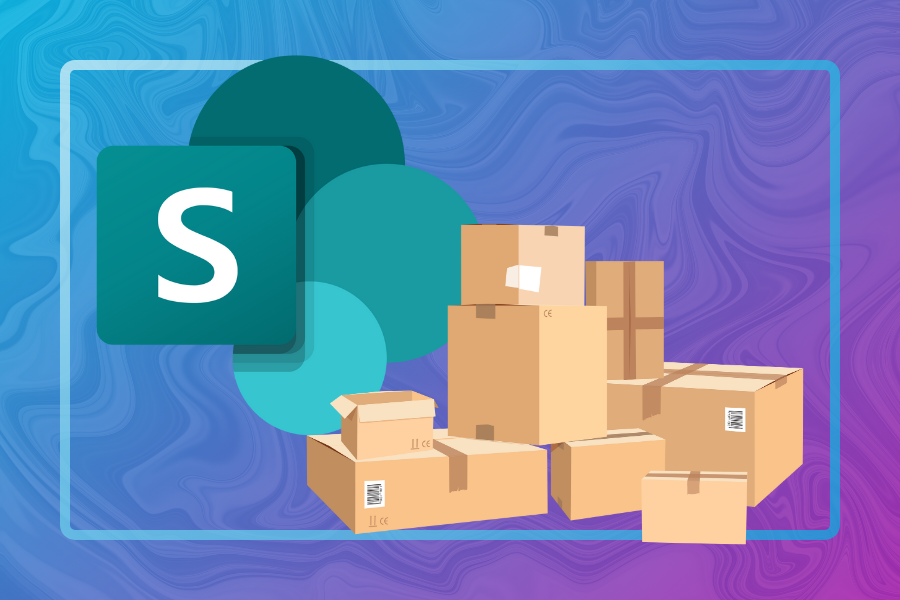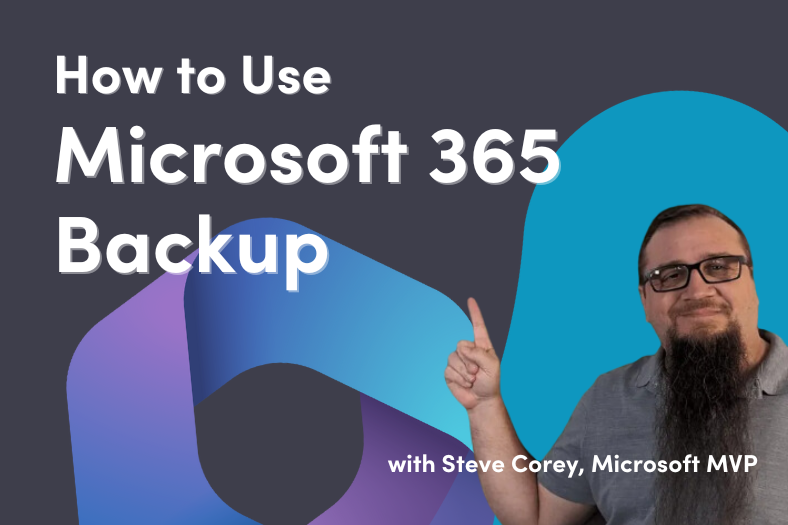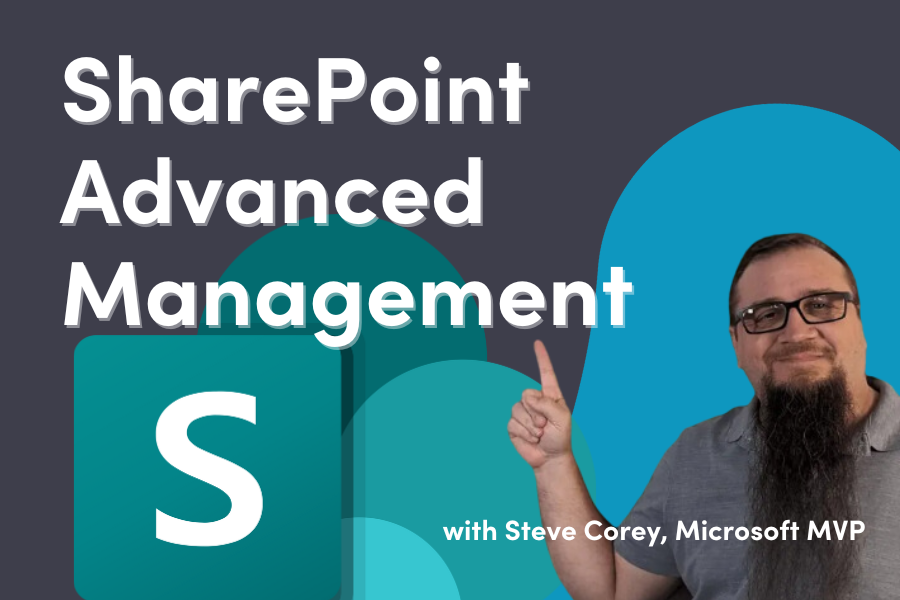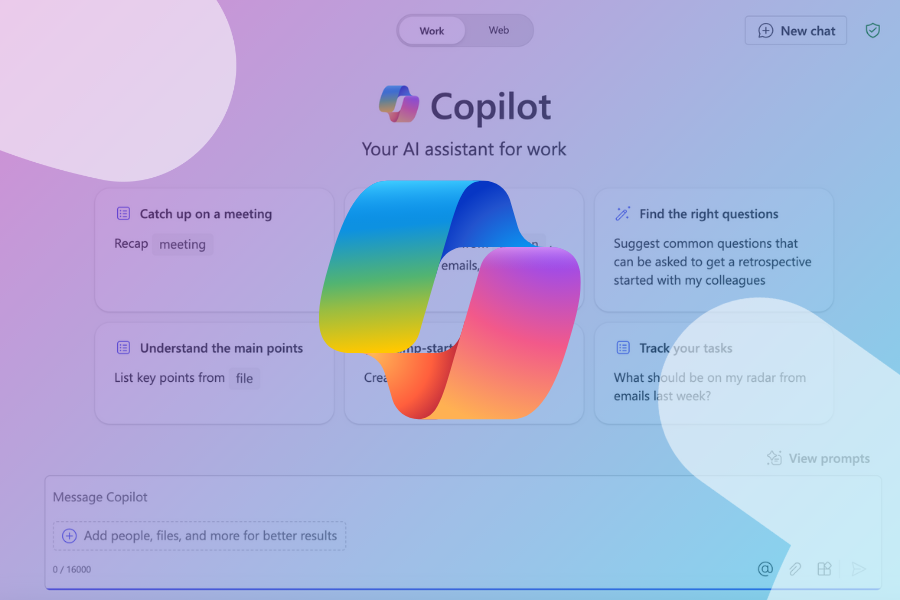Storage growth in SharePoint is a common challenge for many organizations. According to Microsoft, over 1.6 billion files are uploaded to Microsoft 365 each month, highlighting the immense scale of data being managed. While it’s encouraging to see users embracing the extensive resources of a cloud environment, it’s crucial for Microsoft 365 Administrators to monitor storage usage closely since SharePoint storage is a valuable resource that affects the performance, availability, and security of your SharePoint sites.
A Microsoft 365 tenant is allocated storage based on the number of licenses it has (1 TB per license), with all storage pooled together for consumption. Note that OneDrive usage doesn’t count towards this limit. However, without setting quotas for individual sites, storage usage operates on a first-come, first-served basis, which means that once the allocated storage is exhausted, additional storage must be purchased at $0.20 per month per GB.
The purpose of this blog is to raise awareness about this issue and provide proactive measures for SharePoint Administrators to prevent storage overuse. It also offers best practices for Site Owners to manage storage effectively, as storage management is not only the responsibility of tenant administrators. Topics include,
- How to plan and allocate storage for your SharePoint sites
- How to monitor and manage storage usage and quotas
- How to optimize storage by deleting or archiving unused or outdated content
By following these best practices, you can ensure that your SharePoint sites run smoothly and efficiently and that you make the most of your available storage space while ensuring the quality of the data stored.
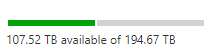
New Sites: How to Plan and Allocate Storage
The first step in managing storage in SharePoint is to plan and allocate storage for new SharePoint sites. This involves estimating the storage needs of your sites, setting storage limits and quotas, and choosing the appropriate storage options for your type of content.
Site owners are responsible for managing the storage of your site, while SharePoint administrators are responsible for managing the storage of the entire SharePoint tenant.
Here are some tips for planning and allocating storage for new SharePoint sites:
- Estimate the storage needs of your sites based on the type, size, and number of files and items you expect to store.
- Set storage limits and quotas for your sites to prevent them from exceeding the available storage space and affecting the performance of other sites. You can set storage limits and quotas at the site level. You can also enable automatic notifications and alerts when your sites reach a percentage of their storage limit or quota.
- Choose the appropriate storage options for your content based on the frequency of access, the level of security, and the retention policy. Keep in mind that you can apply retention policies to automatically delete content based on your organization’s retention schedule. You can use different storage options such as OneDrive, SharePoint, Microsoft Archive, or Azure Blob Storage to store your content. You can also use features such as external sharing, intelligent versioning, and retention labels to control how your content is accessed, modified, and deleted.
Existing Sites: How to Monitor and Manage Storage Usage
The second step in managing storage in SharePoint is monitoring and managing storage usage and quotas for existing sites. This involves checking your sites’ storage consumption, adjusting the storage limits and quotas as needed, and reporting on storage trends and patterns.
As a site owner, you can monitor and manage the storage usage and quotas of your site from the site settings. As a SharePoint administrator, you can monitor and manage the storage usage and quotas of your entire SharePoint tenant from the Microsoft 365 admin center via SharePoint Site Usage Reports, or from the SharePoint admin center via Active sites.
Here are some tips for monitoring and managing storage usage and quotas:
- As an owner, Check the storage consumption of your sites regularly to see how much storage space they are using and how close they are to their storage limit or quota. You can use the SharePoint storage metrics page or the Microsoft 365 usage reports to see the storage usage of your sites.
- Adjust the storage limits and quotas of your sites as needed to accommodate the changing storage needs of your sites. You can increase or decrease the storage limit or quota of your sites from the SharePoint admin center or from the site settings.
- Report on the storage trends and patterns of your sites to identify the sources of storage consumption, the growth rate of storage usage, and the potential storage issues. You can use the SharePoint site usage storage reports or the Microsoft 365 usage analytics report to see the storage trends and patterns of your sites.
Existing Sites: How to Optimize Storage by Deleting or Archiving Unused or Outdated Content
The third step in managing storage in SharePoint is to optimize storage by deleting or archiving unused or outdated content. This involves identifying and removing redundant, outdated, and trivial content (ROT) and moving less frequently accessed or long-term retention-value content to a different storage method. It also includes educating end users on best practices around storing content.
The benefits of this exercise extend beyond optimized storage. It also contributes to healthy data, which enhances the quality of search queries and maximizes the effectiveness of AI tools like Copilot, leading to enhanced decision-making and productivity.
As a site owner, you can work with site members to delete or archive the content of your SharePoint site. As a tenant administrator, you can delete or archive content in your entire SharePoint tenant from the SharePoint admin center.
Here are some tips for optimizing storage for existing sites
- Identify and remove content that is no longer needed, relevant, or compliant from your sites, this should be a routine exercise performed by those users most familiar with the content and lead by site owners or designated data stewards. Provide clear guidelines for identifying ROT data, this can include examples of redundant, obsolete and trivial data specific to your organization, industry or department.
- Leverage tools such as the SharePoint Site Contents page under Site Settings to see important metadata in your libraries, such as last modified date and file size, and make decisions based on that. Additionally, you can use SharePoint search to find content that matches certain criteria, such as keywords, dates, or metadata, to help you validate the accuracy of the results based on the quality of your data.
- Establish a “SharePoint Cleanup Day” every few months, accompanied by meetings to discuss progress and address any challenges employees might face in identifying ROT data. Create a feedback loop where employees can share their experiences and suggestions for improving the process. This continuous feedback helps refine the approach, making it more effective. Ensure this initiative is integrated into your Governance plan
- Incentivize site members who actively participate in identifying and managing ROT data. This can be in the form of recognition, rewards, or even small bonuses.
- Implement features that allow employees to easily flag and review ROT data. For example, leverage a “Relevancy” column in a library to tag content is identified as duplicates, invalid or non-compliant. Leverage new features such as intelligent version history which provides flexibility for keeping only relevant versions of documents and allowing to trim existing versions to reduce storage consumption.
- Move the content that is less frequently accessed or has a long-term retention value to a different storage location such as Azure Blob storage or keep it in place by using Microsoft Archive, while this option comes at a cost, it is lower than purchasing SharePoint storage at $ 0.05 per month per GB.
Conclusion
By following these best practices, Site Owners and SharePoint administrators can come together to optimize SharePoint sites and ensure that content is healthy, relevant, and compliant while reducing storage costs. Remember to review and update your content regularly and use the SharePoint tools to help you manage your sites effectively.
Need guidance on your SharePoint journey?
We are experts in SharePoint migration, with over 1,000 successful Microsoft SharePoint implementations. Our SharePoint solutions drive productivity, foster collaboration, and engage users, making us a preferred Microsoft partner nationally.

;)