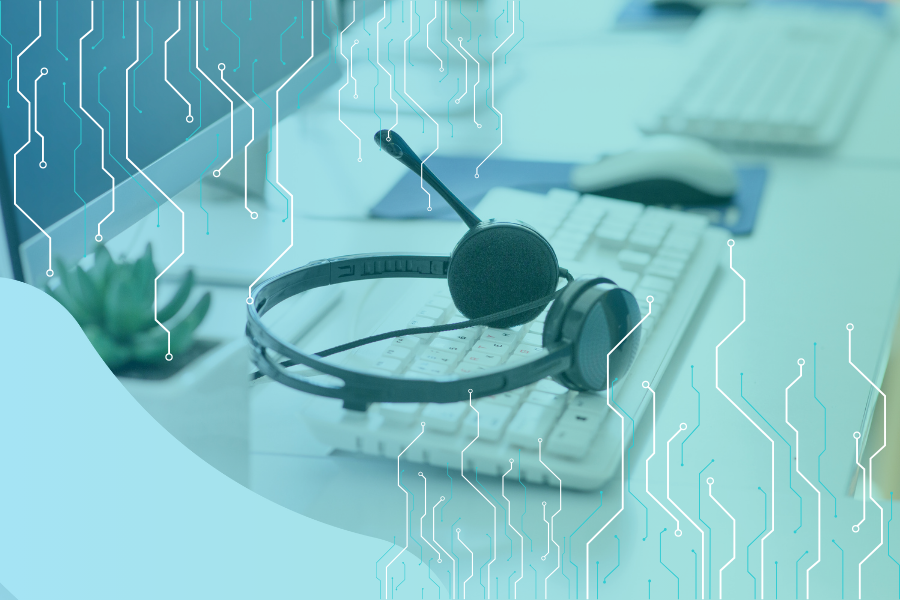A new way to manage and optimize version storage in your document libraries
In SharePoint Online, storage growth is a common headache for organizations and one big culprit is the version history of documents. When everyone is co-authoring a document and saving multiple versions, that adds up quickly. And when storage is not effectively managed you may hit your storage limit, which may require costly additional storage purchases.
Microsoft recognizes this risk, especially when it comes to how many document versions are stored in SharePoint, which is why it has made available new capabilities for managing version history smartly. The new Intelligent Version history (in preview) is like having a super-smart librarian who can help you organize your file versions giving you more control and flexibility over how you store and access versions in SharePoint Online.
What is Intelligent Version History in SharePoint Online?
Version History has been an important part of Microsoft 365’s built-in data protection for SharePoint and OneDrive. It allows users to view or restore previous versions of an item or file, which comes in handy for undoing accidental changes and provides auditability.
The new Intelligent Version History combines multiple controls to help optimize version storage including:
- There are two types of version limits, automatic and manual.
- Ability to set default version history limits at the site or document library levels.
- Reports to analyze version storage use.
- Trim existing versions to reduce storage consumption.
How do the new version limits in SharePoint Online work?
Admins will be able to choose between different types of version limits, depending on organizational needs and preferences. The new options include:
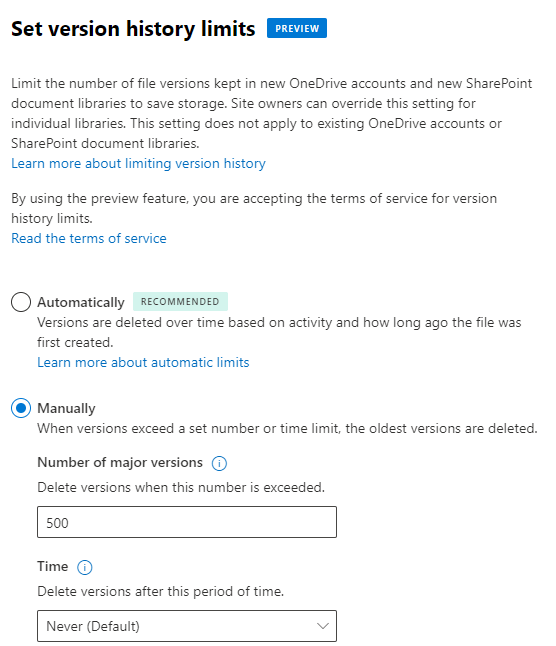
- Automatic setting: This setting is recommended for optimized version storage and combines data recovery benefits with storage optimization, the algorithm works by storing more recent versions and fewer older versions.
- Manual setting: Allows you to set count limits on the number of major versions or to set expiration and count limits.
SharePoint Admins can set default organization version history limits for new document libraries created across existing and new SharePoint Online sites. These limits are applied to all new libraries created on sites that don’t have site-level settings configured.
If needed, site Admins can break inheritance from the default organization limits for an individual site or library. This allows you to customize version history limits for specific sites or libraries that have unique needs or requirements.
It is also possible to run a report which can be useful to:
- Analyze the version storage use of existing versions
- Understand how a version limit works before configuring new limits
- Analyze the impact of trimming existing versions before scheduling a trim job
Existing versions could be trimmed by queuing for a timer job to execute the trimming. You can choose between two trimming modes:
- Manual expiration trim mode (age-based)
- Manual count limit trim mode (count-based)
Additionally, there is the possibility of running a what-if analysis to preview the changes and the storage savings before committing to trim existing versions.
How can I get started with Intelligent Version History in SharePoint Online?
Intelligent Version History is currently in preview, and you can try it out by following these steps:
- Enable Public Preview by running a PowerShell cmdlet.
- Once the feature is enabled you can access the feature in the SharePoint admin center, under Settings >Version History limits.
- From there, you can set the default organization version history limits either automatically or manually.
What are the benefits of Intelligent Version History in SharePoint Online?
To summarize, Intelligent Version History offers the following benefits:
- Storage Optimization in SharePoint
- Access to key versions of files
- Informed decision-making for storage management
For more details and guidance on how to use Intelligent Version History, please visit the official documentation.
We hope you are excited about these new features and find it useful for managing and optimizing version storage in your document libraries.

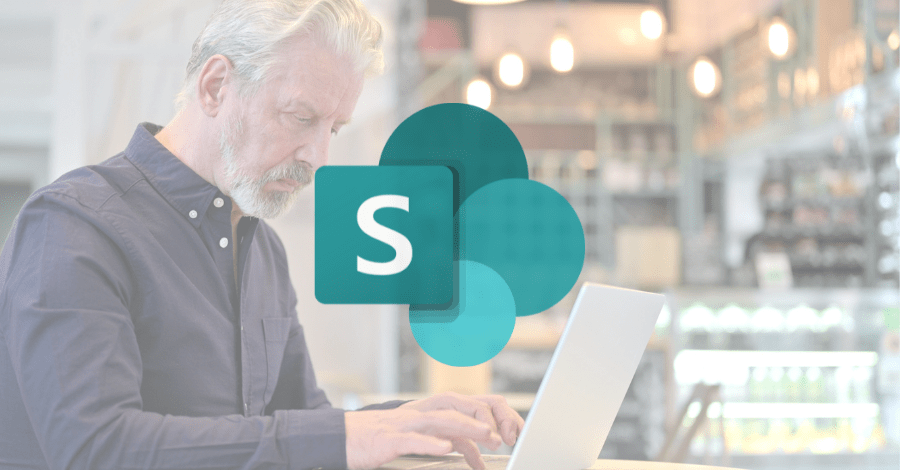;)