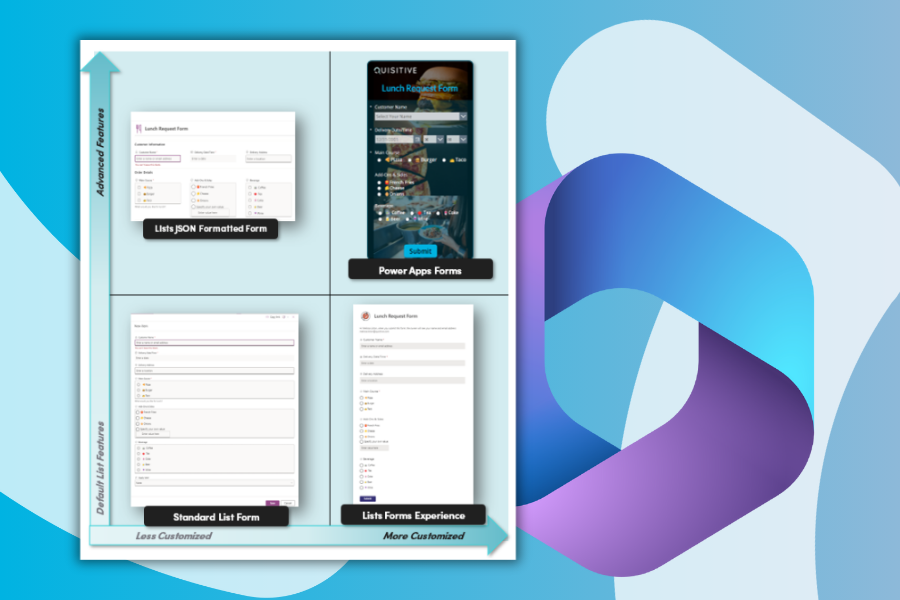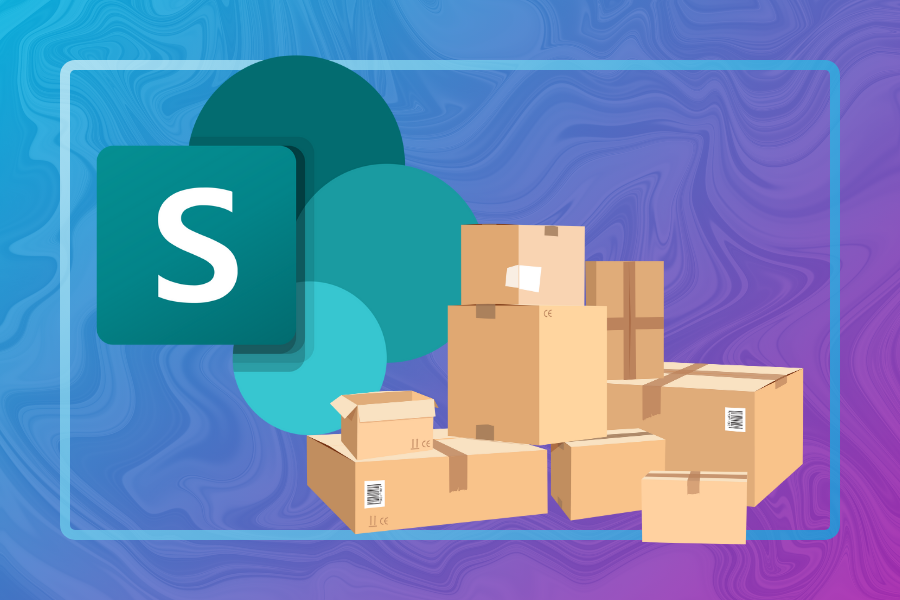Online forms can be used for a variety of business activities, such as streamlining service requests, collecting survey feedback, managing approvals, scheduling activities, making purchase requests, receiving incident reports, and the list goes on!
Whether you simply want to create a no-fuss online form, or a complex form with automated alerts and complicated business logic, forms can automate repetitive activities, saving you valuable time!
If you’re reading this, your company probably already invests in Microsoft 365 (M365), which means that you can leverage several options to create online forms with ease—but which one should you use? Your selection may be influenced by availability (through your company’s current license levels), your comfort with tech (standard features or advanced applications), and audience (who will be using your form).
In this article, I’m going to explore different ways to work some forms magic into your life using a variety of Microsoft applications (see graphic below for a preview)!
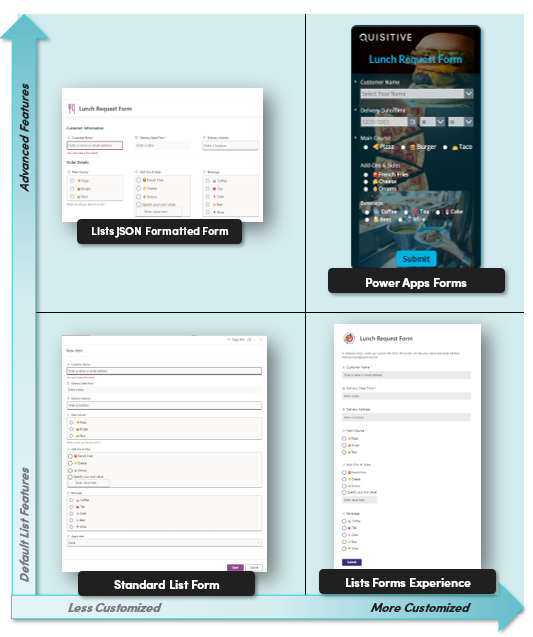
How to Create a Microsoft Form
Microsoft Forms is an easy way to quickly create online forms, quizzes, surveys, or polls that can be shared with people inside or outside your company.
Your form’s look and feel can include simple field logic, themes, logos, descriptions, and images. You can also limit the time period for responses and even be notified when responses are received.
Finally, you can export responses to Excel for analysis at any point in time.
How to Use Microsoft List to Build a Form
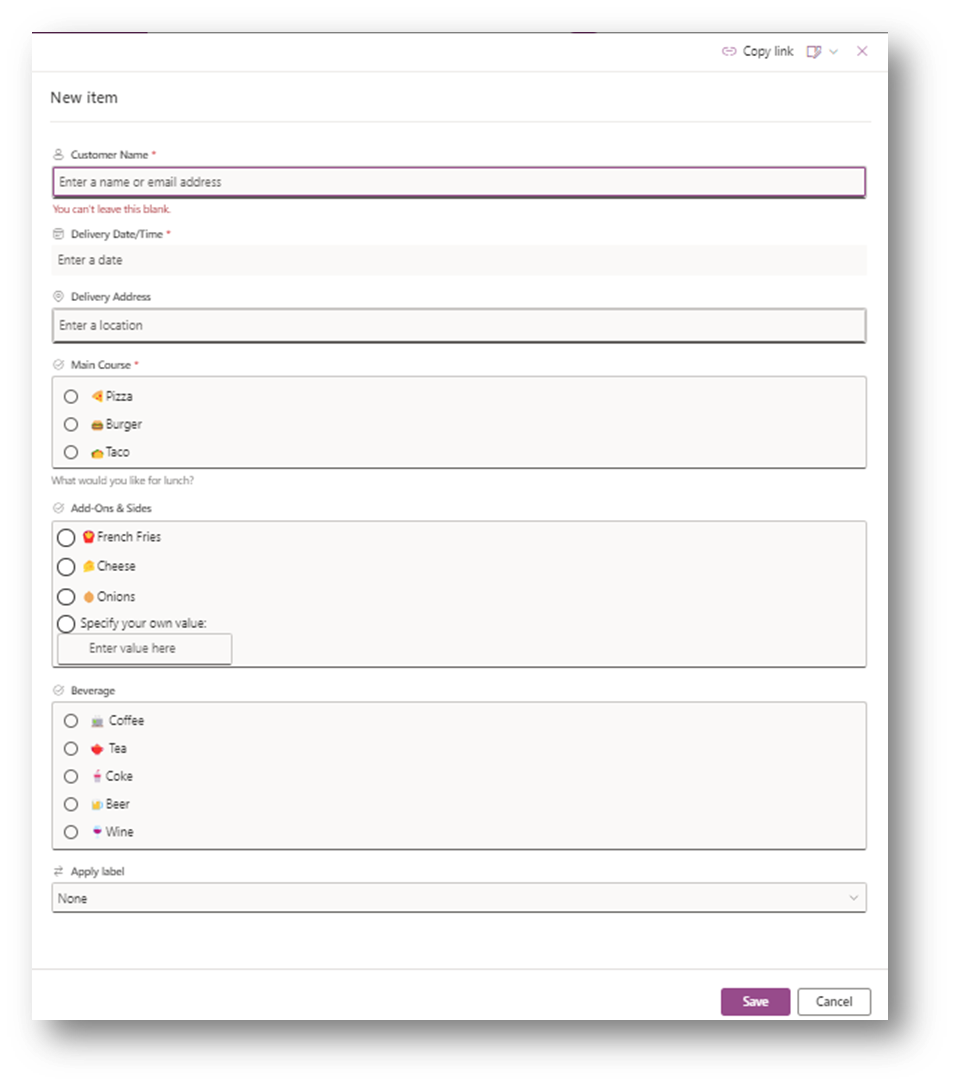
When you’d like to take your Forms to the next level, leverage the data (responses) beyond Excel exports, and add more robust formatting an integrated M365 features, consider using a Default Lists Form.
Microsoft Lists provide you with features like reminders, formatting rules, filtered/grouped/specialized data views, Power Bl integrated reports, Power Automate workflows (like approvals or alerts), and add custom permissions – options that you can’t get from Microsoft Forms.
In addition, using List Forms gives you the flexibility to start small and add features over time when you need them. Default List Forms are simple and don’t require any special skills to create, so it’s a great way to break the ice and get familiar with SharePoint Lists!
How to Use List Forms Experience to Create a Form
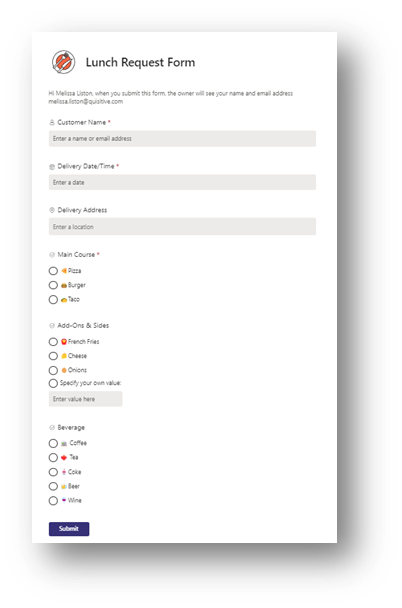
If you’re not quite ready to take the plunge into formatting your Form with JSON code, but you’d like a little more visual appeal, try out the Forms Experience. With the click of a button, you’ll have a nicely formatted Form with that familiar Microsoft Forms look (like the one shown on the left).
The Form itself won’t have all of the features of MS Forms, but will make the Form interface more presentable without having to do any special Forms formatting. You can also create multiple Forms for different audiences. Again, since you’re using Micorosft Lists for your Form, you can still use all of the capabilities mentioned earlier, and you can upgrade the Form interface at any time.
How to Create JSON Formatted List Forms
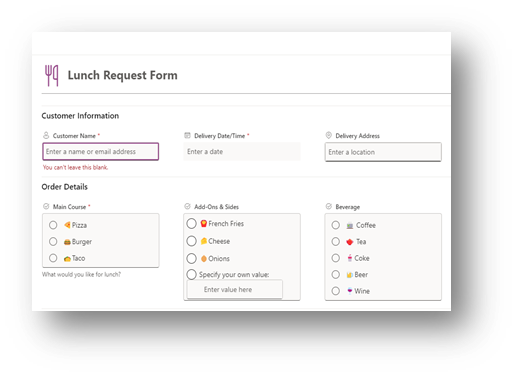
Do you have a lot of fields on your form, or does it scroll down the page too far? You may want to try grouping your form fields in a way that improves the user experience, like the image that has Customer Information and Order Details sections.
If you’re not afraid of trying out a little bit of code, JSON Formatted List Forms allow you to use all those features that are provided in the standard list forms, but add a little more organizational structure to your Form. There won’t be any special background colors or images that you can add, but you can definitely improve the user experience this way!
How to Create Integrated Power Apps Forms
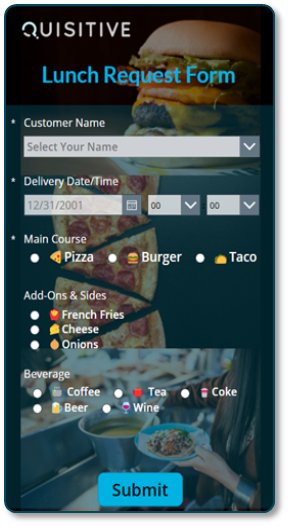
The next level up in the M365 Forms options we’re reviewing here are Integrated Power Apps Forms.
These Forms can be more fully customized with background images, custom field grouping, and more while still leveraging all of the other integrated List features mentioned previously—and all without any special licensing.
With some online tutorials, you can work some Forms Integration magic (with Power Apps), as well!
How to Create Forms with Model-Driven or Canvas Power Apps
These bad [bleeps] can be customized to do just about everything but wash the dishes! Similar to the Integrated Power App features, you’ll have all of the bells and whistles mentioned previously, but you’ll get features like multiple data connections (to/from other systems or custom databases), tailored screens, graphs, and visuals based on user actions (think of your favorite mobile device app for examples), or even a solution that connects multiple apps!
These options require special knowledge and specific Microsoft licensing, but they are the perfect choice for more advanced capabilities that cannot be met using one of the previously highlighted options.
So.Many.Options (Oof!)
By now, I’ll bet you’re thinking about the next form you could create and how doing so can minimize those pesky, repetitive tasks, while enabling you to focus on more impactful things! Start out with a basic form and work your way up.
For a more robust, full-scale business application, get some help from an expert Microsoft Partner like Quisitive. We would be happy to help you on your journey to building your next solution. Contact us to learn more!

;)