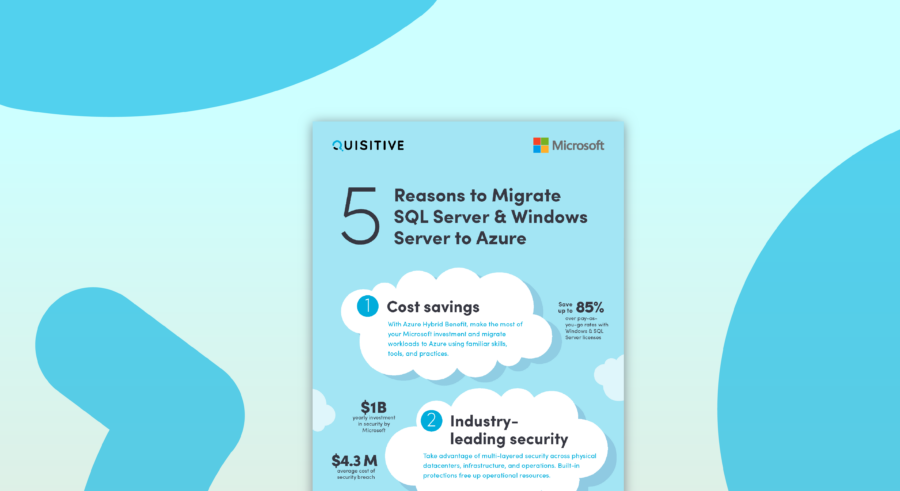Operations Manager 2012 provides enhanced network monitoring capabilities which includes the ability to provide monitoring for various interfaces and ports on the network devices. While I have seen mentions about configuring monitoring for an additional network port or interface (such as http://technet.microsoft.com/en-us/library/hh212935.aspx which states that “Ports that are connected to a computer are not monitored; only ports that connect to other network devices are monitored. You can monitor a port that is connected to a computer that is not agent-managed in the same management group by adding the port to the Critical Network Adapters Group.” I haven’t seen anything which spells out how to find the correct object and what steps are required to enable monitoring for a network interface or port in Operations Manager 2012. So here we go!
How to enable network monitor for a non-monitored interface in Operations Manager 2012:
In Operations Manager, open the Network Devices view in the monitoring pane ( under Network Monitoring / Network Devices), right-click and open the diagram view for the network device. Expand the healthy (and other sections if they appear) to determine if the interface is already monitored. If it is not monitored, locate it from the Not monitored section as shown below.
Right-click on the interface and open the properties. From this we can see the details including that it is an Interface (IF-1).
In the authoring pane, open the groups section and search on “advanced network” as shown below and open the properties of the group. Use the Interface option to search for the appropriate interface.
Add the interface to the Advanced Network Adapters Group:
After the interface is monitored it should change state as shown below and will now be in the Healthy view (or at least will not be in the not monitored view any longer).
How to enable network monitor for a non-monitored port in Operations Manager 2012:
In Operations Manager, open the Network Devices view in the monitoring pane ( under Network Monitoring / Network Devices), right-click and open the diagram view for the network device. Expand the healthy (and other sections if they appear) to determine if the port is already monitored. If it is not monitored, locate it from the Not monitored section as shown below.
Right-click on the interface and open the properties. From this we can see the details including that it is a port (PORT-0.1).
In the authoring pane, open the groups section and search on “advanced network” as shown below and open the properties of the group. Use the Port (Network) option to search for the appropriate interface.
After the port is monitored it should change state as shown below and will now be in the Healthy view (or at least will not be in the not monitored view any longer).
Good additional reference links:

;)