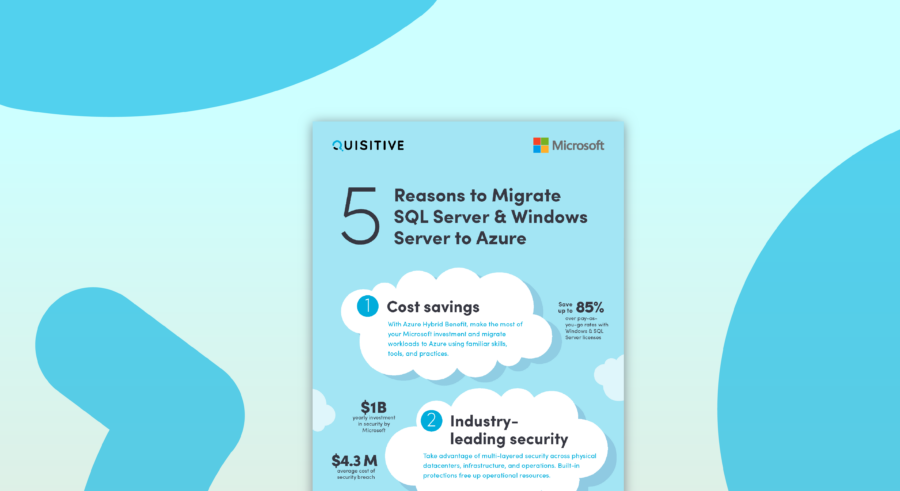A recent customer was having an issue using ConfigMgr (SCCM) to deploy Windows on their new HP ProLiant Gen9 servers. Their existing hardware models and virtual machines worked fine, but the new HP Gen9 models were failing with the following error in SMSTS.log:
Failed to write volume id file to disk <drive letter>:. 80070013
Failed to convert protected paths to unqiue ID. Error code 0x80070013
Failed to reboot the system. Error 0x(80070013)
Failed to initialize a system reboot. The media is write protected. (Error: 80070013; Source: Windows)
Fatal error is returned in check for reboot request of the action (Setup Windows and ConfigMgr). The media is write protected. (Error: 80070013; Source: Windows)
An error (0x80070013) is encountered in execution of the task sequence
Task Sequence Engine failed! Code: 80070013
Task sequence execution failed with error code 80070013This error occurs after the OS Image is installed and just before the first reboot which causes the Task Sequence to fail.
This is very similar to the error experienced in SCCM 2007 for with Microsoft released hotfix KB2516580 to resolve.
You perform the restart computer step in a task sequence and the embedded device has a RAM disk or has a hard disk drive that has no free disk space.
Failed to get unique id (0x80070001)]
Failed to convert <drive letter> to unique volume id. Code : 0x80070001
Failed to convert protected paths to unqiue ID. Error code 0x80070001
Failed to reboot the system. Error 0x(80070001)
Failed to initialize a system reboot.OR
Failed to reboot the system. Error 0x(80070070)
Failed to initialize a system reboot. There is not enough space on the disk. (Error: 80070070; Source: Windows)
Fatal error is returned in check for reboot request of the action (Disable Write Filter Action). There is not enough space on the disk. (Error: 80070070; Source: Windows)The customer environment is ConfigMgr 2012 R2 CU3 so obviously the hotfix doesn’t apply. However, pretty much the same scenario is in play.
Cause and Resolution
The root cause is the existence of the HP Virtual Install Disk (VID) which is read only. While ConfigMgr should be able to handle the scenario, the easiest solution we found was to simply disable the VID.
Disabling the HP VID
To disable the HP VID, boot the server and press F9 to enter the BIOS/Platform Configuration (RBSU). Then…
- on an HP ProLiant Gen8 server: Advanced Options -> Advanced System ROM Options -> Virtual Install Disk -> disable -> F10 to save -> Reboot
- on an HP ProLiant Gen9 server: System Options -> USB Options -> Virtual Install Disk -> disable -> F10 to save -> Reboot

;)