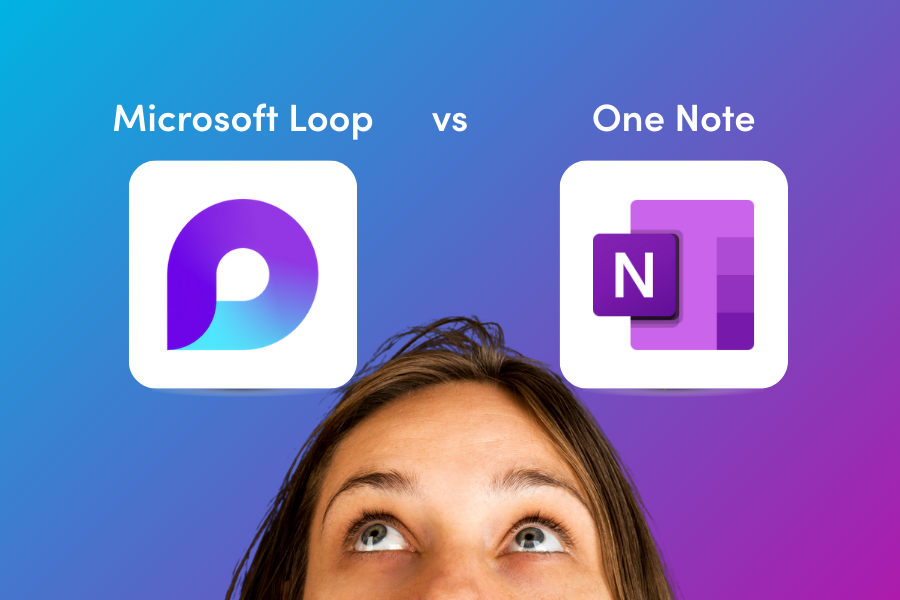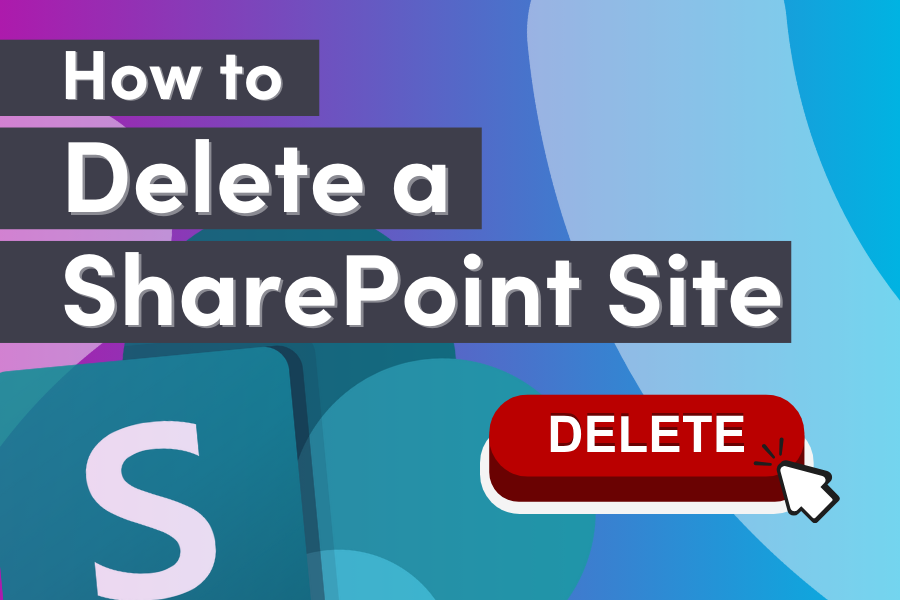Power Apps vs Power Automate: Which is right for your business? Choosing between these two tools can feel overwhelming if you’re not sure where each fits.
Power Apps is ideal for building customized apps to solve specific business challenges, while Power Automate focuses on automating repetitive tasks and improving workflows. Knowing when to use each can save time, boost productivity, and help your team work smarter. In this post, we’ll break down their key differences to help you make confident decisions for your business needs.
In this blog:
- What is Power Apps?
- What is Power Automate?
- Key Differences
- Using Power Apps and Power Automate Together
What is Power Apps?
Power Apps is a tool from Microsoft designed to help businesses build custom apps without needing extensive coding knowledge. It empowers users to create tailored applications that solve specific challenges, whether they’re for mobile or web use. If you’ve ever wished for a simple way to bridge gaps in your processes without hiring a team of developers, Power Apps might be the solution. With its intuitive interface and flexibility, it puts app development into the hands of everyday users.
Key Features of Power Apps
Power Apps stands out because it makes app creation accessible for everyone, even if you don’t have a background in programming. Here are some of its most compelling features:
- User-Friendly Development: Instead of writing complex code, you use a drag-and-drop interface to build apps. Think of it like piecing together a puzzle to match your specific needs.
- Low-Code Tools: For those who know a bit of coding, Power Apps allows light customizations to give apps a polished, professional feel without requiring deep technical skills.
- Seamless Integration: Power Apps connects with Microsoft 365, Dynamics 365, and other popular platforms, making data sharing simple.
- Multi-Device Compatibility: Apps built using Power Apps are automatically optimized for mobile devices, tablets, and desktops. This means your team can work on any device without issues.
- Customization Options: Whether you need a sleek interface or specialized functionality, Power Apps lets you adapt the app to your exact preferences.
The accessibility and versatility of Power Apps mean you don’t have to be a tech expert to create something meaningful for your business.
Common Use Cases for Power Apps
You might be wondering, “What kinds of apps can I actually make with Power Apps?” The possibilities are almost endless, but here are some common examples that might spark ideas for your own business:
- Employee Portals: Streamline internal communication by building a portal that houses important documents, announcements, or tools your team needs every day.
- Task Management Apps: Create custom task trackers to ensure your projects stay organized and on schedule. Unlike generic tools, these apps can be tailored to match your workflow.
- Quick Business Solutions: Need to simplify a small process? Think of apps for approving vacation requests, tracking inventory levels, or managing event registrations.
What’s great about these use cases is that they cater to specific needs, making your processes more efficient without overwhelming you with unnecessary features. If an off-the-shelf app feels too rigid or overcomplicated, Power Apps helps you fill the gap with a solution that’s just right.
By giving you the power of app creation, Power Apps enables you to turn ideas into functional tools, helping your business thrive. Often, it starts small—solving one problem—then evolves into something essential for your team.
When to Use Power Apps instead of Power Automate
Power Apps is a powerful tool when your business needs custom applications that are user-friendly and easy to build. Below are two key scenarios for when Power Apps shines.
Building Custom Internal Tools
Power Apps is perfect for developing internal tools for employees or departments. It’s customization capabilities lead to tools that feel like they were made just for your team. For example:
- Marketing Teams: Track campaign results with a user-friendly app that’s tailored to your exact workflow.
- Field Service Teams: Equip on-the-go workers with apps that simplify job assignments, track hours, or log incidents—all from their mobile devices.
- HR Departments: Create apps for managing employee onboarding, PTO requests, or performance reviews, cutting down on paperwork and manual follow-ups.
- Sales Teams: Build an app that pulls data from multiple sources like CRM systems and customer databases, making it easier for your salespeople to close deals faster.
With Power Apps, your organization essentially becomes its own software provider, creating tools as unique as your operations require.
Enhancing Business Processes
Power Apps simplifies business workflows reliant on user interaction, acting as a bridge that connects scattered tasks into a seamless experience.
Here are more examples of enhancements Power Apps can bring:
- Customer Feedback Collection: Design a quick feedback app for customers at your storefront or online checkout. Collect actionable insights without needing a subscription to an external survey tool.
- Expense Approvals: Build an app where employees submit expenses, managers approve them with a click, and the data routes instantly to your accounting system—without a single spreadsheet.
- Event Registrations: Hosting a company event? Use Power Apps for sign-ups and track attendance in a way that fits your needs perfectly.
When human interaction or data entry plays a significant role in a business process, Power Apps isn’t just the right tool—it’s the smarter choice.
What Is Power Automate?
Power Automate is Microsoft’s solution for automating repetitive tasks and streamlining workflows, helping businesses save time and minimize errors. This tool empowers users to create automated processes, whether it’s managing data, sending notifications, or integrating with other systems. If you’ve ever thought, “There has to be a faster way to do this,” Power Automate is likely the answer. Designed for simplicity, it doesn’t require advanced technical skills, making it accessible to everyone—from small business owners to enterprise teams.
Core Features of Power Automate
What makes Power Automate stand out is its mix of simplicity and powerful functionality. Here’s a look at some of its key features that can transform how you work:
- Triggers: At the heart of Power Automate are “triggers.” These are events that start a workflow, like receiving an email or updating a database. Triggers act like the spark that sets a process in motion, saving you from manually handling repetitive tasks.
- Workflow Templates: To make things even easier, Power Automate provides pre-built templates for common processes. Whether you’re setting up an approval system or syncing data between apps, there’s likely a template you can use as a starting point.
- AI Integration: Harnessing AI capabilities, Power Automate can predict the next steps in a process or even extract data from emails and documents. Think of it as a virtual assistant that learns how to work smarter every day.
- Cross-Platform Integration: This tool connects with hundreds of apps and services—both inside and outside the Microsoft ecosystem. Want to link Salesforce, Dropbox, or Google Drive with your Microsoft project? Power Automate makes these integrations effortless.
- Low-Code Approach: Like Power Apps, Power Automate is user-friendly for non-developers. Drag-and-drop functionality allows you to build workflows without writing complex scripts.
With these features, Power Automate isn’t just about saving time—it’s about working better and smarter, every step of the way.
Typical Use Cases for Power Automate
You might be wondering, “How can Power Automate fit into my daily operations?” The possibilities are vast, but here are some common (and highly useful) examples:
- Automating Data Entry: Forget copying and pasting numbers between spreadsheets. Power Automate can pull data from one platform and update another automatically. It’s like having an invisible assistant handling tedious work.
- Email Scheduling and Follow-Ups: Ever missed an important client follow-up? With Power Automate, you can schedule these communications or send reminders based on set conditions.
- Approval Workflows: Need to review and approve requests like budgets, invoices, or PTO? Set up a streamlined approval process where everyone in the chain gets notified, and decisions can be made with a single click.
- External Service Integration: Connect with third-party tools like Slack, Twitter, or Trello. For example, you could set up a workflow to monitor social media mentions and send alerts about key conversations.
In each of these scenarios, Power Automate eliminates bottlenecks, reduces human error, and lets you focus on what truly matters. It’s a productivity boost that feels almost magical once you see it in action.
By identifying repetitive tasks in your business, you’ll quickly find ways Power Automate can simplify your workload and free up valuable time.
When to Use Power Automate instead of Power Apps
Power Automate is the go-to solution when your business needs tasks to happen automatically, behind the scenes, without constant human involvement. It’s an ideal tool for simplifying workflows, saving time, and reducing manual errors. Suppose your team spends hours doing repetitive work or struggles to connect data between systems. In that case, Power Automate can be a real lifesaver. Here’s when to rely on it.
Handling Repetitive Tasks
Let’s face it—nobody enjoys doing the same thing over and over. Repetitive tasks not only eat up valuable time but also leave room for mistakes. Power Automate steps in to take those mundane actions off your plate.
Here are a few examples of how Power Automate can simplify your workload:
- Automated Email Follow-Ups: Save time by setting up email reminders triggered by specific events. For example, when a customer fills out a contact form, Power Automate can send an acknowledgment email immediately, followed by a follow-up three days later.
- Recurring Reports: Tired of pulling the same data for weekly or monthly reports? Power Automate can extract, compile, and share the reports automatically, so you can skip the hassle.
- Data Notifications: Need to know when a new row is added to an Excel sheet or when a payment is overdue? Automate notifications to keep your team informed without any manual tracking.
Connecting Multiple Systems
Power Automate excels at connecting systems that don’t naturally communicate. It bridges tools like SharePoint and Excel, streamlining processes. For instance, if your team manages projects in SharePoint and tracks budgets in Excel, Power Automate can sync changes automatically, ensuring both systems stay aligned without extra effort.
Here’s how Power Automate brings systems together seamlessly:
- SharePoint and Excel Integration: Imagine you’re tracking employee onboarding. When a new hire’s details are added to a SharePoint list, Power Automate can create a row in an Excel file to log the same information. No more manual entry across systems.
- Third-Party Connections: Need to integrate Outlook with tools outside the Microsoft ecosystem? Power Automate connects apps like Salesforce, Google Sheets, Slack, or even social media platforms. For example, you can set up a workflow to post a Twitter update whenever there’s a new blog published in SharePoint.
- Automating File Transfers: Tired of moving files between platforms manually? Whether it’s syncing documents between Dropbox and OneDrive or transferring data via FTP, Power Automate handles it in a snap.
Power Apps vs Power Automate: Key Differences
Power Apps and Power Automate are both standout tools from Microsoft, but they’re built for very different purposes. Understanding these differences can help you decide when to use each. Power Apps is all about creating apps for people to interact with, while Power Automate runs behind the scenes to handle repetitive tasks. Let’s break down the key distinctions.
User Experience and Interfaces
Power Apps focuses on creating applications that people actively use. These apps are built with a user interface (UI) in mind, meaning everything from the design to the functionality is tailored for end users. Whether it’s an employee portal or a task management system, Power Apps ensures ease of use and accessibility.
On the other hand, Power Automate works silently in the background. It’s designed for workflows and system automation rather than user interaction. You won’t see buttons, dashboards, or app screens for users. Instead, Power Automate makes things happen—sending notifications, syncing data, or completing processes without direct human involvement.
Think of Power Apps like the front desk at a hotel, where guests interact directly, while Power Automate is the housekeeping staff ensuring everything runs smoothly behind the scenes. Each serves an important role, but their focus is entirely distinct.
Skill Requirements
Power Apps requires a bit of familiarity with app design concepts. While it’s a low-code tool, understanding basic programming logic, formulas (similar to Excel), or app layouts makes the process smoother. If you’re someone who likes visual design or wants complete control over how an app functions, Power Apps might seem like second nature after a bit of practice.
Power Automate, on the other hand, is more about logical thinking. It doesn’t demand any programming knowledge, but you do need to understand how workflows operate. Creating a successful flow involves setting conditions, deciding on triggers, and mapping out actions. If you can think in “if this, then that” terms, you’ll quickly pick up the skill set needed to use Power Automate.
In short, Power Apps leans slightly toward creativity and technical know-how, while Power Automate is rooted in logic and process design that’s accessible to non-coders.
Integration with Microsoft Ecosystem
Both tools shine when used within Microsoft’s ecosystem, but each has unique strengths.
- Power Apps: This tool is heavily geared toward integrating with Microsoft 365 tools like SharePoint, Teams, and Dynamics 365. You can pull in data from these platforms and display it in a way that’s meaningful for users. For example, you could create an app that links with a SharePoint list to manage tasks and updates in real time.
- Power Automate: The strength of Power Automate lies in its ability to connect systems and automate tasks across them. While it also works effortlessly with Microsoft tools, its real superpower is spanning both internal and external platforms. It can trigger actions in Outlook, update records in Excel, and even handle integrations with third-party software like Slack, Google Sheets, or Salesforce.
In other words, Power Apps ensures your apps feel seamless within Microsoft’s suite of tools, while Power Automate is what connects all the dots—in and outside of the ecosystem.
By recognizing these differences, you’ll start to see why each tool is better suited for particular tasks. The choice isn’t about which is better but about understanding when and where to use each one.
Can You Use Power Apps and Power Automate Together?
When working with Microsoft tools, you don’t always have to choose just one. A key strength of Power Apps and Power Automate is how well they complement each other. While Power Apps creates an interactive interface for users, Power Automate works in the background to handle tasks without manual intervention. Combining them gives you the best of both worlds—a user-friendly experience powered by automation.
Enhanced App Functionality
Power Apps and Power Automate shine brightest when they’re used together. By embedding automated workflows into Power Apps, you create a seamless and efficient experience for users. Imagine building an app in Power Apps where users input data or make decisions, and Power Automate kicks in to handle the next steps.
For example:
- A sales team can use a tailored app to log customer orders. Once the information is entered, Power Automate can automatically trigger an order confirmation email, notify the warehouse to prepare the shipment, and update the inventory system.
- An HR app might collect employee leave requests. After submission, Power Automate routes the request to the appropriate manager for approval, then logs it in the payroll system without anyone lifting a finger.
This integration keeps your apps streamlined. Users interact only with the app’s front end, while workflows handle the heavy lifting in the background. It’s like driving a car—users enjoy the ride without worrying about the engine mechanics.
By combining these tools, businesses can build applications that don’t just function—they function smarter. The app becomes more than a static tool; it evolves into a dynamic solution tuned to your unique processes.
Conclusion
Power Apps and Power Automate each serve distinct roles in business operations. Power Apps focuses on creating user-friendly applications tailored to specific needs, while Power Automate streamlines processes by automating repetitive tasks.
The key is not to choose one over the other but to determine which tool addresses your current challenges. Use Power Apps for interactive applications and Power Automate to save time and reduce manual effort.
Consider your team’s needs: a custom app, automated workflows, or both? The right choice depends on your goals, and together, these tools can enhance your business operations.
More Resources
For more resources on Power Apps and Power Auomate, explore helpful guides and demos on my site or my YouTube channel.
Need professional support for Power Platform?
Quisitive’s Power Platform Managed Services Program gives you access to a team of Power Platform experts who manage your existing platform and provide guidance for continuous improvement.
Expand your team and tackle business objectives with the help of Quisitive’s Power Platform services.

;)