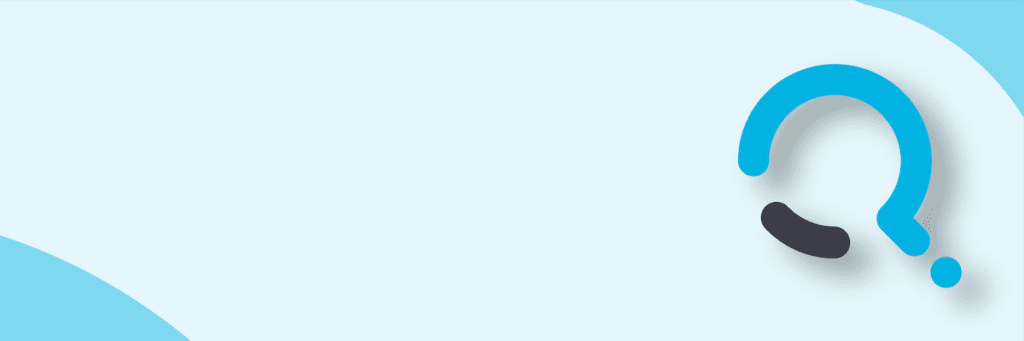I was looking through my LiveWriter queue this week, and realized that I had a couple of posts left over from the last several months that I never posted.
This is one of those posts.
I originally wrote it for Microsoft Project 2007, but it should be just as applicable to the 2010 version. (The screenshots are from 2007.)
This is a question which has come up a couple of times both at work and in the newsgroups over the past couple of weeks. The challenge has been that one of my users wants to flag all critical tasks in a schedule by using conditional highlighting, i.e. to make the background of the cells turn red. Sounds easy enough, right? Other planning software packages can achieve this with no sweat, right? In Microsoft Project, you simply go to Format > Text Styles, select Critical Tasks in the drop down and enable a red background:
Unfortunately, that doesn’t work for milestones. Huh? Some might say that milestones shouldn’t be critical, which is perhaps a religious argument I hope to avoid for now.
From a Microsoft Project standpoint, milestones definitely can be critical. Check out the following screenshot of a simple path with the Critical field displayed:
Here we can see that the milestones are clearly flagged as critical – yet they’re not showing up with the red highlighting. The trick is to review the list of text styles available in the Text Styles Dialog Box:
(Note that Project 2010 has the same options with the addition of Inactive Tasks at the bottom of the list.)
As a general rule, the items at the bottom take precedence over the ones at the top. In our case above, what’s happening is that the Milestone formatting is overriding the formatting we set for Critical tasks.
To fix this, we need to create a custom view. We’ll call this view “_LOC Gantt Chart.” Once we’ve created this view, we need to create a custom filter:
Then we go back into the Format > Text Styles dialog box for our new view, and configure Highlighted Cells to appear red.
Now, here’s the feature that a lot of people have overlooked….you can apply the Highlight Filter as part of a custom view. Simply click on View > More Views to edit the _LOC Gantt Chart view.
Apply the edited view, and that’s how you can get all of your critical tasks to show up with conditionally formatted cells:
Caveats
A couple of caveats:
1) If the user manually changes the formatting of a cell, that cell is no longer subject to conditional formatting. For this reason, in any view using conditional formatting of text, it is imperative that users are trained not to manually change the formatting of a cell. The same principle applies to the use of custom macros that may be used to apply conditional formatting – an approach that I’ve seen implemented in a number of circumstances.
2) Change Highlighting will override the highlight filter. For this reason, you may opt to turn off Show Change Formatting in the View Menu to preclude interference with any conditional formatting.
Enhancements for 2010
Project 2010 appears to work pretty much the same way, with a number of improvements:
1) For those fuschia-lovers out there, you can actually set the text color to fuschia. As someone in the newsgroup pointed out a week or two ago, there seems to be a bug in Microsoft Project 2007 which precludes the use of fuschia. Don’t believe me? Go ahead, try it. Set critical tasks to appear as fuschia. Obviously, this is a major step forward in usability.
2) Getting slightly more serious, I can now even choose between multiple shades of fushcia, as is discussed in the Project Team post here: http://blogs.msdn.com/project/archive/2010/02/10/project-2010-introducing-millions-of-colors.aspx
3) And now in Project 2010, we have the option of using the strikethrough text formatting, which is the default setting for inactive tasks.

;)