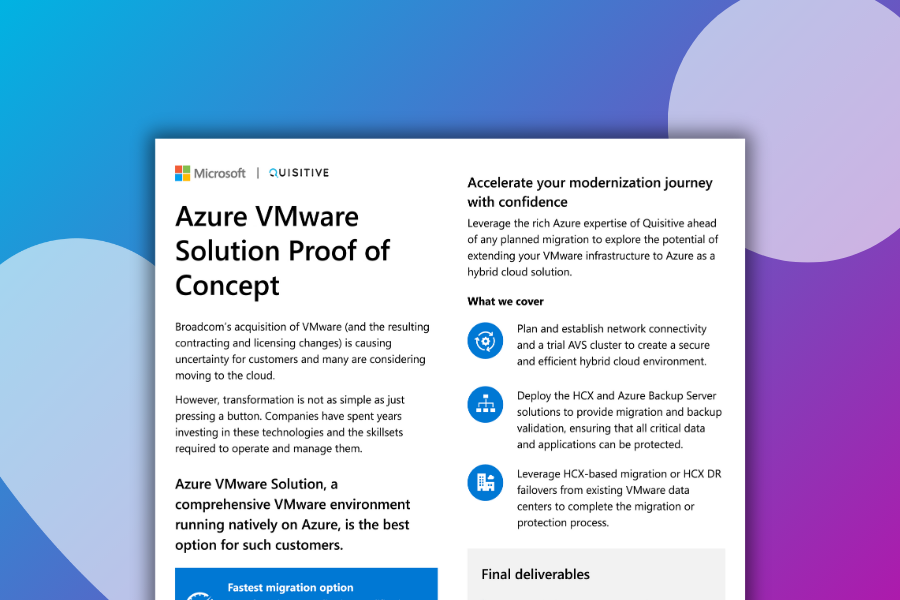Over the years I’ve seen and used a variety of PowerShell commands to get the ConfigurationManager.psd1 file location to pass to Import-Module
Just for fun, I compiled a list of the different methods. It’s all about string manipulation.
Import-Module "$env:SMS_ADMIN_UI_PATH..configurationmanager.psd1" # shortest code
Import-Module $env:SMS_ADMIN_UI_PATH.Replace('bini386','binconfigurationmanager.psd1') # most readable code
Import-Module $env:SMS_ADMIN_UI_PATH.Replace('i386','configurationmanager.psd1')
Import-Module $env:SMS_ADMIN_UI_PATH -replace 'i386$','configurationmanager.psd1'
Import-Module "$($env:SMS_ADMIN_UI_PATH.TrimEnd('i386'))configurationmanager.psd1"
Import-Module ((Split-Path $env:SMS_ADMIN_UI_PATH)+'configurationmanager.psd1')
Import-Module ($Env:SMS_ADMIN_UI_PATH.Substring(0,$Env:SMS_ADMIN_UI_PATH.Length-5)+'configurationmanager.psd1')When using a ConfigMgr cmdlet it is necessary to work from the ConfigMgr site’s drive. I’ve also seen a variety of ways to accomplish this as detailed below.
$SiteCode = Get-PSDrive -PSProvider CMSITE
Push-Location "$($SiteCode.Name):"
$SiteCode = (Get-PSDrive -PSProvider CMSITE).Name
Push-Location "$($SiteCode):"
Push-Location "$SiteCode`:"
Push-Location "$(Get-PSDrive -PSProvider CMSITE).Name):"When more than one ConfigMgr site is registered on a computer, it may be necessary to more specifically identify it. This is one example.
$SiteCode = (Get-PSDrive -PSProvider CMSITE | Where {$_.Root -eq 'ConfigMgr.contoso.com'}).NameLastly, note the difference between the *-Location cmdlets. Using Push/Pop-Location allows changing to the ConfigMgr site drive before running the cmdlets then returning to the previous location afterward.
Push-Location and the alias pushd.
Pop-Location and the alias popd.
Set-Location and the aliases cd , chdir , and sl.