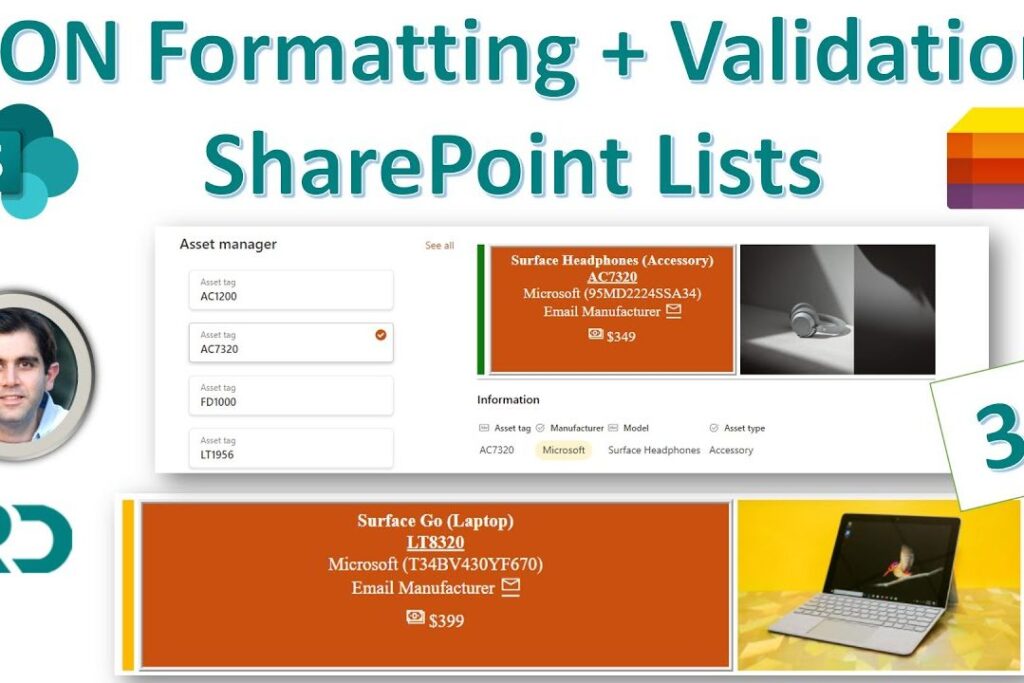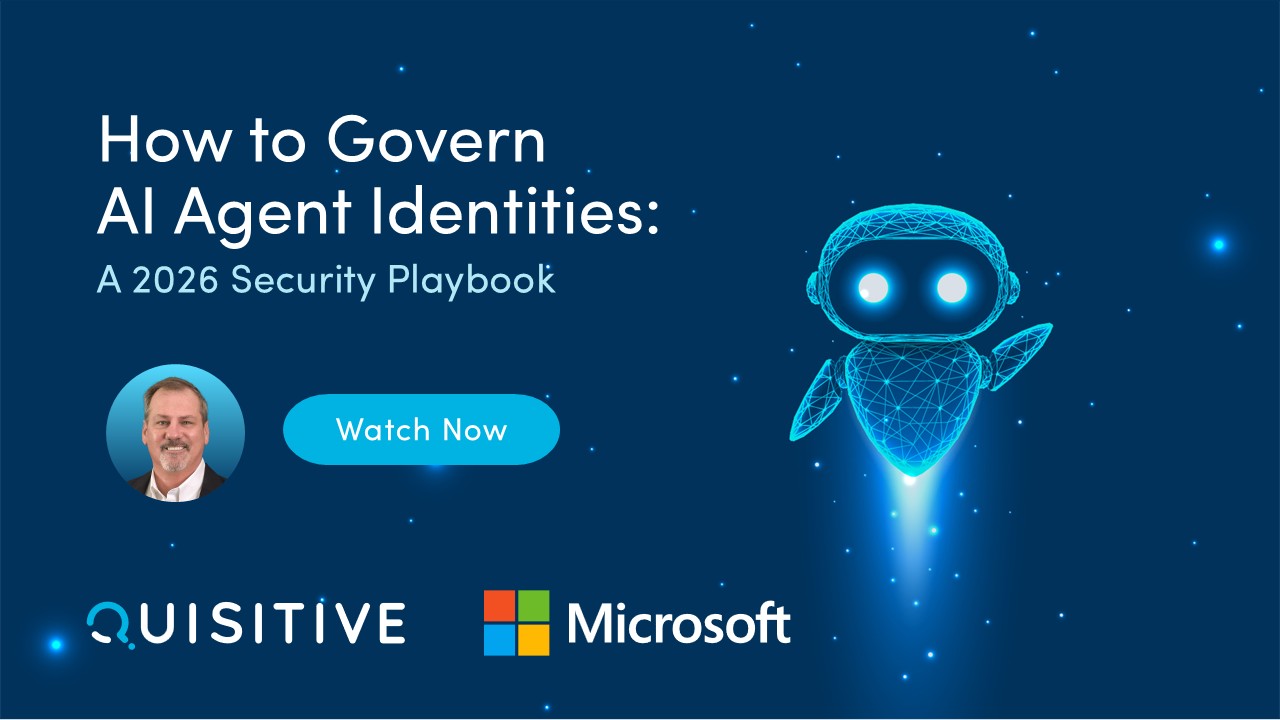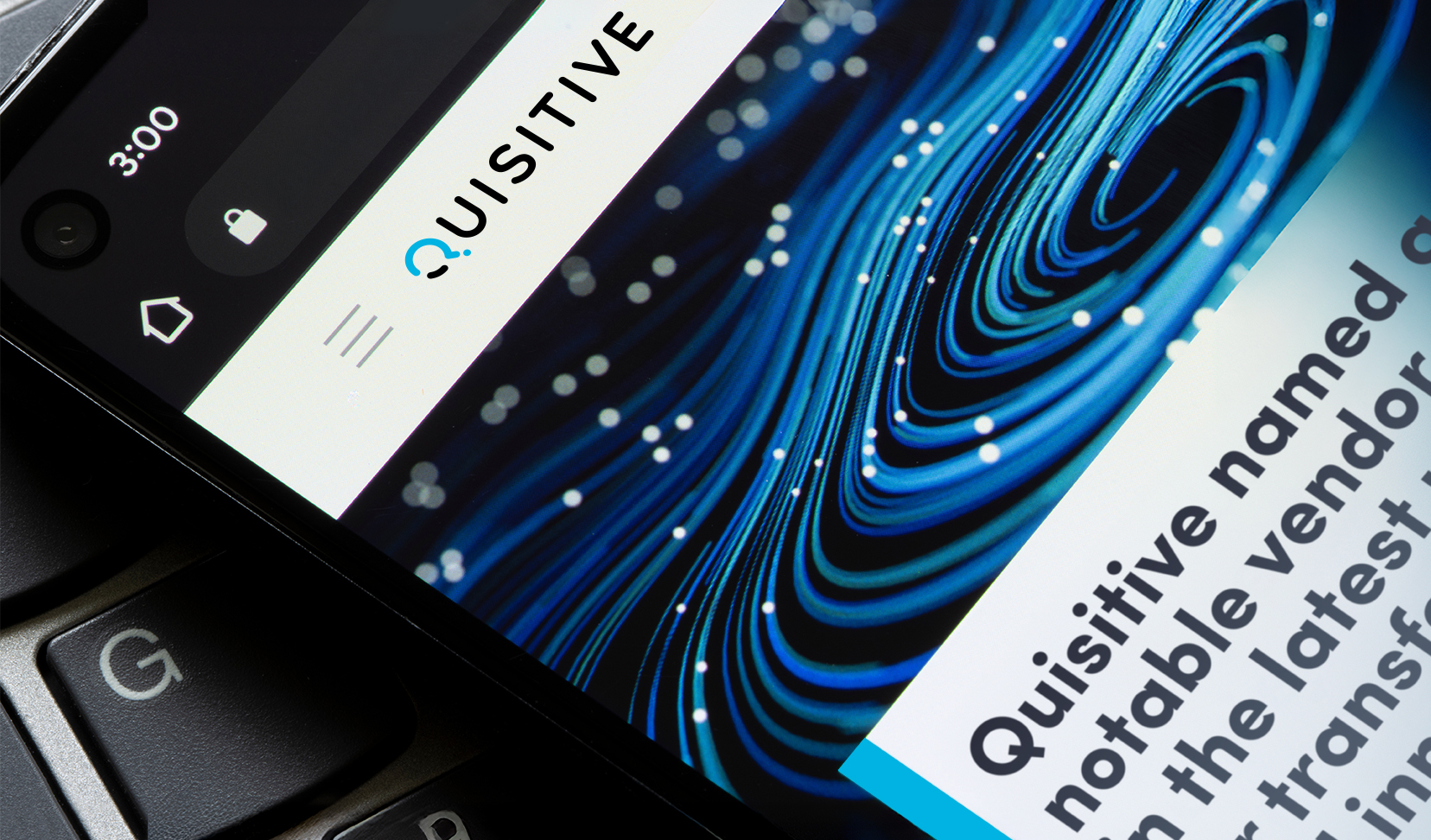In this video on SharePoint List JSON Form Formatting with JSON & Validations, we will walk through an end-to-end solution of customizing the Asset Manager Microsoft Lists /SharePoint lists template with the new form formatting JSON options, applying clickable actions in the Header JSON, adding conditional validations and adding the List Form to a Modern SharePoint Communication Site Page.
This newly released feature of form formatting uses the same logic as SharePoint List Formatting (column and view formatting). Hence, we can now customize the look and feel of our SharePoint columns, SharePoint views and SharePoint Forms using JSON and apply conditional formatting.
Table of Contents:
00:00 – Intro
00:50 – Create Asset Manager list from Microsoft Lists Template
02:07 – Apply Body JSON form formatting option for Asset Manager SharePoint List
03:03 – Move columns to different sections in Body JSON
03:22 – Reorder columns in SharePoint list form
05:43 – Customize Body JSON form formatting
08:32 – Understanding the JSON body structure
15:42 – SharePoint list Validation multiple conditions
18:50 – Add List and List Properties Web Parts to Modern SharePoint Page
21:14 – Subscribe

;)