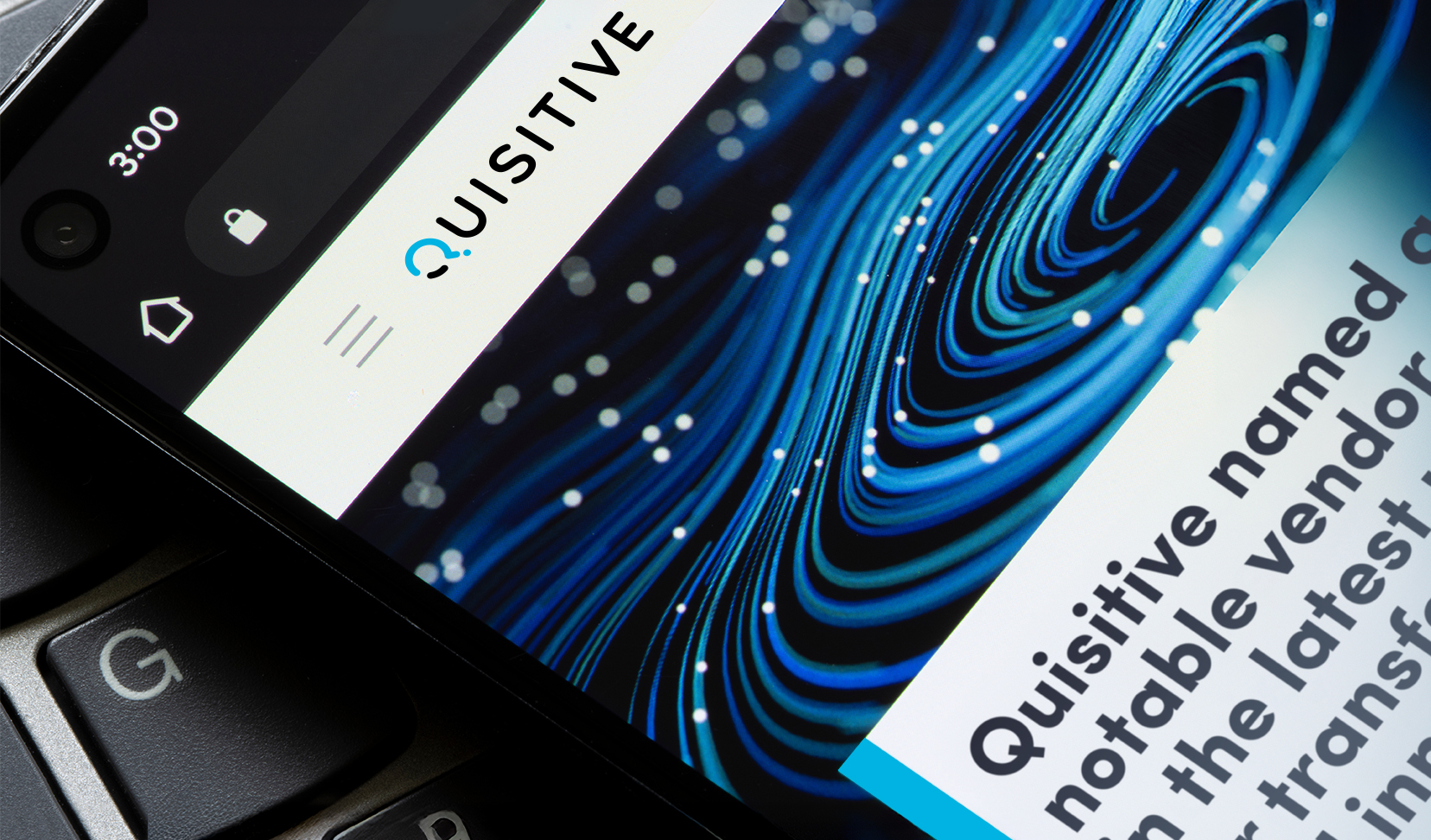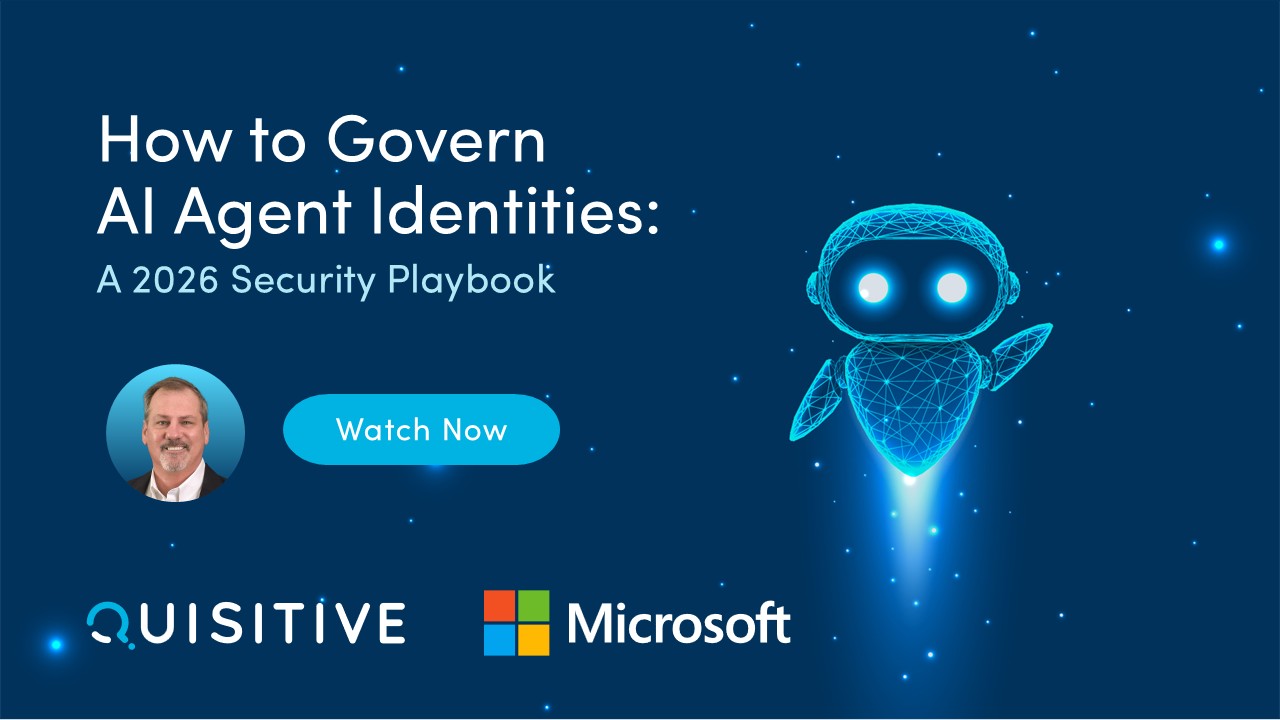Another one of the common questions asked is what are the thresholds which OpsMgr users to alert from a processor usage perspective? Similarly to the thresholds for a disk the are two different values which are used to determine when a processor is bottlenecked. So, first question.
Question: How do I determine what the processor thresholds are for a specific server in my OpsMgr environment?
Answer:
In the Operations Console under Monitoring / Microsoft Windows Server / Windows Server State / find the server(s) you are looking for.
Open health explorer / Entity Health / Performance / Operating System Performance Rollup / Performance / Total CPU Utilization Percentage (shown below) and right-click on the monitor and go to properties.
Some of the default thresholds are shown on the thresholds screen and are summarized below:
Alert on CPU utilization percentage of 95% over 3 samples.
And alert when we see the CPU Queue Threshold which is a value of 15 over two samples.
We combine this with how often the monitor is scheduled to run (every 2 minutes shown below).
So, if we put that all together what is our default configuration?
OpsMgr Processor Utilization Threshold default:
Alert when CPU utilization is > 95% for 6 minutes (3 samples at a 2 minute schedule) AND when CPU Queue is > 15 for 4 minutes (2 samples at a 2 minute schedule)
2nd Level Question: How do I set this to override to create a critical high priority alert when a server is using more than 80% cpu over a ten minute period?
Answer:
- In the Operations Console under Monitoring / Microsoft Windows Server / Windows Server State / find the server(s) you are looking for.
- Open health explorer / Entity Health / Performance / Operating System Performance Rollup / Performance / Total CPU Utilization Percentage (shown below) and right-click on the monitor and go to properties.
- Open the Overrides tab and create an override for the object (in this case the Total CPU Utilization Percentage for the specific server I want to override).
- For the override define Alert on State as Critical, Alert Priority as High, CPU Utilization Percentage Threshold to 80, CPU Queue Length Threshold to 1, and Number of Samples to 5.

;)