I recently upgraded to Microsoft CRM 2013. Now every time I launch the application, I am presented with the dreaded “Pending email warning” dialog: You have email messages more than 24 hours old that haven’t been sent. To send these messages, sign in to Microsoft Dynamics CRM Online for Outlook, or verify with your system administrator that server-side synchronization or the Email Router is setup to send messages for you. For more information about email configuration, see online Help.
Apparently, this popup is occurring because the email router has not been setup. In order to prevent this message from occurring, we will need to configure the email router to send emails via some transport other than the user’s Outlook.
It would be annoying if it happened just the first time a user opened the application, but the fact that it pops up EVERY TIME I launch CRM is a potential support nightmare.
Thankfully, there is an easy way (other than configuring the email router) to remove the annoying dialog, and that is by adding a registry setting. As always, proceed WITH CAUTION and perform any necessary backups before attempting to edit your registry settings.
Here are the steps:
- Choose Windows Start and select File -> Run -> Regedit
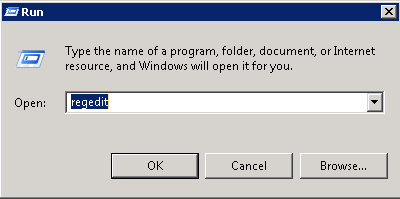
- Traverse to the Microsoft CRM registry settings location: HKEY_LOCAL_MACHINE -> SOFTWARE -> Microsoft -> MSCRM
- Check to make sure the registry key DisablePendingEmailReminder has not already been created. If it hasn’t, then create the following new registry key:
- Right-click -> NewDWORD (32-bit value)Name it DisablePendingEmailReminder Give it a value of 1
- The setting for me worked immediately and thankfully did not require a reboot or IISRESET

;)



