I hope May flowers are blooming wherever you are, Microsoft is bringing us governance and great user functionality this month.
How are you minding your groups? Are you using a governance tool? If you are interested in governance tools, we can help with recommendations that suit your organizational size, budget, and use cases, but if you aren’t, you have a nice out of the box option to manage orphaned groups from Microsoft that is available now.
Group ownership governance policy is now Generally Available
Microsoft snuck this nugget in without prior communication. This policy will help you automate the management of ownerless M365 groups in your tenant.
You’ll have to enable this functionality in your Org Settings under Services > Microsoft 365 Groups.
When creating the policy, you can specify:
- If you want to limit who can be invited to be an owner by specifying a security group
- The sender address of the notifications
- The number of weeks that the notifications will be sent
- Which groups or teams are part of the policy
The policy will find ownerless groups and then ask the most active members if they’ll accept group ownership. View the configuration options in Microsoft Docs.
(Updated) Quick Create – Easily Create Power BI Reports from Lists
Microsoft has created a way to visualize your lists in Power BI directly from a List. Depending on your licensing, you may want to review your tenant settings for the most appropriate user experience.
Key points
- Microsoft 365 Roadmap ID 72175 and 93221
- Timing:
- Targeted Release: rolling out in early early May. – Completed
- Standard Release: rolling out from early June (previously late May) to mid-July (previously early June). – Completed
- Government: we will begin rolling out in early May (previously early December) and expect to complete by early June (previously mid-April).
- Roll-out: tenant level
- Control type: admin control
- Action: review and assess
How this will affect your organization
List users will see a new menu option in Integrate > Power BI > Visualize this list, which allows users to create a new Power BI report using that list. With just one click, you’ll be able to autogenerate a basic report and customize the list of columns that are shown in the report. To take further advantage of Power BI’s advanced data visualization capabilities, just go into Edit mode. Once a report is saved and published, it will appear in the same submenu under Integrate> Power BI.
- Users with a Microsoft 365 E5 license or Power BI Pro license will have access to the full report authoring and viewing experience.
- Users without either of the above licenses will be prompted by Power BI to sign up for a 60-day free trial of Power BI Pro when they attempt to save a new report or edit or view an existing report. To turn off self-service sign-up so that the option for a trial is not exposed to List users, click here.
- Users with a Power BI free license may only visualize their list data, but cannot publish nor view reports.
What you need to do to prepare
This feature is default on, but can turned off from the Power BI Admin Portal under Tenant settings.
If this feature is disabled for tenants, users will continue to see the Power BI submenu in the List command bar, but any attempt to create or view a report will result in an error page.
Note:
Certain complex column types in Lists such as Person, Location, Rich Text, Multi-select Choice, and Image are not currently supported when the Power BI report is autogenerated. See this Microsoft Docs article for more information
(Updated) Mirror my video
Microsoft has updated the time line so that you don’t see text flipped in your video.
- Standard: We will begin rolling this out in late January (previously mid-November) and expect to complete rollout end of February (previously late January). – Complete
- GCC: We will begin rolling this out in late January (previously early December) and expect to complete rollout end of February (previously late January). – Complete
- GCC-H: We will begin rolling this out in mid-April (previously mid-February) and expect to complete rollout early May (previously late May).
- DoD: We will begin rolling this out mid-May (previously mid-April) and expect to complete rollout late May (previously early April)
Now you will no longer have to see the text flipped. Imagine a scenario in which a primary school teacher has a small whiteboard in hand and is trying to teach school kids basic alphabets. Or imagine you have a virtual background with text in it. While the user on the other end of the meeting can see the text correctly, you see the text flipped. By providing you the option to un-mirror, you will be able to see the text correctly.
This feature will be helpful at the following locations:
- Gallery
- Large gallery
- Preview videos
- PowerPoint sharing – content only
- PowerPoint live
This option provides the user the option to un-mirror their view and thereby see text correctly.
- To benefit from the un-mirrored view, users will have to set the toggle to Off.
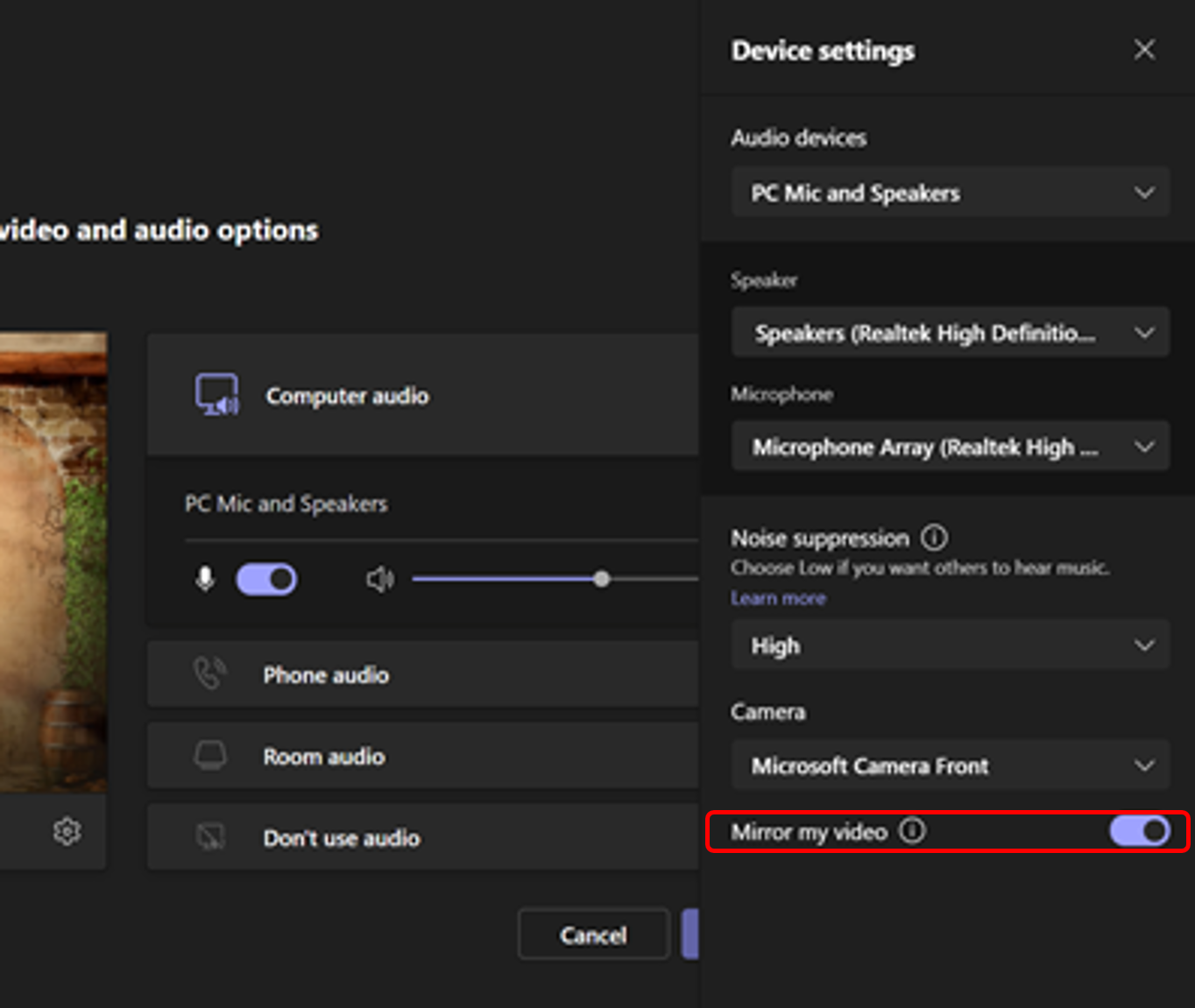
Daily Briefing Emails for users with Outlook language setting as null
Users without a language preferences set in Outlook may have been missing out on Viva daily briefing emails. Starting in mid-May – users with no language set will begin receiving this email in English.
Users will receive an email for 30 days with a note requesting them to update their Outlook language preference. If users do not provide a language preference, the email will be discontinued after 30 days.
This feature is enabled by default and options are available to admins as well as end-users to opt out.
- Exchange Service Administrators or Company Administrators can disable this feature using Microsoft 365 admin center or PowerShell. Settings for the briefing email are available under “Briefing email from Microsoft Viva” in the Microsoft 365 admin center. These are separate and independent of the Viva Insights (formerly MyAnalytics) settings.
- Your users can opt-out of the Briefing email by selecting Unsubscribe, located near the bottom of all Briefing emails.
Note: The customized email is only available to an end user; no administrator or manager can see another individual’s Briefing email. All data is stored inside the user’s mailbox. Briefing email is subject to the same GDPR compliance terms as Office 365.
(Updated) Exclude sites and files from topic discovery based on applied sensitivity labels
In mid-May, admins will be able to select sensitivity labels for content which should be excluded from Viva Topics discovery. Once this new configuration is saved, sites and files with the selected labels will no longer be included as part of the discovered list of files for an AI-suggested topic. Any description or alternate names extracted from those files will also be removed from the AI-suggested topic.
Viva Topics automatically organizes content and expertise across your organization, making it easy for people to find information and put knowledge to work.
Microsoft Build will be May 24–26 2022. Register for sessions to explore the latest innovations in code and application development—and to gain insights from peers and experts from around the world. We’ll report back on our favorite sessions next month!

;)



