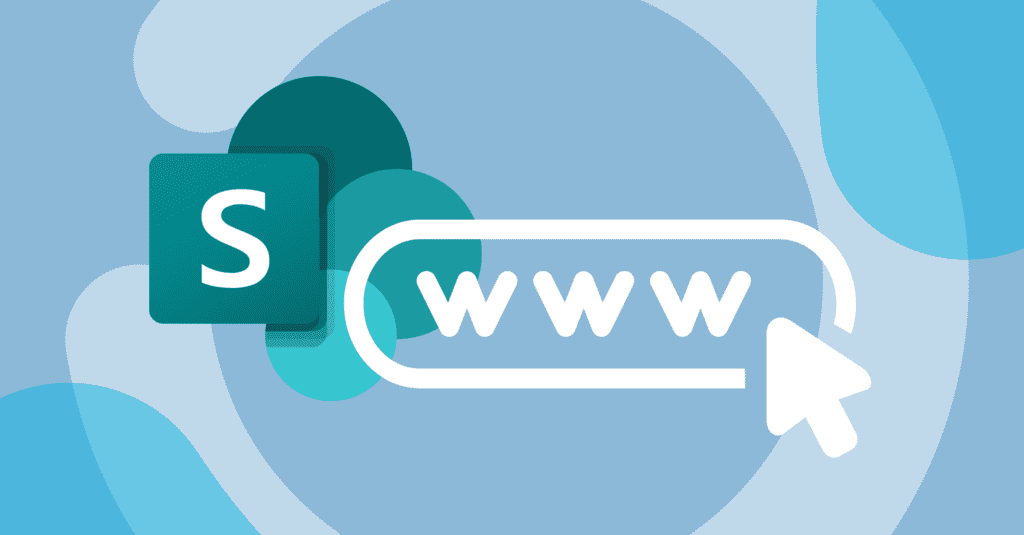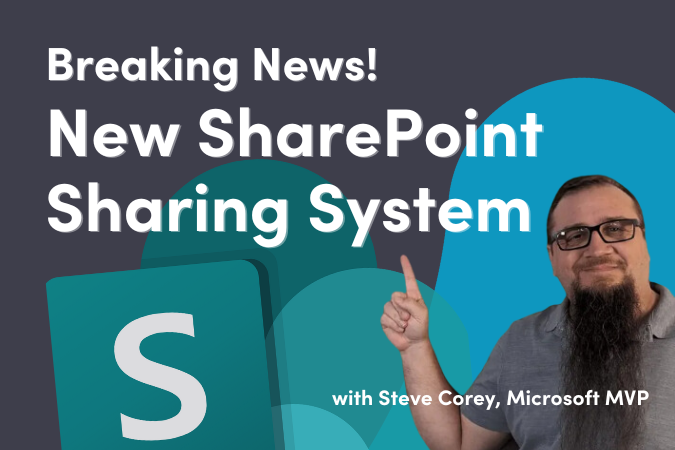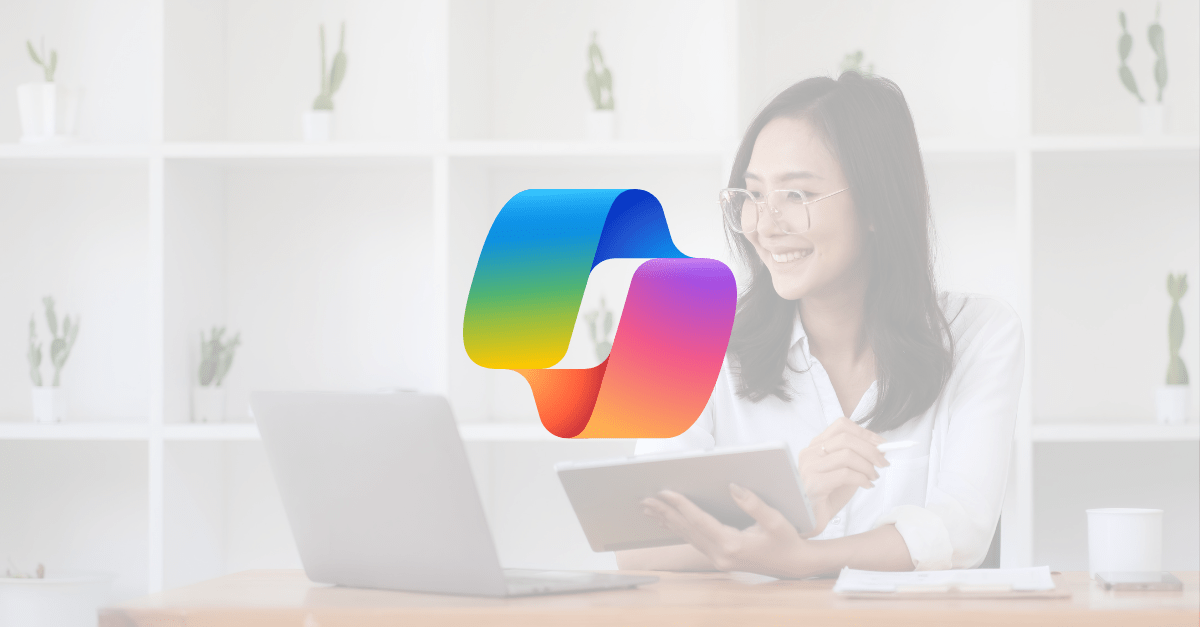I have been a consultant in the SharePoint space for a decade. Every year I had at least one client asking if it’s possible to change your SharePoint domain name due to a merger, rebranding acquisition, etc. Until recently the answer has always been “No.”
Over the past two years, Microsoft has been vetting the process with organizations that have volunteered their environment as a test bed. In that time, we have helped a handful of clients navigate those rough waters.
Based on the lessons learned, Microsoft has made this capability public for specific tenant types that meet certain criteria. Before you get too excited and jump headlong into it, there are things you must consider. Fortunately, Microsoft has provided some valuable documentation to help you identify any hazards ahead.
An important clarification to get out of the way is that this only affects SharePoint and OneDrive URLs (tenantname.sharepoint.com and tenantname-my.sharepoint.com). Additionally, this action automatically creates a redirect from your old URL for you, but it will only last for one year.
Before you jump ahead to the “How” portion of this blog, here are the key limiters that Microsoft has put in place.
You CANNOT proceed if:
- The domain name you want to use is already in use.
- If you own the name and want to use it, you must delete it in Azure AD. This can take up to 3 days.
- You have a multi-geo configuration.
- Your organization uses a special cloud such as GCC, GCC High, DoD etc.
- If you have more than 10,000 total SharePoint sites and OneDrive accounts COMBINED.
- If you have old SharePoint public sites.
- If you have a vanity domain configuration (teams.quisitive.com vs quisitive.sharepoint.com).
- If you have already completed a rename (why would you be reading this?).
- You can’t change back to a previous name (again, you have done this already right?!).
Aside from these limitations, you need to plan for other issues that will arise from this name change. I have listed many below that have affected our clients, but the full list can be found in this recent post from Microsoft: Change Your SharePoint Domain Name.
Things to Consider When You Change Your SharePoint Domain Name
SharePoint
- You will need to re-register your hubs and reassociate sites to the hub
- Any sites deleted before the change can’t be restored
- If you are planning to run a SPOSiteSwap to change your root site, do it before or after the name change.
- Add-ins may need to be republished depending on app configurations in Azure AD to point to the new domain name
- Any absolute URL in navigation, 3rd Party apps, or custom web parts/extensions must be manually updated
- SharePoint 2013 Workflows in flight will be orphaned
- Search results will point to the old domain until the index is complete and this could take some time
- Navigation elements such as Global Navigation, Hub Navigation, Site Navigation, Quick Links etc. with URL that contain absolute URLs will need to be updated manually.
OneDrive
- Users will receive a sync error during the changeover and should be informed of this to avoid confusion and needless Help Desk tickets
- Quick access links will not work after the changeover
Microsoft Teams
- Document libraries added as a tab will need to be re-added.
- Meeting notes can take up to 72 hours to display after the change is completed
- The first time someone tries to access the Files tab for a team or private channel, they’ll receive an error. The tab will work for all users after that.
- Personal Wikis won’t work
Power Platform
- Flows that use SharePoint as a connection must be removed and re-created.
- Request sign-off flows that use SharePoint as a connection must be removed and re-created
Microsoft 365
- During the change over users may experience errors when saving Office files that are located in OneDrive
- eDiscovery holds can’t be removed until you update hold URLs to the new domain name
- URLS at https://www.office.com can take 24 hours to be updated
Conclusion
After reviewing all the limitations and planning for all the strangeness that comes from the name change you can kick off the process by following Microsoft’s Change your SharePoint Domain name instructions.
I highly recommend that you complete this over a weekend. Even a long weekend. As described above, there are many moving pieces, and some of the actions take time to complete. As complex as this process is, it is still easier than migrating to a new tenant.

;)