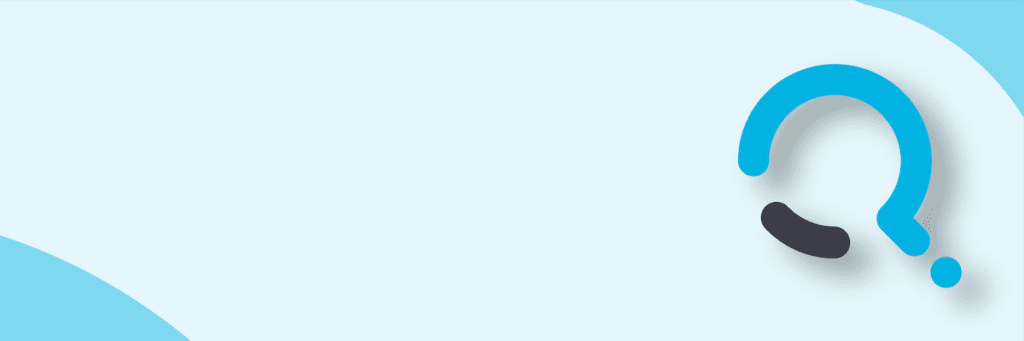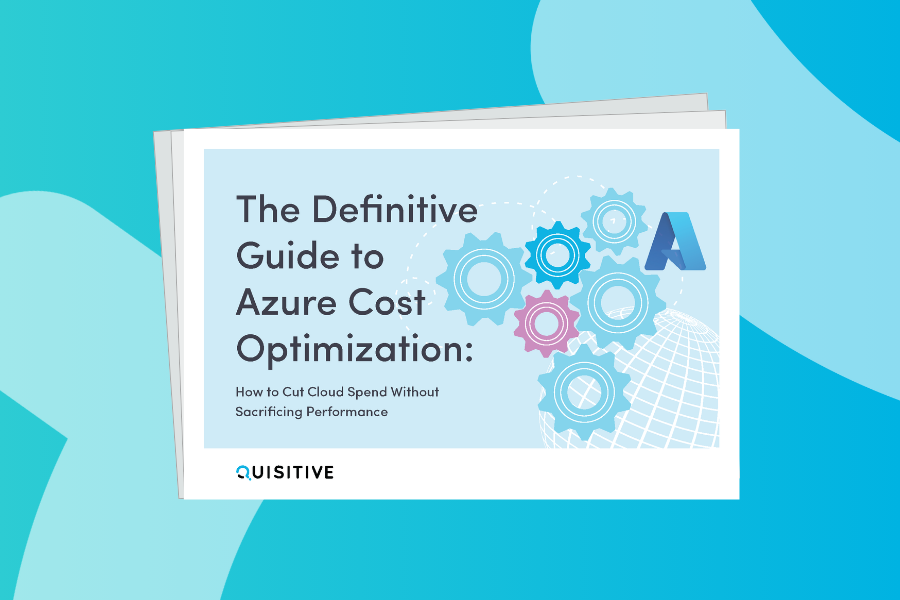The following steps are how to setup and configure Dell BIOS Updates.
Prepare Dell CCTK
1. Create a folder on the ConfigMgr server for the Dell CCTK
2. Extract to the newly created folder
3. In ConfigMgr (SCCM) Create a Package for Dell CCTK
Prepare BIOS Updates and Script
1. Create a folder on the ConfigMgr server for a script and the BIOS updates
2. Download and save the BIOS updates to the folder created in step 1.
3. Copy and paste the following script in the folder created in step 1.
4. Edit the script to match the Model and BIOS update being executed.
| On Error Resume NextSet WshShell = CreateObject(“Wscript.Shell”)Set WshNet = CreateObject(“Wscript.Network”)CompName = WshNet.ComputerNameSet objLocator = CreateObject(“WbemScripting.SWbemLocator”)Set wmi = objLocator.ConnectServer(CompName, “root\cimv2”,,,,,128)‘ ********** Get Computer Model **************For Each Instance in wmi.ExecQuery(“Select * From Win32_ComputerSystem”,,48)Model = Instance.ModelNext‘ ********** Get BIOS Revision ***************For Each Instance in wmi.ExecQuery(“Select * From Win32_Bios”,,48)BIOSRev = Instance.SMBIOSBIOSVersionNextModel = Trim(Model)Set env = CreateObject(“Microsoft.SMS.TSEnvironment”)env(“FlashBIOS”) = “False” ‘****************************** DESKTOPS ************************************‘*** OptiPlex 780 ***If Model = “OptiPlex 780” and BIOSRev < “A06” Thenenv(“FlashBIOS”) = “True”WshShell.Run “O780-A06.EXE -nopause -noreboot”Wscript.Sleep 10000End If‘****************************** LAPTOPS ************************************‘*** Latitude E6410 ***If Model = “Latitude E6410” and BIOSRev < “A06” Thenenv(“FlashBIOS”) = “True”WshShell.Run “E6410A06.EXE /S /F /R”Wscript.Sleep 10000End If‘**************************** END OF SCRIPT ********************************Wscript.Quit(0) |
5. In ConfigMgr (SCCM) Create a Package for Dell BIOS Update Deployment
Create BIOS Update Task Sequence
1. Create a standard Task Sequence and edit the Task Sequence to look like the following
2. Create a new Group called Upgrade BIOS for Bitlocker System (Add à New Group)
a. Click on the new group
b. On the right side, click Options
c. Add Condition for a WMI Query
d. Query – SELECT Protection_Status FROM SCCM_BitLocker WHERE Protection_Status LIKE “%PROTECTION ON%”
3. Add a new Command Line task called Remove BIOS Password (Add à General à Command Line)
a. On the Command Line add the syntax cctk –setuppwd= –valsetuppwd=<Your BIOS Password>
b. Check Package and Add the Dell CCTK package you created earlier
4. Add a new task Disable Bitlocker (Add à Disks à Disable Bitlocker)
5. Add a new Command Line task called Verify and Upgrade BIOS (Add à General à Command Line)
a. On the Command Line add the syntax cscript UpdateBIOS.vbs
b. Check Package and Add the BIOS Updates package you created earlier
6. Create a new Group called Complete Update (Add à New Group)
7. Add a new task Enable Bitlocker (Add à Disks à Enable Bitlocker)
8. Add a new Command Line task called Set BIOS Password (Add à General à Command Line)
a. On the Command Line add the syntax cctk –setuppwd= <Your BIOS Password>
b. Check Package and Add the Dell CCTK package you created earlier
9. Create a new Group called Upgrade BIOS for NON Bitlocker Systems (Add à New Group)
10. Add a new Command Line task called Verify and Upgrade BIOS (Add à General à Command Line)
a. On the Command Line add the syntax cscript UpdateBIOS.vbs
b. Check Package and Add the BIOS Updates package you created earlier

;)