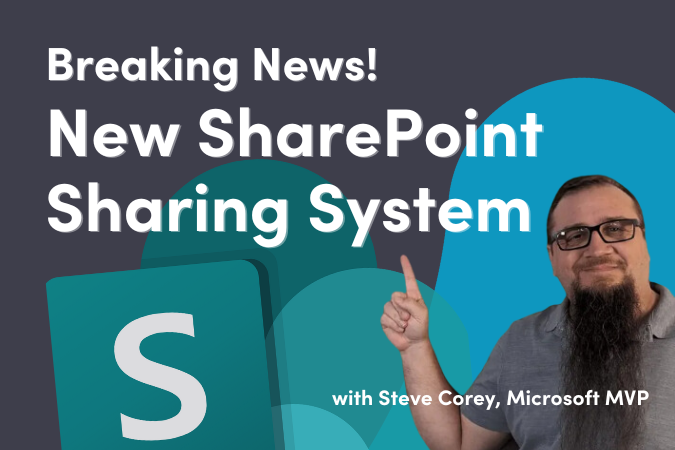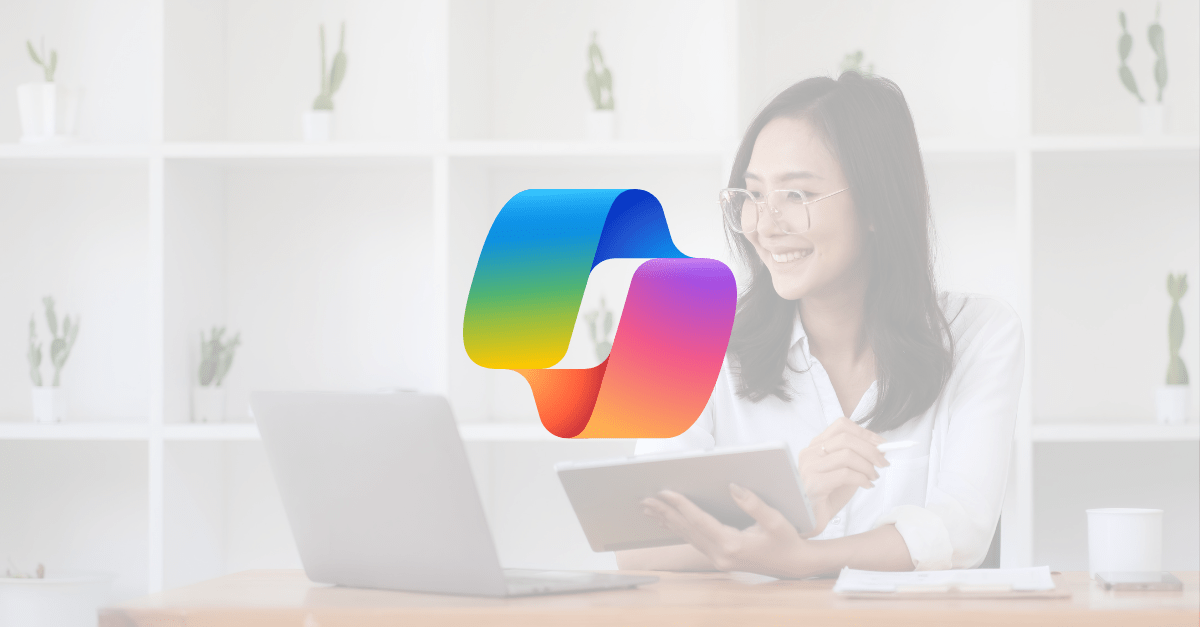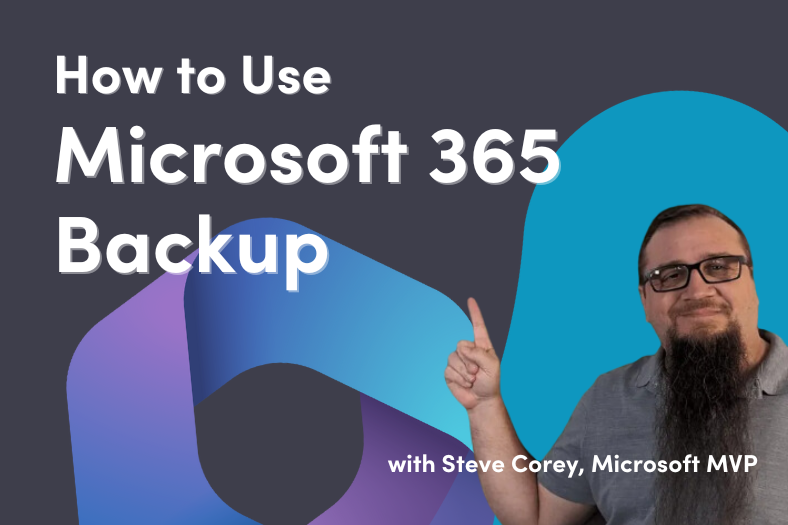;)
This blog offers guidance on Microsoft 365 migrations, including the differences between key Microsoft 365 apps (OneDrive, SharePoint and Teams).
The purpose of this blog is to offer guidance on Microsoft 365 migrations, including the differences between key Microsoft 365 apps (OneDrive vs SharePoint vs Teams) and where to map content based on purpose, audience, and the tools needed to support that content.
Microsoft 365 Migration Planning
Before you start your Microsoft 365 migration, specifically your content migration, you must plan the outcome by assessing your current source environment. What you discover will influence your overall strategy and timing, including:
- The design of the target environment and the mapping between source and target systems.
- The amount of content you migrate. Determine if the content is redundant, out of date, or still relevant.
- The building of the user onboarding into your upfront planning. Communicate early and often with your users about the migration and how it will impact them. Don’t wait until the very end to start preparing them for the change.
Microsoft 365 Migration: OneDrive vs SharePoint vs Teams
When to use OneDrive
OneDrive is meant to be used to store files that are personal to you. Each person in your organization gets their own OneDrive, which includes at least 1TB of space.
The recommendation is that if you’re working on a file by yourself, save it to OneDrive. For example, use OneDrive vs SharePoint when working with personal files that shouldn’t be shared, or drafts of files that are not ready to be moved to a SharePoint library or Teams for collaboration.
While users will be able to share documents from their OneDrive site, they should not use OneDrive to store documents that should instead be stored on a SharePoint site. The following guidelines should be communicated to users regarding when to store something in OneDrive:
1. Documents that you personally need to do your job, but that would not benefit others. For example, documents like task planning spreadsheets that you use to organize your work.
2. Documents that you need to share with a few limited individuals for a limited amount of time. For example, you and a few others are planning a team celebration, and you post a pdf of the menu from a restaurant that the team is considering.
3. First draft documents that you are working on that you are not quite ready to share with others. However, if this document needs to be shared with a wider audience or needs to live on for a long period, it should be stored on a SharePoint site.
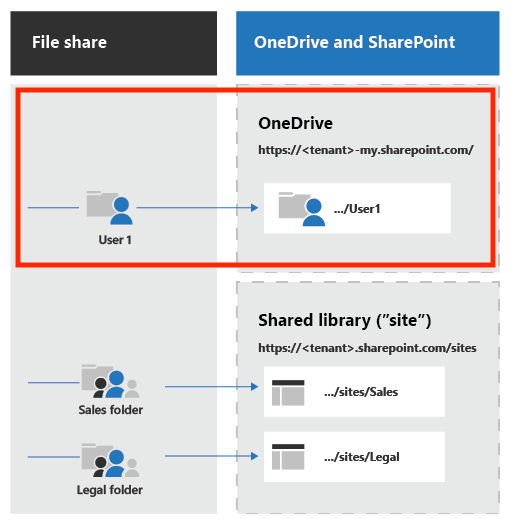
When to use SharePoint
A SharePoint site is a container of information and data. Information can be stored in repositories such as lists, libraries, calendars, etc. When considering SharePoint as a destination for your files, it is important to first distinguish between the two types of modern SharePoint sites available and when is the best scenario to use them.
- Communication Sites – The primary goal of this type of site is to inform readers – mainly for them to read, not create. A typical use of a communication site is an Intranet. Used to broadcast information to a broad audience, in this type of site, only a small set of members contribute content that is consumed by a much larger audience.
- Share content such as news, official documents, and reports that you want to share visually in a compelling format, an example is a human resources site with benefits information.
- Inform and engage dozens or hundreds of readers (or the entire organization).
- Showcase the services your group offers or tell a story about a new product launch to the entire organization.
- Team sites – Used primarily for collaboration among members of your team or with others on a specific project, team sites allow most members to contribute content to the site, and the information is limited to only the members of the team or project stakeholders. This type of site may or may not be connected to a Microsoft 365 group. Use this type of site when:
- Content is meant to be shared with a small audience for specific goals and tasks that need to be accomplished.
- Track and stay updated on project status.
- Organize and co-author shared content.
- Optionally connect to a Microsoft 365 group to access team resources (e.g., Microsoft Teams).
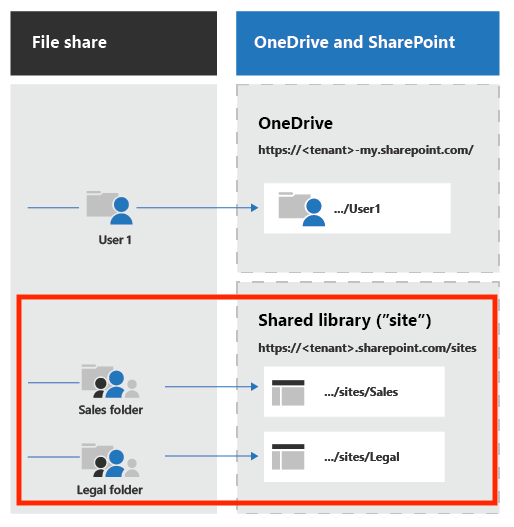
When to use Teams
When thinking about the differences between SharePoint vs Teams, it’s important to note that a Microsoft Teams workspace is a SharePoint Team site (see the previous section) that is connected to a Microsoft 365 group. It is a collection of people, conversations, files, and tools all in one place. It extends the capabilities of a regular SharePoint Team site by offering chat options, real-time collaboration and communication, and meeting, file, and app sharing.
Use a Microsoft Teams workspace when you want to:
- Pull together a team.
- Communicate by using chat instead of email.
- Take advantage of rich chat with text, audio, video, and file sharing.
- Securely edit files at the same time.
- Provide transparency to the team by posting messages and starting threads.
- Have a private chat to develop an idea, then share it with the rest of the organization.
- Store all files related to a topic in one place.
- Integrate your favorite apps, such as Planner, Trello, OneNote, etc.
Looking for further guidance?
Now that you understand the key differences between OneDrive vs SharePoint vs Teams, we hope you feel better prepared to utilize these apps effectively. If your organization is beginning its Microsoft 365 migration journey and you’re looking for expert guidance, Quisitive can help.

;)