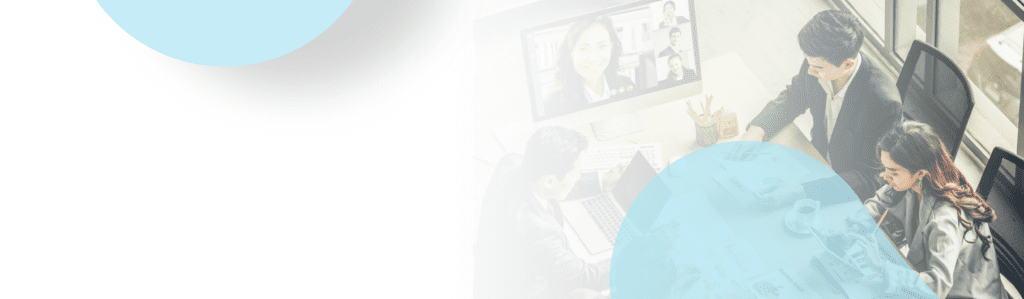In Office 365, the default password policy requires users to change their password every 90 days. To some users this is a ridiculously short period of time, but to some administrators this is too long. You can work it out between your users and your security team what the right time period is for password expiry, but here are some ways of changing this in Office 365.
To perform these configurations you will need the MS Online PowerShell cmdlets:
Windows Azure Active Directory Module for Windows PowerShell (64-bit version)
Disable Password Expiry all together:
- Open the Microsoft Online Services Module for Windows Powershell
- Run the following cmdlets to connect Windows PowerShell to Office 365
$creds=Get-Credential
connect-MSOLService -credential $creds - You can get a list of your users by running the following cmdlet. I recommend running this first because you need to use the UserPrincipalName when running the set cmdlet:
Get-MsolUser - Run the following cmdlet to set the password to never expire using the users’ UserPrincipalName:
Set-MsolUser -UserPrincipalName <user ID> -PasswordNeverExpires $true
Eventually, you will become the target of some hacker or bot and your password will be compromised, so I do not recommend this approach. Instead consider changing the password policy.
Change Password Policy Expiry Period and Notification Days:
To change the password policy in Office 365 Admin Portal:
- Open the admin portal (portal.microsoftonline.com)
- On the left side menu select Users under Management.
- On the Users page, near the top select Change Now, next to Change the password expiration policy for your users:
- On the popup window change the appropriate setting:
To change the password policy in PowerShell:
- Open the Microsoft Online Services Module for Windows Powershell
- Run the following cmdlets to connect Windows PowerShell to Office 365. When prompted, enter the credentials of an administrator of your tenant in Office 365.
$creds=Get-Credential
connect-MSOLService -credential $creds - Run the following cmdlet to change the password policy:
Set-MsolPasswordPolicy –ValidityPeriod <days> –NotificationDays <days> –DomainName <domain>
- ValidityPeriod: Number of days before passwords expire
- NotificationDays: Number of days warning the user will receive before being required to change password.
- DomainName: A valid domain associated with your tenant.
For more information on Windows Azure AD PowerShell cmdlets: http://technet.microsoft.com/en-us/library/jj151815.aspx

;)