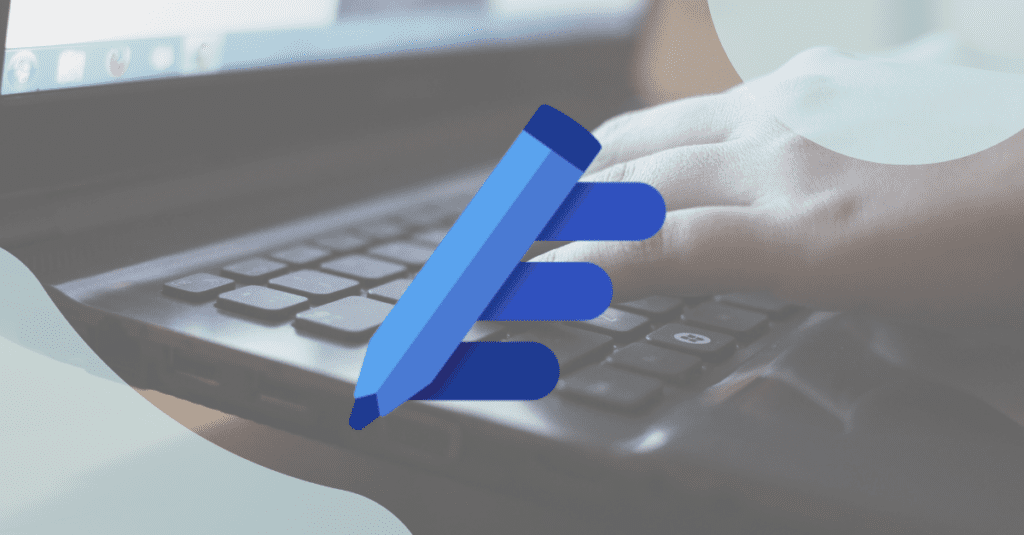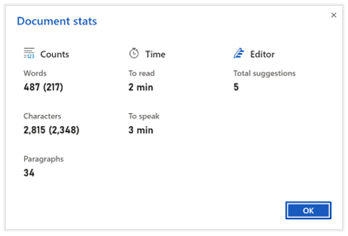;)
What is Microsoft Editor?
Microsoft Editor is an AI-powered service that checks for grammar and spelling mistakes in more than twenty languages while making recommendations to improve your writing through more formal and concise language. Additionally, Editor can be configured to use three writing style formats: Formal, Casual, and Professional. Microsoft Editor is accessible at the application level (Word and Outlook) or from the browser as an extension in Edge and Chrome.
It is free for checking basic spelling, and when linked to a Microsoft 365 account, authors get refinements beyond the basics with advanced grammar and style refinements like clarity, conciseness, formality, vocabulary suggestions, and more. This removes the need for a third-party application such as Grammarly, WhiteSmoke, or Ginger.
How does it work?
Microsoft Editor in Your Web Browser
Microsoft Editor can easily be added as a browser extension for Microsoft Edge or Google Chrome. However, it requires signing in with a Microsoft account. When active, Editor helps authors achieve their best writing on web platforms such as Twitter, Facebook, Gmail, and LinkedIn.
Once the extension is added to either browser, the Editor icon will appear in the extension section of the browser. If the Editor icon grayed out, this means that you need to sign in to your Microsoft 365 account. It is important to note that browser extensions are disabled by default in a private browsing session. This can be changed in your browser settings if desired.
Microsoft Editor Browser Extension in Chrome
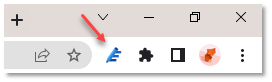
Microsoft Editor Browser Extension in Edge
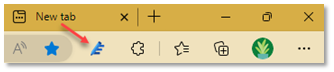
Editor settings let you adjust what it will check for, including the language, and can be deactivated for specific websites.
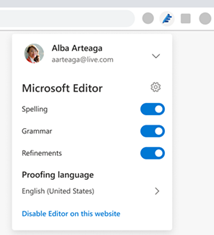
Microsoft Editor for browsers runs in textboxes where spellcheck may not be supported by websites.
When authoring content on a web page, the extension will recognize a potential correction and will underline it to suggest adjusting the spelling, grammar, or style suggestions. You can then select the underlined word or phrase to accept or ignore the suggestion.
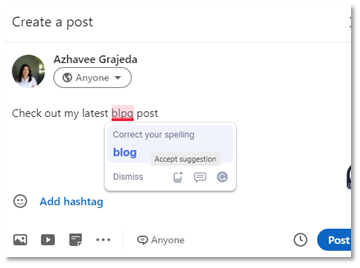
Microsoft Editor in Microsoft Apps
Editor is also accessible in the Windows version of Word for Microsoft 365, Outlook on the web, and Outlook.com when an author is signed in with their Microsoft 365 Account.
Microsoft Editor in In Outlook.com and Outlook on the Web
You can use the Editor Settings panel to customize your Editor preferences, including the proofreading language. Editor is accessible when drafting an email. From the ribbon, select the (…) menu, and then select Editor > Editor Settings.
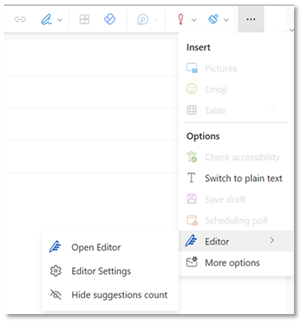
The number of editing suggestions appears below the email composition section when clicking on the icon will bring up the Editor panel. Learn more.
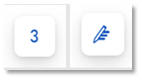
Microsoft Editor in Word for Microsoft 365
You can access Editor from the ribbon Home > Editor. This will bring up the Editor panel, where the user can get an understanding of the areas that need to be corrected for the document. Learn more
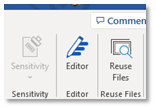
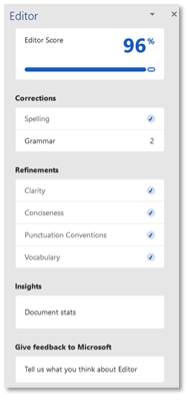
What does it do?
The following list outlines the capabilities of Microsoft Editor.
1. Add to Dictionary
When Editor identifies a potential issue with spelling it provides the choice of adding the word to the custom dictionary that is built into your Microsoft 365 apps via “Add to dictionary”.
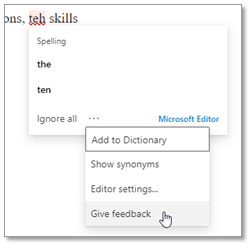
2. Check for Similarity
This function checks for originality by checking content that matches text that is found online, it then points at the sections of the document that can be revised to either insert a citation or rephrase the paragraph. Learn more.
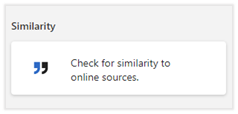
3. Document Stats
In Word on the web, Editor provides statistics about your document including word count, time to read, to speak, and the total of Editor suggestions.
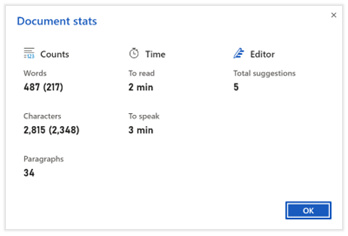
4. Suggestions
Editor can help authors with clarity, formality, inclusiveness, punctuation, and sensitive geopolitical references.
Get expert guidance on your Modern Workplace Journey.
Learn more about how we support our clients on their modern workplace journey by exploring our Digital Workplace Managed Services program. Learn More

;)