Happy April! Here are some impactful changes for your Digital Workplace this month
Microsoft Teams Shared Channels
Those of us that collaborate in multiple tenants have been eagerly anticipating this feature. Microsoft will be completing the rollout of Shared Channels in early April. External collaboration is off by default and many organizations intentionally do not collaborate externally, but if you have the need, discuss the possibilities with your Governance Team. Shared Channels enable us to collaborate externally without having to switch organizations.
Team owners who are enrolled in the public preview program will see shared channels as an additional channel type when creating a channel. You can share the channel with anyone in the tenant (internal users and external users).
- Each shared channel is backed by a dedicated SharePoint site collection. We have improved the SharePoint admin experience to help you manage sites collections associated with shared and private channels better.
- Shared channels support both meet now and scheduled meetings, making it easy to bring the team together.
- Shared channels support tabs and connectors. Support for bots, message extensions and LOB apps support in the works.
- Graph APIs and PowerShell cmdlets have been updated to support shared channels.
- Shared channels support full range of Microsoft 365 Information Protection capabilities – eDiscovery, Legal Hold, Information Barriers, Retention, DLP, Audit Logs, & Communication compliance.
External collaboration in shared channels is powered by Azure AD B2B direct connect, a new way to collaborate with other Azure AD organizations. With B2B Direct connect, there’s no need to add the external user as a guest in your organization. Cross-tenant access policies let admins manage B2B direct connect for their organization. A shared channel can be shared with as many organizations that can be specified in the Azure AD cross-tenant access policy.
You can join shared channels public preview by enrolling in Teams public preview program.
If you are already part of Teams public preview program you don’t need to do anything. You
may consider updating your public preview user training; notifying your help desk; and updating your user level policy around shared channel creation.
You can manage shared channels and external collaboration for your organization via the policy managed through the Teams Admin Center or via PowerShell (New-CsTeamsChannelsPolicy).
- Who can create shared channels (-AllowSharedChannelCreation)
- Who can invite external users to a shared channel (–AllowChannelSharingToExternalUser)
- Who can participate in an external shared channel (-AllowUserToParticipateInExternalSharedChannel)
Presenter modes move and resize options
Presenter modes on Video Based Screen Sharing (VBSS) (Screen or Window sharing) in Meetings enables immersive presentations on Teams meetings merging video and content on the stage. This new feature will allow presenters to decide how they will be shown with respect to the content.
- In Standout mode, they will be able to choose to appear on the left or right and adjust the overlayed video feed size to customize for each type of presentation!
- Flexible arrangement and customization of their location on Reporter and Side-by-side modes will also allow for the content size to change according to the presenter’s video size.
This message is associated with Microsoft 365 Roadmap ID 88566
When this will happen:
Standard: Microsoft will begin rolling out in early April and expect to complete by late April.
Government: Microsoft will begin rolling out in early May and expect to complete by late June.
How this will affect your organization:
The presenter modes preview window will have new buttons for changing the layout customization. The customizations will remain in case the presenter closes the window.
What you need to do to prepare:
You might want to notify your users about this new capability and update your training and documentation as appropriate.
SharePoint App Bar
If you set the App Bar to be temporarily disabled, then you have an additional reprieve and time to plan – the disablement is now extended until September 30, 2022. If you didn’t disabled the App Bar, it’s a good idea to start customizing it for a better user experience in SharePoint and Viva Connections. Here’s some information from Microsoft on customization.
Coming soon to your tenant, if you have not disabled the App Bar, you will see a + sign in the App Bar. If you’ve disabled self service site creation, then users will not be able to create a site from the + sign, but they will be able to create other SharePoint objects.
- Targeted Release (select users and entire org): will begin rolling out in mid-April and will complete by late April
- Standard: will begin rolling out in early May and will complete by mid-May.
This new feature will allow users to create sites, files, and lists from within the SharePoint app bar. Users will be able to select the Create command (the plus sign) on the app bar and then select an option from SharePoint sites, Microsoft Lists, or Office files (Word, PowerPoint, Excel, and OneNote). As users create each of the different assets included in the panel, they will launch the create experience for each format.
- Note: The new create command cannot be disabled or customized. However, if you have previously disabled self-service site creation, the option to create a site will not appear on the create panel.
- Site creation will launch the SharePoint site creation panel in the site you are in; if you are in a hub, the site will be associated with this hub when created
- List creation will open in a new tab and take you to the create experience in Microsoft Lists
- Office files will create the document in your OneDrive site until you save to a different location
SharePoint: Updates to channel site layouts and parent site settings
Two updates are coming for the SharePoint sites that get created for every team and private channel in Microsoft Teams. The first update is to simplify the layout for all private channel sites to make them more useful and easier to navigate between the parent site and the associated team. The second update is to adjust the way site theme and navigation is inherited when the Teams-connected sites are added to a hub site.
This message is associated with Microsoft 365 Roadmap ID 88963
When will this happen:
Targeted release (select users and entire org): will begin rolling out in mid-April and be complete by late April
Standard: will begin rolling out in early May and be complete by late May
How this will affect your organization
The first update improves the layout for channel (private and shared) sites. The new page layout features the News, Documents, Quick links, and Activity web parts. The Quick links webpart displays links to additional guidance for popular tasks that can improve the value of your site.
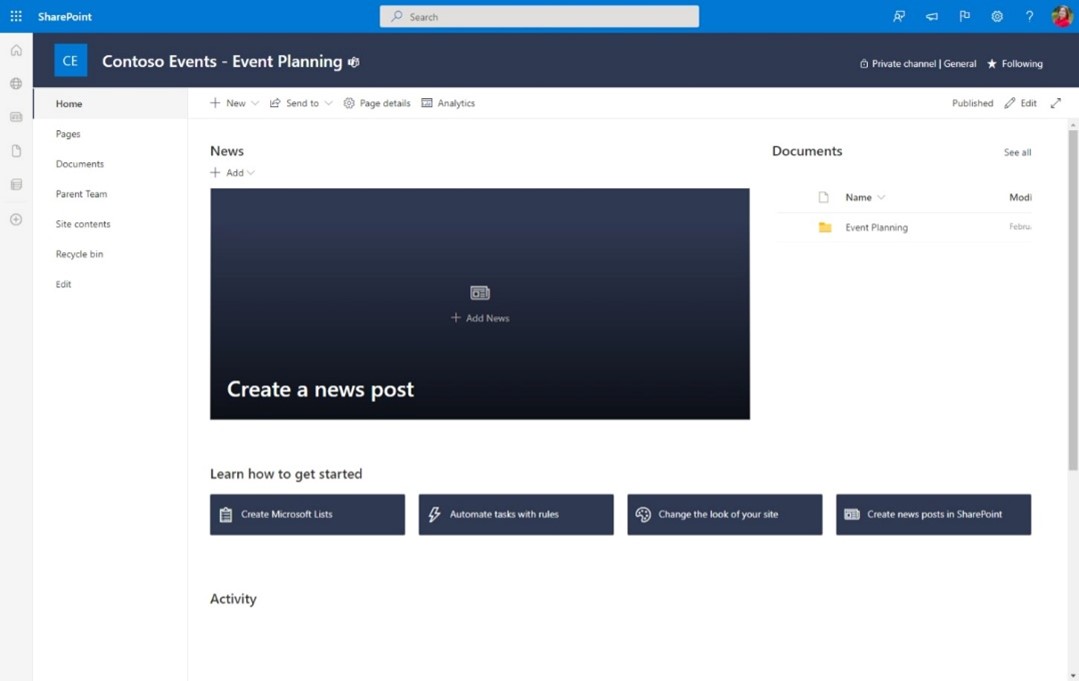
The second update improves the relationship between Teams-connected sites and hub sites. This update streamlines the process of associating Teams-connected sites with hub sites.
With this update:
- Hub site associations get managed at the parent site level for the entire team.
- When a Teams-connected site is associated with a hub, the parent site and all channel sites will inherit the hub’s theme and navigation.
- Any private channel sites that are currently associated to a hub will have this connection removed.
What you need to do to prepare
You do not need to do anything to prepare for these updates. However, if you currently have private channel sites associated with hub sites, you will need to plan to associate the parent team site with the hub site once this update reaches your tenant.
Learn more:
Microsoft Viva Updates
Inspiration Library in Microsoft Viva Insights
Inspiration library is a new feature available in preview through the Viva Insights app in Teams. The Inspiration library turns insights into action with access to curated content and best practices from top sources like Harvard Business Review and Thrive. The productivity and well-being insights delivered by Viva Insights are enhanced by premium content focused on driving better employee experiences and boosting engagement.
This will roll out on Android, Mac, Desktop, and iOS.
This message is associated with Microsoft 365 Roadmap ID 93214
When this will happen:
Preview: will begin rolling out in late March and will be complete by late April.
How this will affect your organization:
Your organization will see a new Inspiration Library tab appear within the Viva Insights Teams app.
This is rolling out default on.
Discover Viva Learning content in SharePoint, Bing and Office.com
With Viva Learning’s integration with Microsoft Search, users in your organization will be able to search for learning opportunities from the search bar in SharePoint, Office.com or Office app as well as the work tab in Bing.
Note: You’ll need a Viva Learning or Viva Suite license to get access to this feature. If you do not have a Viva Learning or Viva suite license, you may safely ignore this message.
When this will happen:
We will begin rolling this out in late March and expect to complete rollout in early April.
How this will affect your organization:
With a Viva Learning or Viva suite license, the feature will be enabled by default for your organization.
- The feature can be enabled or disabled from Microsoft 365 Admin Center.
What you need to do to prepare:
You might want to notify your users about this change and update your training and documentation as appropriate.
Viva Connections Multilingual Dashboard
You can now create Viva Connections Dashboard in multiple languages. This is currently in Private Preview, but will become generally available in May 2022. Here’s how to set up the multilingual experience in Viva Connections
You’ll have the ability enable the multilingual experience and choose languages in site settings. You can also assign translators. Any user in your organization’s Active Directory can be assigned as a translator and that user will be provided with the appropriate permissions.
- Note: The default language of a Dashboard is set to the language chosen when the Dashboard is created. However, when English is among the supported languages, English is treated as the preferred language if the user’s preferred language is not supported by the Dashboard. This is a known issue.
Viva Topics – exclude sites and files from topic discovery
Updated – rollout timeline – Exclude sites and files from topic discovery based on applied sensitivity labels
Microsoft will begin rolling out early April (previously mid-March) and expect to complete by late April (previously mid-April).
This release will enable you to select sensitivity labels that exclude SharePoint sites and files from topic discovery. Once this new configuration is saved, sites and files with the selected labels will no longer be included as part of the discovered list of files for an AI-suggested topic. Any description or alternate names extracted from those files will also be removed from the AI-suggested topic.
Once this setting is applied, topics that once contained files with selected labels will now be excluded.
- If there is a suggested topic that contained only files with the selected label, you may see that this topic no longer appears.

;)



