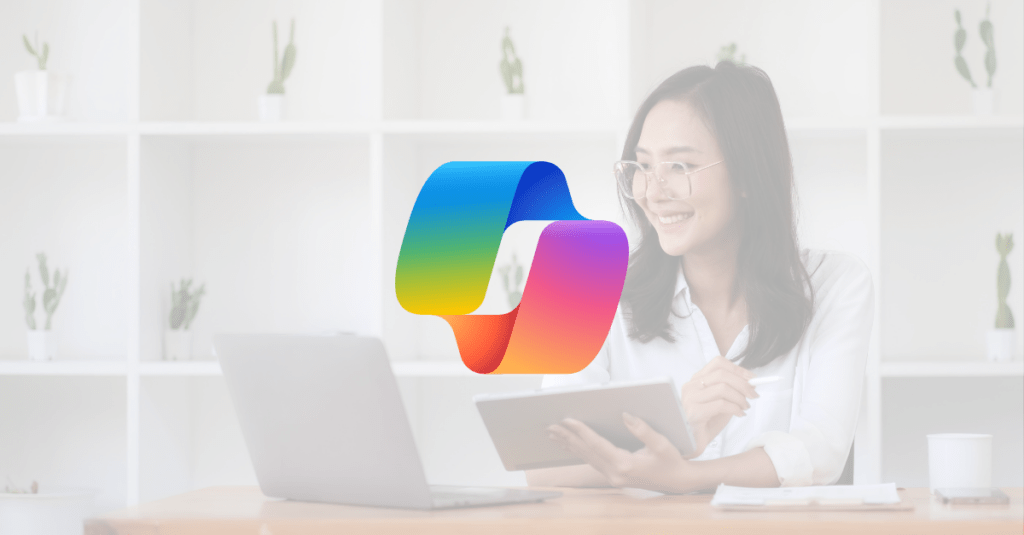With the launch of Microsoft 365 Copilot in November 2023, long time Microsoft customers and new users alike are all asking: What is Microsoft 365 Copilot really? And how does it work for me?
Read the full blog to explore how Microsoft 365 Copilot will bring the latest AI-powered technologies to your favorite M365 apps like Word, Excel, PowerPoint, Outlook and Teams.
What is Microsoft 365 Copilot?
Microsoft 365 Copilot is an innovative AI tool that’s been added to Microsoft 365. Designed to make collaboration and communication seamless for users, Copilot is a real-time assistance feature that can help users navigate through Microsoft 365 applications, boost creativity, and optimize productivity.
As of November 2023, the Microsoft Copilot feature is available across Microsoft 365 applications, including Word, Excel, PowerPoint, Outlook, Teams and more.
How to use Microsoft 365 Copilot in Your Desktop Apps
No need to make additional purchases to start using this cutting-edge AI tooling. Microsoft 365 Copilot is a built-in feature that will automatically be added to many of your Microsoft 365 applications once updated.
To start using Copilot, you’ll want to enable it by locating the Copilot icon in the ribbon menu and clicking it to activate the feature.
Users can then access the feature by clicking on the ‘Tell me what you want to do’ field, located at the top section of any Microsoft 365 application. This ‘Tell me what you want to do’ field acts as a search bar for users to input prompts and supporting documents to generate new content.
Copilot in Microsoft Word
Have you ever stared at a blank page wondering how to begin a document? That experience is now over.
You are now able to jumpstart the creative process. Microsoft 365 Copilot writes, edits, summarizes, and creates right alongside you in Microsoft Word.
Say you need to create a new document for a client. With Copilot, you can upload a few source documents, such as a PowerPoint presentation and your OneNote notes, and get a generated document.
From there, you’re able to refine your text with prompts like “Make it more persuasive” or “Get layout ideas” to ensure you have a document that precisely meets your needs – all while saving time!
Need more information to beef up your document? Chat with Copilot and ask it to find more details to enhance your writing.
Some more example prompts you can ask Copilot in Word:
- Generate an executive summary of this document
- Make the third paragraph more concise. Change the tone of the document to be more casual.
- Make this document look like [selected reference file]
Copilot in Microsoft PowerPoint
Microsoft 365 Copilot helps you turn your ideas into stunning presentations.
With Copilot in PowerPoint, you can create a draft presentation based on your prompt and summarize your deck to highlight key points.
Need help with design? Copilot will reorder your slides to better tell a story and improve your visuals to create a beautiful presentations.
Some more example prompts you can ask Copilot in PowerPoint:
- Create a five-slide presentation based on a Word document, include relevant stock photos.
- Consolidate this presentation into a three-slide summary.
- Reformat these three bullets into three columns, each with a picture.
Copilot in Microsoft Excel
Get the rich capabilities of Excel at your fingertips – in half the time.
Microsoft 365 Copilot works alongside you to help analyze and explore your data by highlighting, filtering and sorting your data effortlessly. It even generates complex formulas to help with calculations.
Copilot in Excel is also able to analyze data trends and create professional-looking data visualizations in seconds.
Some more example prompts you can ask Copilot in Excel:
- Give a breakdown of the sales by type and channel. Insert a table.
- Project the impact of [variable] and generate a chart to help visualize.
- Model how a change to the growth rate for [variable] would impact my gross margin.
Copilot in Microsoft Outlook
How much of your day is spent trying to catch up on or just get through your inbox?
With Copilot, you can now go through your inbox in minutes, not hours or days. Copilot in Outlook works with you in cleaning your inbox and messages, drafting new emails, and summarizing long email threads.
Some more example prompts you can ask Copilot in Outlook:
- Summarize the emails I missed while I was out. Flag important items.
- Draft a response thanking them and asking for more details; shorten this draft and make the tone professional.
- Invite everyone to a “lunch and learn” about new product launches next Thursday at noon
Copilot in Microsoft Teams
Wouldn’t it be amazing if every meeting were more productive? With Microsoft 365 Copilot, you can unlock the magic of efficient and effective meetings.
Copilot in Teams can summarize key discussion points—including who said what and where people are aligned and where they disagree—and suggest action items, all in real time during a meeting.
Copilot will also summarize your chats, reviewing main points, action items and decisions to ensure you don’t miss a thing. Beyond summarization, Copilot in Teams can also find and use information found in stored documents, presentations, emails, and more to create new content, such as a pros and cons table.
Some more example prompts you can ask Copilot in Microsoft Teams:
- Summarize what I’ve missed in the meeting.
- Create a table of pros and cons list for [topic].
- What decisions were made, and what are some suggested next steps?
Get started with Copilot for Microsoft 365
Embrace the future of productivity in the workplace.
As a top Microsoft Solutions Partner, Quisitive has access to the latest and greatest integrations, training, and development resources to help your organization take full advantage of the new tools coming to Microsoft 365.
Whether you’re looking to leverage Copilot in your existing Microsoft technology stack or build a customized Copilot solution, Quisitive can help.

;)