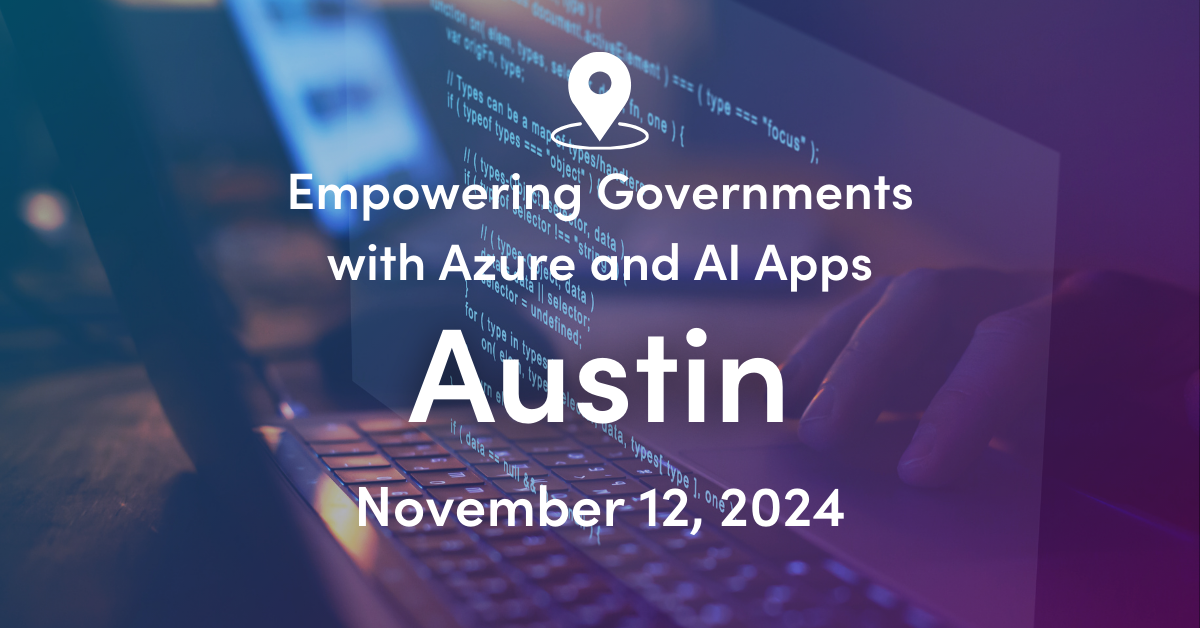Exchange 2010 SP1 has added some nice features to manage litigation hold and retention hold. This post will review each topic and demonstrate the additional ways to administer these features.
Litigation Hold – If an organization needs to preserve all email for a given mailbox, they can choose to place the mailbox on litigation hold.
When a mailbox is on litigation hold, this does not prevent the user from deleting email from their Outlook view.
“Deleted” emails will ultimately end up in the Purges folder of the mailbox dumpster. The Purges folder of the dumpster is not searchable by the user, but is searchable by the eDiscovery tools built into Exchange.
So why would we not want the user to know that they have been placed on litigation hold? Well, some companies do not want to let their employees know that their mailbox is on litigation hold. Below I will show a way to notify the user that their mailbox has been placed on litigation hold if desired.
Before SP1, litigation hold could only be managed through the EMS. While that option is still available, SP1 allow administrators the option to configure litigation hold through the EMC or ECP.
Within the mailbox properties in the EMC on the Mailbox Settings tab, we can open the properties of the Messaging Records Management feature.
Here we can enable/disable the mailbox for litigation hold. Also if you want your user to know that their mailbox has been placed on litigation hold, you can add a comment.
From the ECP, the administrator can also configure these settings by opening the mailbox details.
The comment can be viewed within Outlook by selecting File from the Menu:
Exchange 2010 SP1 also includes many new auditing reports located in the ECP. A litigation hold report is available to monitor litigation hold status changes on mailboxes.
Note that if a user has a Personal Archive defined in Exchange, litigation hold will apply to the archive mailbox as well. More information about the Purges folder in the dumpster can be found at Exchange Team Blog: Single Item Recovery in Exchange 2010
Retention Hold – Messaging Records Management (MRM) is becoming more common. MRM can be used to enforce mailbox cleanup, retention, or compliance requirements. What happens if a user is on an extended leave of absence or vacation? We wouldn’t want their email getting “managed” before they have a chance to review it. Administrators have the option to place a mailbox on Retention Hold. This will prevent MRM policies from running against the mailbox.
Within the mailbox properties in the EMC on the Mailbox Settings tab, we can open the properties of the Messaging Records Management feature. Here we can enable/disable the mailbox for retention hold. Also if you want your user to know that their mailbox has been placed on retention hold, you can add a comment.
Note that you can enable the Retention Hold indefinitely or schedule a time period.
Within Outlook, the user will notice that their mailbox has been placed on retention hold in two places. On the File Menu they will see if the administrator configured a comment:
Also, on an email that has a retention policy applied. The expiration of the email will state “Expiration Suspended”
With Exchange 2010 SP1, administration of Litigation Hold and Retention Hold has become much easier and more visible.

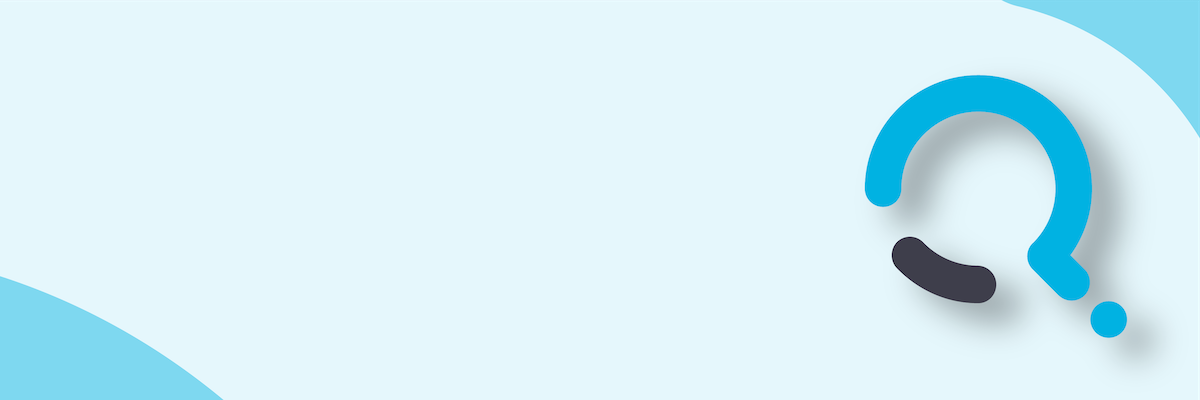;)