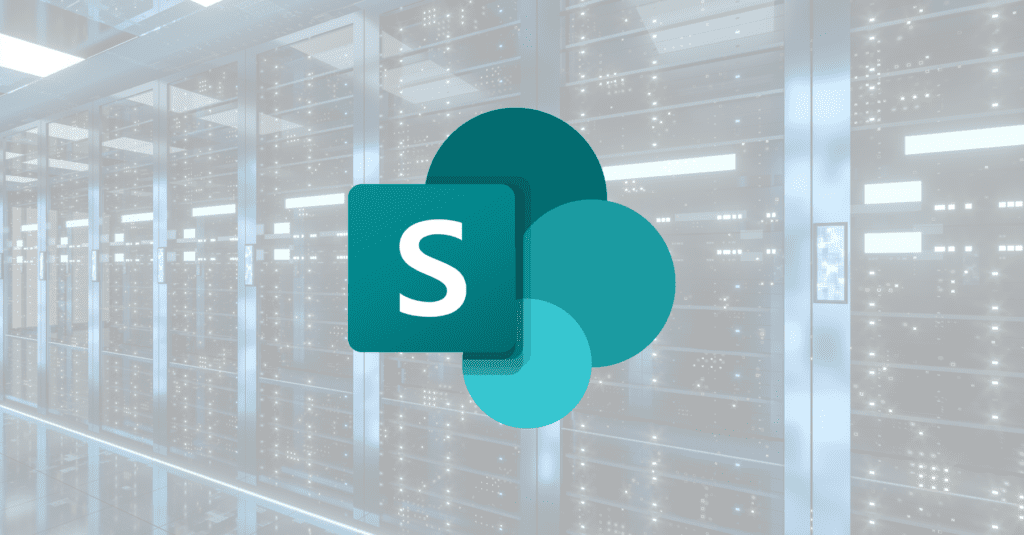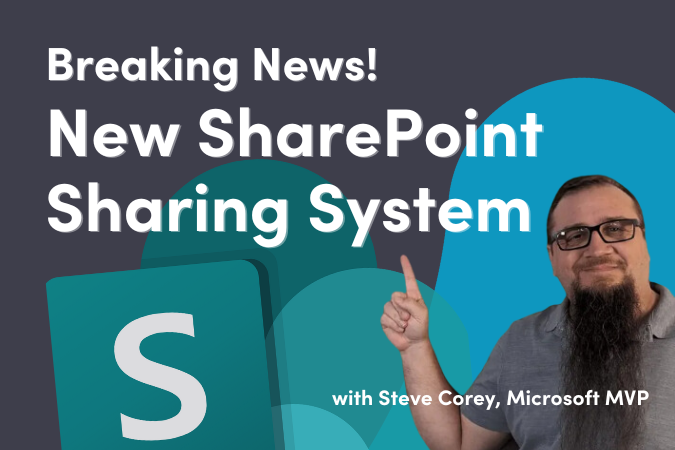Whether you are migrating SharePoint into Microsoft 365 or have your content already in the Microsoft Cloud, you are still going to be moving emails, documents, lists, photos, and more. In a way, the old days of the on-premises world were easier for migrations.
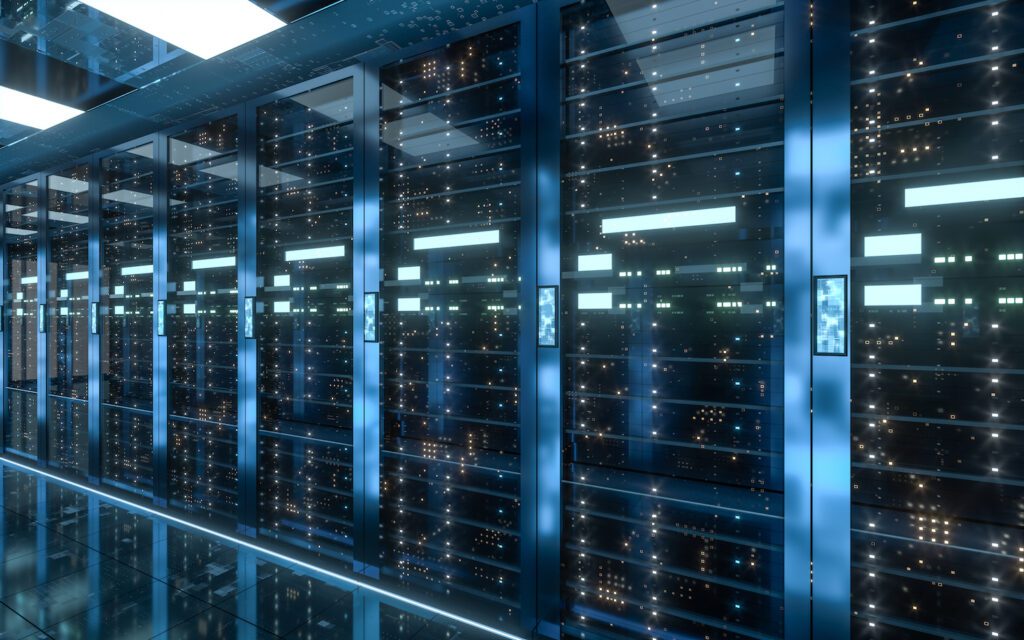
When an updated version of SharePoint or Exchange came out, you stood up new hardware, curated your old content, and got rid of your Redundant, Obsolete, and Trivial (ROT) content. Then you moved the current content into the new system, often using that as an opportunity to redesign your Information Architecture (IA) and update your look and feel. For organizations that moved to the Microsoft Cloud, they usually followed those same best practices (ROT Analysis, designing new IA, designing new interface and experience, and moving the content).
Types of SharePoint Migrations
There are five types of SharePoint migrations that organizations engage in. Let’s take a quick look at each one:
1. Migration from on-premises system to on-premises system
Examples include upgrading a SharePoint or Exchange instance or moving content from a file share into a structured storage system like SharePoint. In this type of SharePoint migration, we have an advantage in that we control every aspect of both sides of the migration process.
- This is the fastest type of SharePoint migration for moving the data because the only limiting factor is, usually, our network as opposed to an online service.
- You often will not need a migration tool to handle these migrations because we can often just detach the content databases from one system and then attach them to another system. It should be noted that if you do not use a tool, you are missing some important best practices such as upgrading your IA and look and feel.
- You should still curate your content and perform a ROT analysis because every migration is the time to get rid of old content.
2. Migration from on-premises system to a cloud provider
Taking your SharePoint or Exchange information into M365 (or another provider), moving files from file shares to Azure BLOB storage. These migrations are still quite common because not everyone has fully migrated into cloud services.
- In this type of migration, the online service is going to limit how fast you can move content into their service, but services mostly want you to get your content into their service, so they often have ways to upload content very quickly. For example, Microsoft 365 provides a set of APIs (Application Programming Interfaces) that migration tools can use to upload content quickly into their service, but still, you should plan on 5-10GB/hour for each migration box you are running.
- You will certainly be using a migration tool, and Microsoft provides a free tool for migration, but other tools offer more capabilities as well.
- Because cloud providers like SharePoint Online store and organize data differently, and even Azure BLOB storage has differences, you will be required to reorganize your content when you migrate. Just moving it as it is into the cloud will result in a sub-optimal end-user experience. Use this time to take advantage of new features to make content more accessible and easier to find.
- Because the amount of content you migrate will affect the total migration time, you will want to curate your content before you migrate.
3. Migration from a cloud provider to another cloud provider
Moving your email and file storage from a non-Microsoft cloud into M365 or moving content from one M365 tenant into another. These migrations are increasingly more common as organizations merge or divest as part of the business cycle. The hallmark of this type of migration is that you must pull data from a cloud provider which is often throttled and can be extremely slow as a result.
- When moving from different cloud providers (say Google to Microsoft) your selection of tools may be limited.
- Often different cloud providers have vastly different paradigms for how they treat data. Google Drive has quite an unusual way of storing content compared to Microsoft. It is not that one is correct and the other not, but just that they are different. You will need to validate how your tool handles these cases and communicate them to your end users. For example, Google Drive allows people to link files and folders stored in other users’ Google Drives. This is analogous to OneDrive allowing you to share files, but to migration tools, sometimes those linked files appear as the current user’s files even though they are stored in another user’s Google Drive. This can cause duplication of content on migration.
- Plan for slow downloads of content. Most cloud providers will limit the speed with which you can extract data from their systems. This will be the limiting factor of your migration as opposed to uploading it to the new cloud provider. You might see a quick transfer of data for a period, but then it might stop after some time. You can get around this by using multiple accounts to get data but will still likely end up going much slower than you hoped for.
- As always, curate your content and get rid of ROT before you migrate.
4. Migration inside of a single cloud provider
This type of SharePoint migration involves taking content from one section of your cloud and moving it to another (for example SharePoint Online classic sites into Modern sites). In this type of migration, you are really reorganizing your content. Sometimes this occurs after you did a “lift and shift” type of migration of on-premises content into the cloud and now you are organizing that content.
- These are slow migrations like cloud-to-cloud migrations because you must extract data from the system and then upload it. There usually is not a straightforward way to move content inside of a cloud provider so you must use tools that extract it and then upload it again.
- Often these migrations are long-term projects, almost continual because the older content is in an “attic” where it will be kept semi-accessible until needed. You are in a maintenance phase of your content where the amount you move may be small, but you may perform small migrations and transformations of data on a semi-regular basis.
- In effect, this is the curation of your data post-migration, and much of this could be obviated by pre-migration curation.
5. Migration from a cloud provider to an on-premises system
This type of migration is about pulling content from a cloud service that you are no longer using, but you want to store in local storage. Sometimes there is a need to remove content from a cloud provider, often because of security concerns. In these cases, you need to find a tool that is designed for this type of work. This is often a cloud backup provider but ensure that it allows you to access the files directly as opposed to restoring them to the cloud provider.
Our next blog in this series discusses best practices to consider when embarking on a SharePoint migration. Read Here>

;)