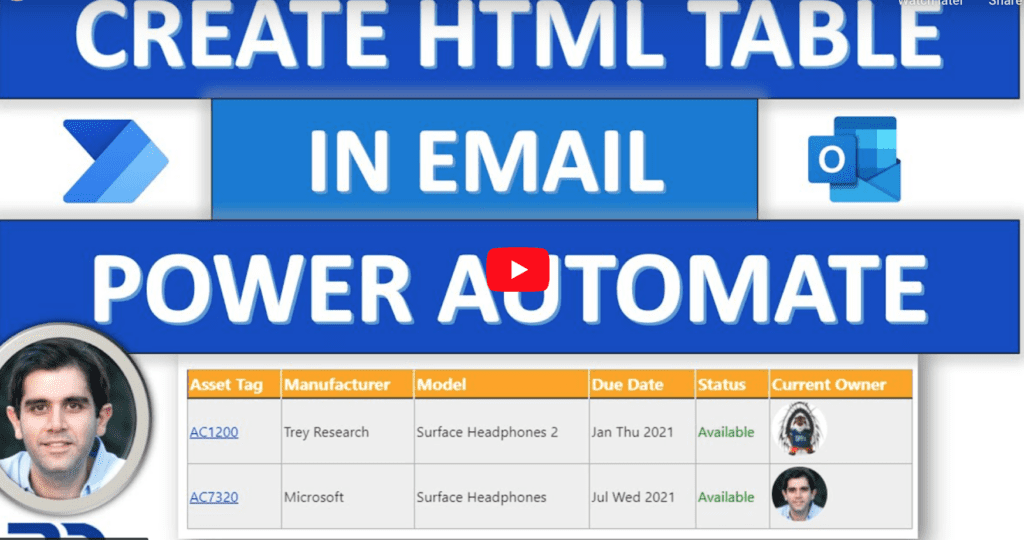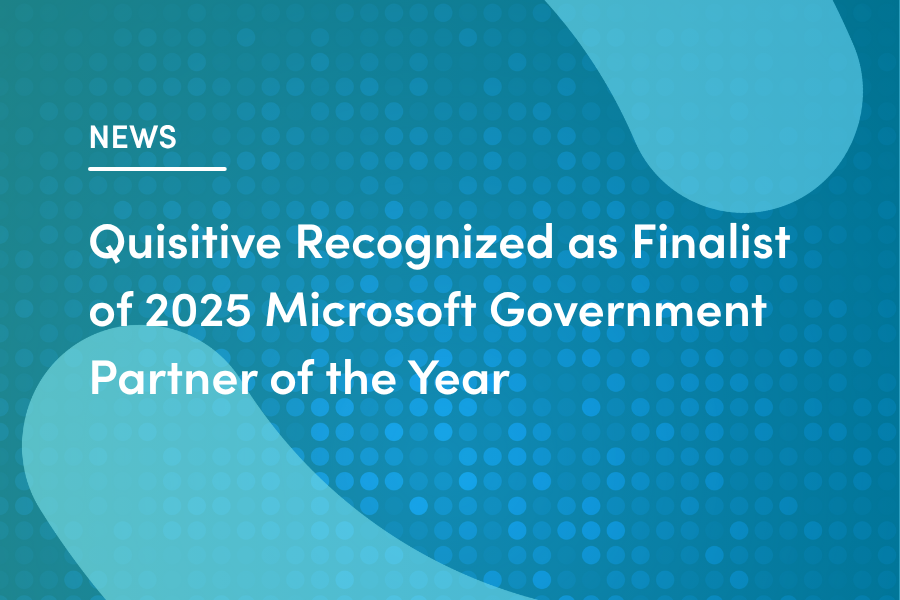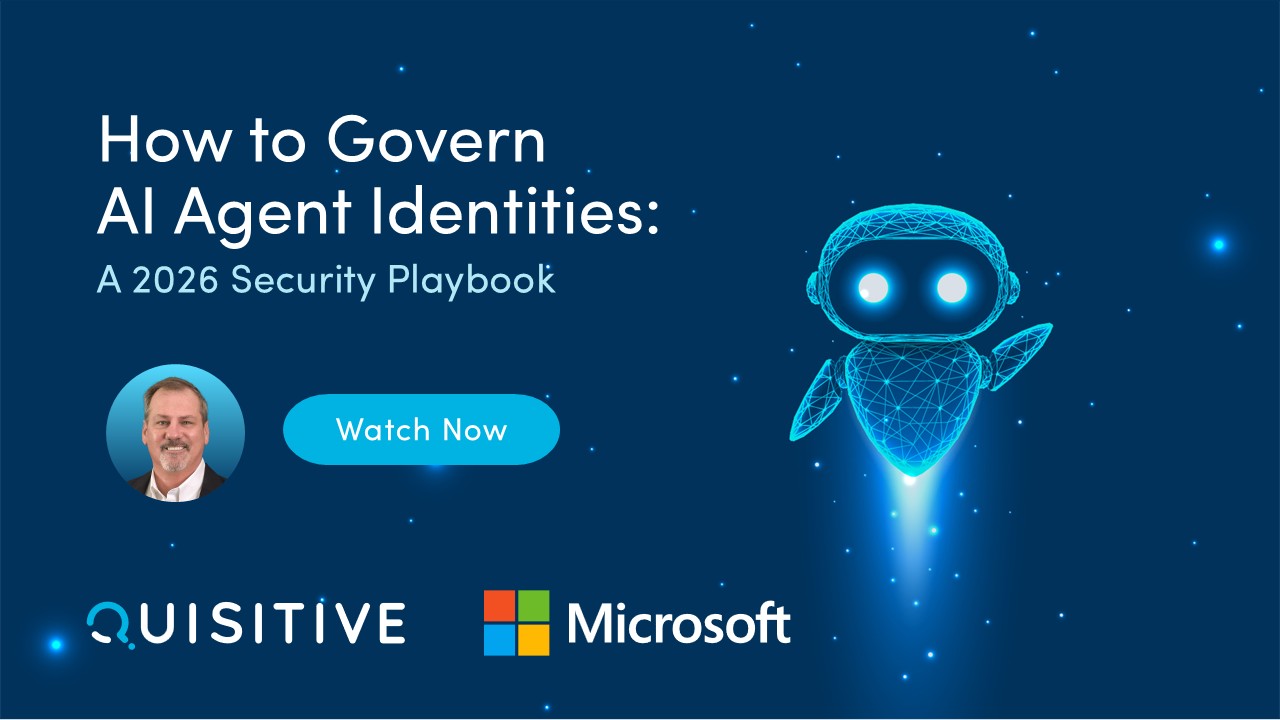This video is a step by step tutorial of how to create HTML table in Microsoft Power Automate and email the table data. We will use Power Automate flows to create the HTML table from SharePoint list items using flow “Create HTML Table” action and add it to the email body. We will cover various filter query scenarios to get the tabular data from SharePoint list, send emails with dynamic content and add HTML table styling to the body of e-mail sent by the flow.
Table of Contents:
00:00 – Intro
00:26 – Asset Manager SharePoint List
01:05 – Build a flow to send an HTML table in Outlook email (SharePoint list to HTML Table in Power Automate)
01:19 – Build SharePoint like Views in PowerApps
09:47 – Add HTML Table Formatting (Styling) in Power Automate send email action
11:59 – Add Link to Item in Create HTML Table action in flow
17:00 – Send HTML table data from SharePoint list based on Date column (date formatting)
20:15 – Send HTML table data based on Date range (due in x days)
21:40 – Format SharePoint Choice column in HTML table in email
25:33 – Run flow with input form – Status column formatting
27:07 – Send Picture / Image of Person column in email using Power Automate’
28:14 – Group SharePoint list items and send formatted HTML Table for each Group
35:22 – Subscribe to Reza Dorrani channel

;)