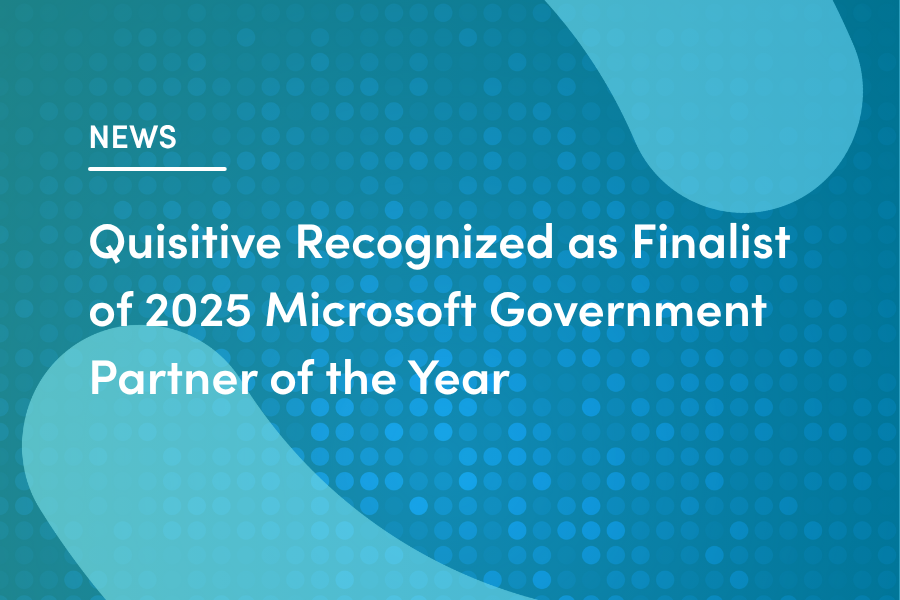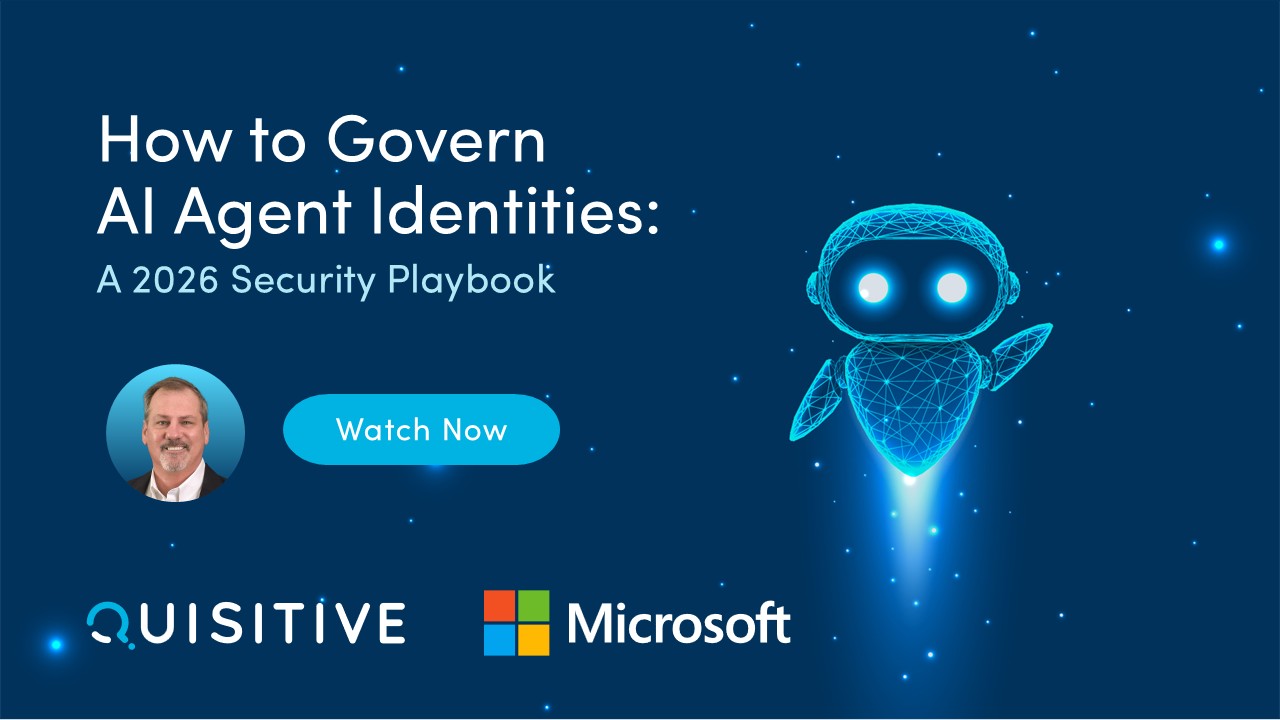In this step-by-step tutorial video, we will learn how to build a SharePoint like Power Apps Gallery Filter Pane experience. We will apply multiple filters of type text, date, radio buttons for choice columns, people pickers, current user filter and combine the filters using AND & OR Operators.
Video covers the following:
✅ Multiple filters for PowerApps Gallery
✅ Create a Responsive Filter Pane for Power Apps Gallery
✅ Filter by Choice column (radio buttons)
✅ Filter by Date column (slider control)
✅ Filter by current user
✅ Filter by selected user from people picker
✅ Combine filters in AND & OR Operators
✅ Default no filter state to show all records in Gallery
✅ Reset filters

;)