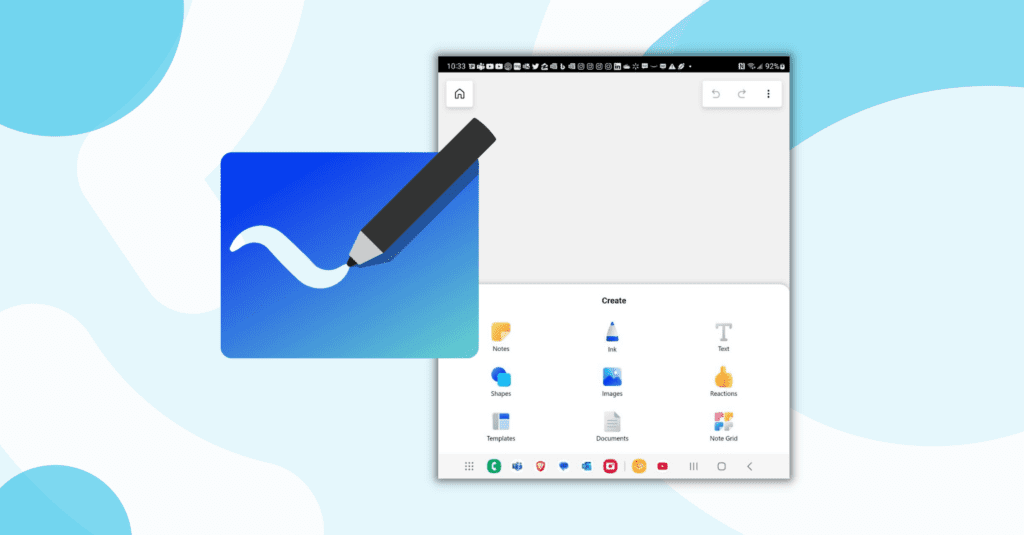Summary
The Whiteboard app will run on either iOS or Android and on multiple form factors. You have access to all the same Whiteboards that are available to you on your computer when you log in using your M365 account. All the features that were present in the desktop and web versions of the software are still there.
Microsoft’s Mobile Whiteboard App
In a recent article, I talked about some of the cool features of Microsoft Whiteboard, but I also wanted to ensure that I point out that Microsoft has delivered a mobile version of Whiteboard in addition to the web-based and desktop versions of the software. So, let us break down the mobile app and see what is available to us.
First off, the Whiteboard app will run on either iOS or Android and on multiple form factors. I am using a Samsung Galaxy Fold 4 and can use it equally on the small side screen, or the larger folding screen and with my finger or with the S-Pen on the folding screen. You have access to all the same Whiteboards that are available to you on your computer when you log in using your M365 account.
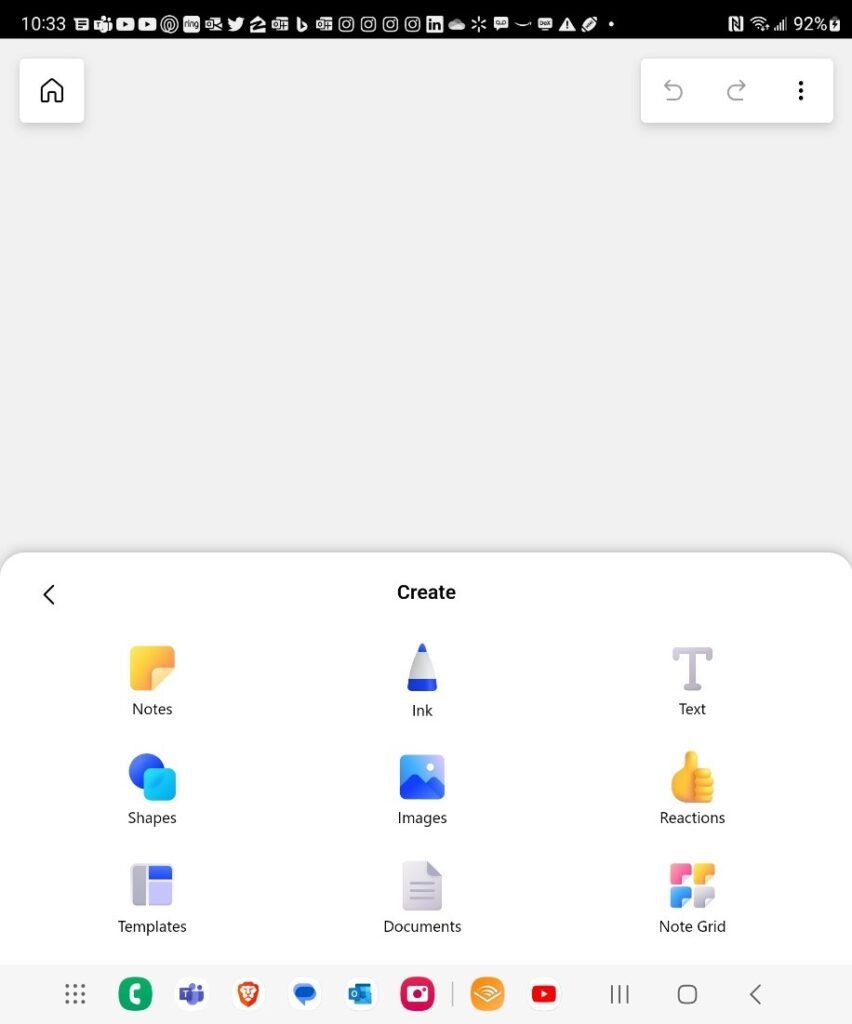
The list of things that you can do in the Whiteboard is at the bottom (at least in the tablet layout), but all the features that were present in the desktop and web versions are still there. For example, you can create a note and select its color.
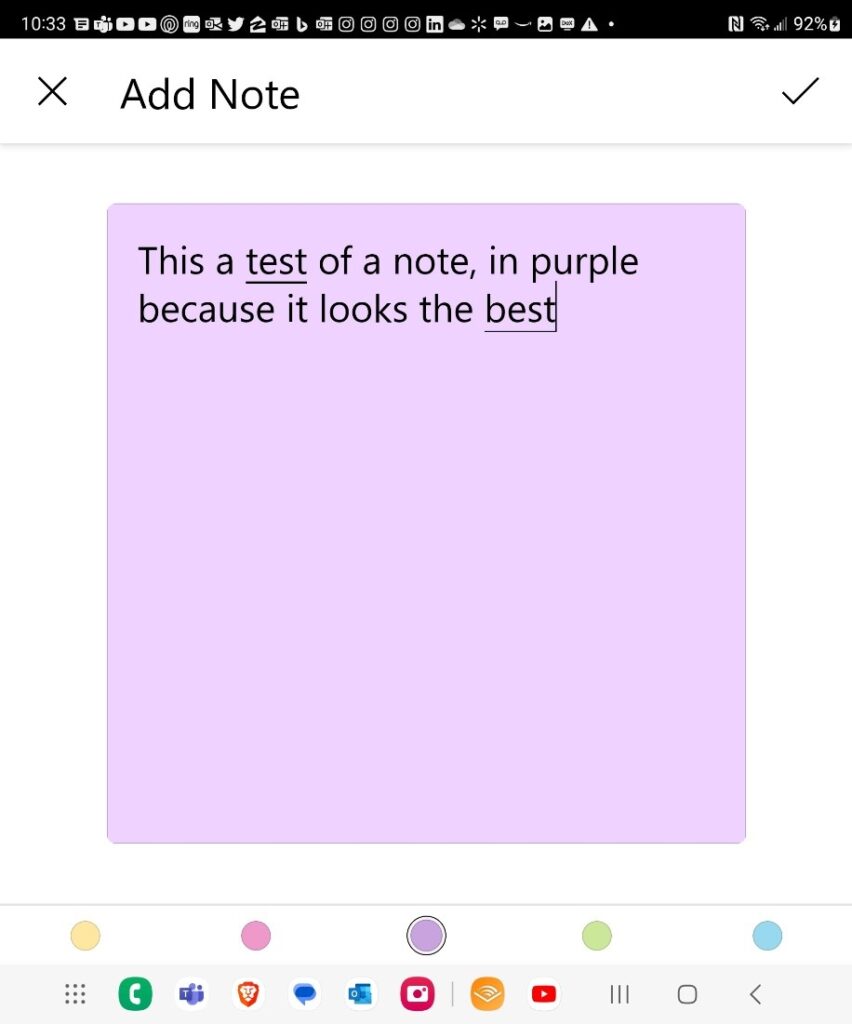
The interface is a bit different because of the smaller form factor. Once you have it finished, you click on the “check”, and it is added to the canvas.
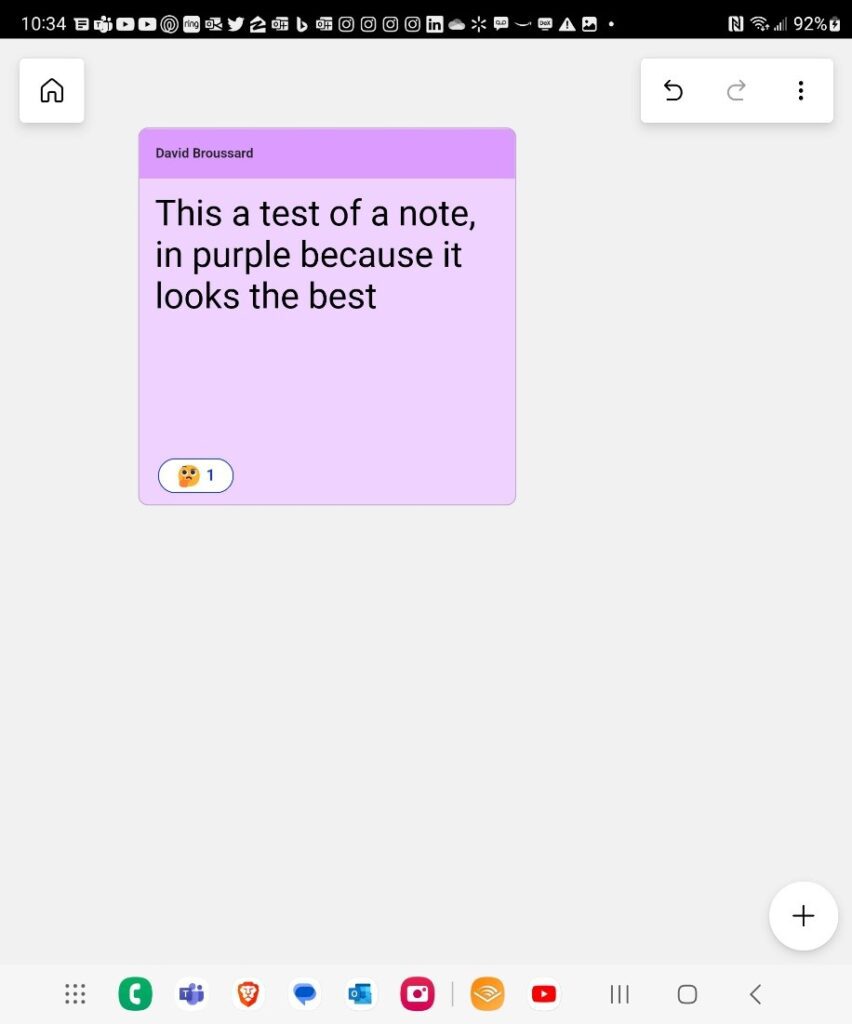
Note that I can also add reactions to the note, and it still displays who entered the note. We can still write on the canvas using various customizable pens that allow you to control the size and color. You don’t have as many displayed as presets, but that is chiefly due to limited-screen real estate.
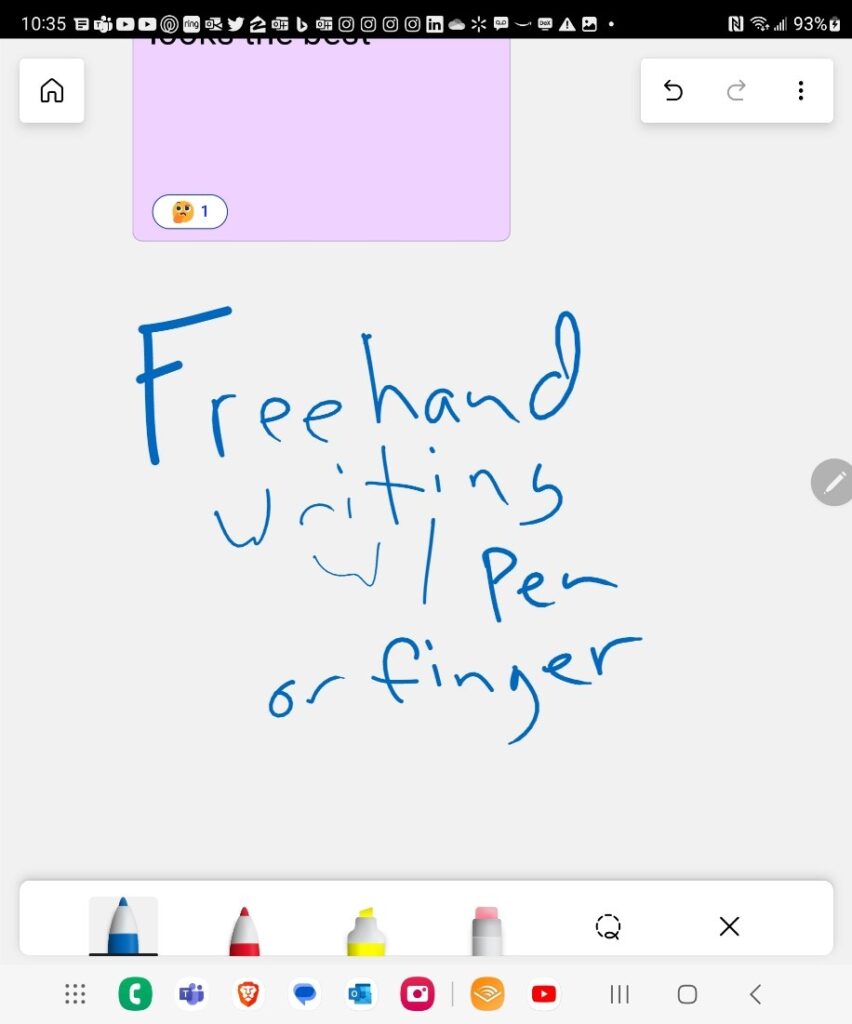
I was able to easily use my fingers, but also the S-Pen on my phone. Figures can be added with an array of predefined shapes available that you can set the color of and enter text into. And text can be added as well in assorted colors if that is easier than reading someone’s handwriting.
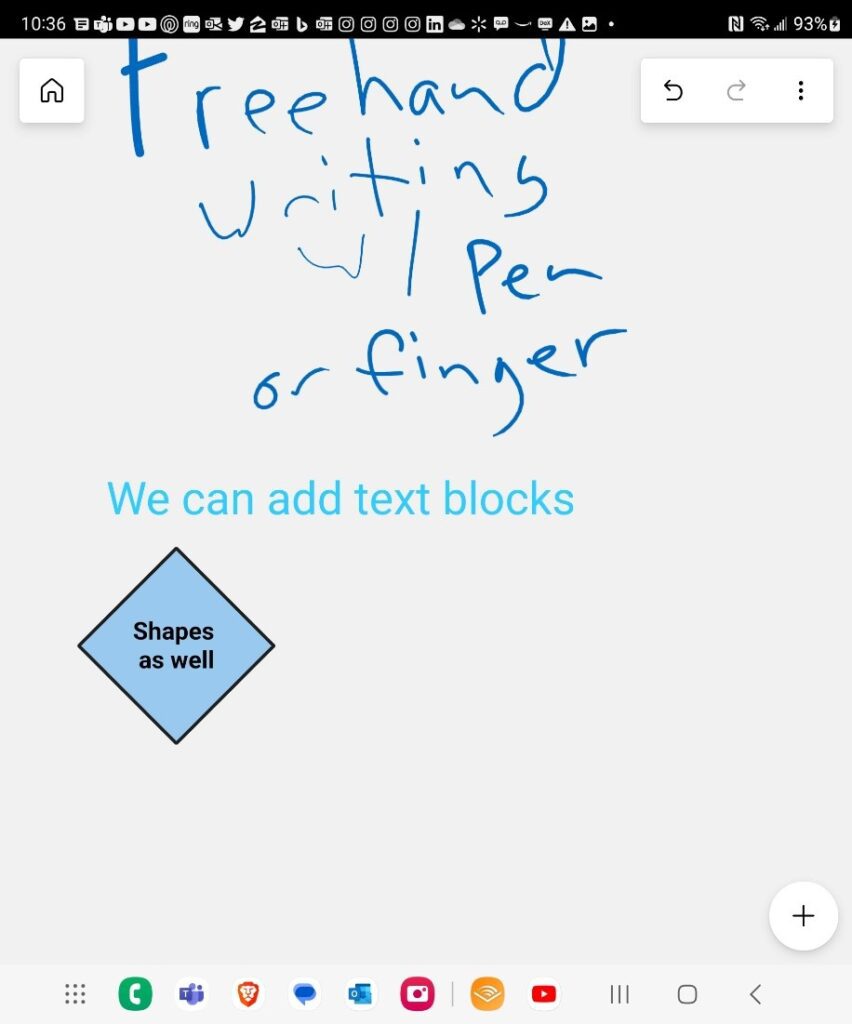
You can add images either from your gallery or from your camera directly.
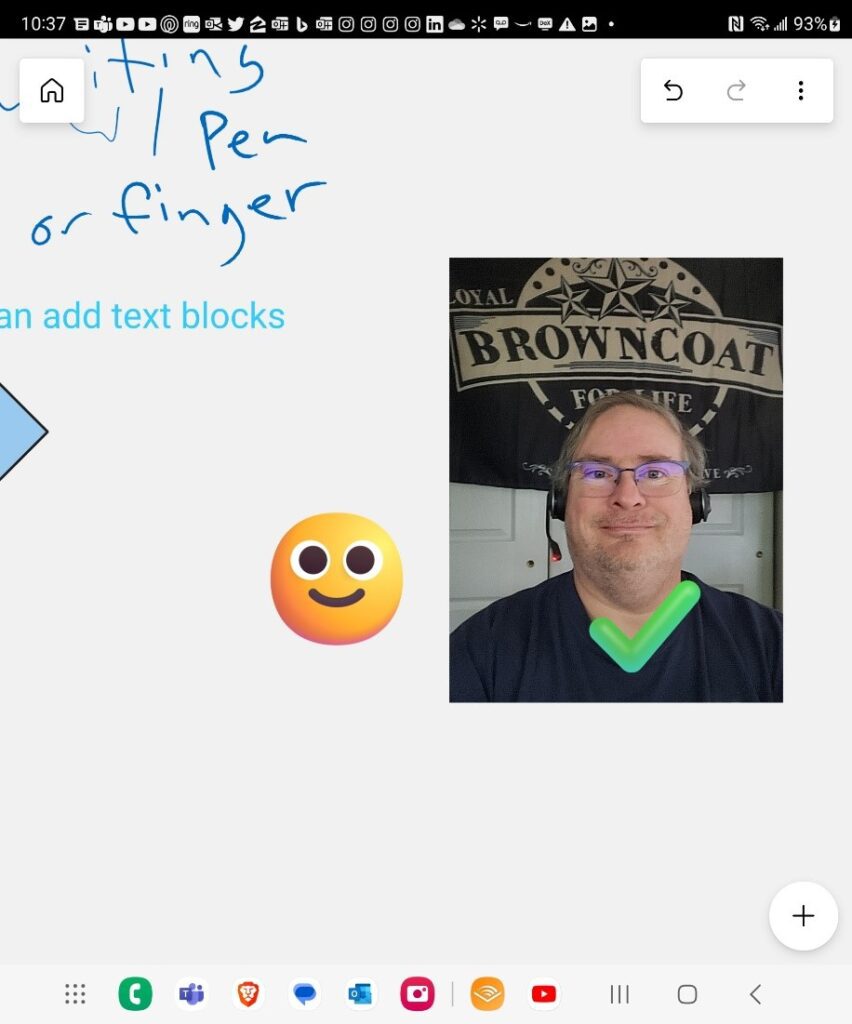
You can see that I can still add reactions directly to the canvas. You can still access the full array of templates that are available on the desktop and web versions. I will admit that it is harder to see and you will end up pinching and scrolling when using a large canvas or template, but the fidelity to the desktop version is impressive.
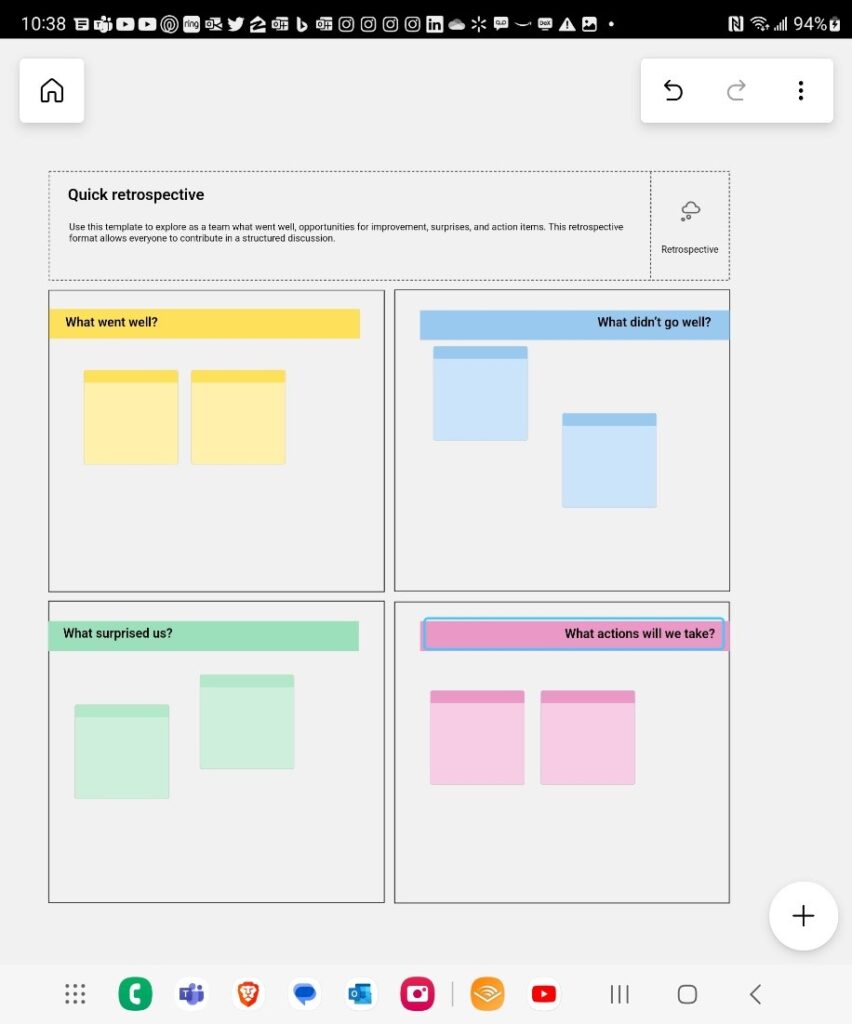
Next, you can still embed documents onto the canvas. This works for PowerPoint and PDF (Portable Document Files) files where you open the file (either on your device or in a cloud location) and then select the slides or pages that you want to be dropped onto the canvas to be viewed by all and then marked up.
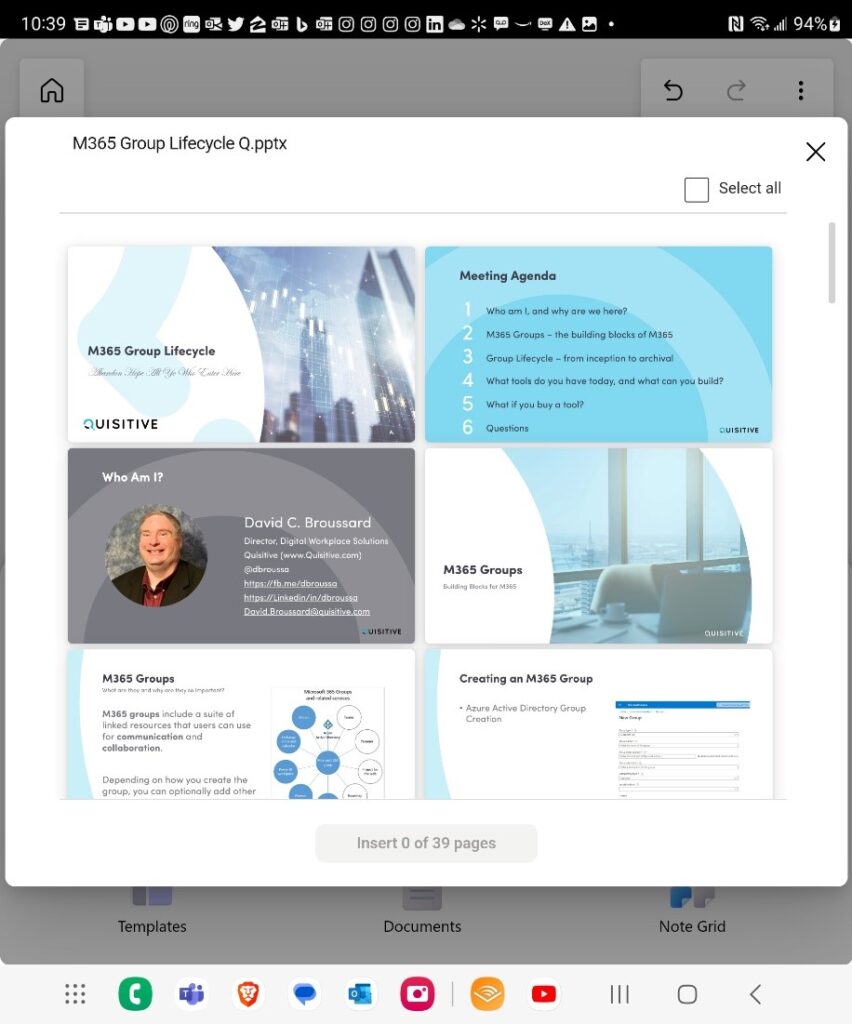
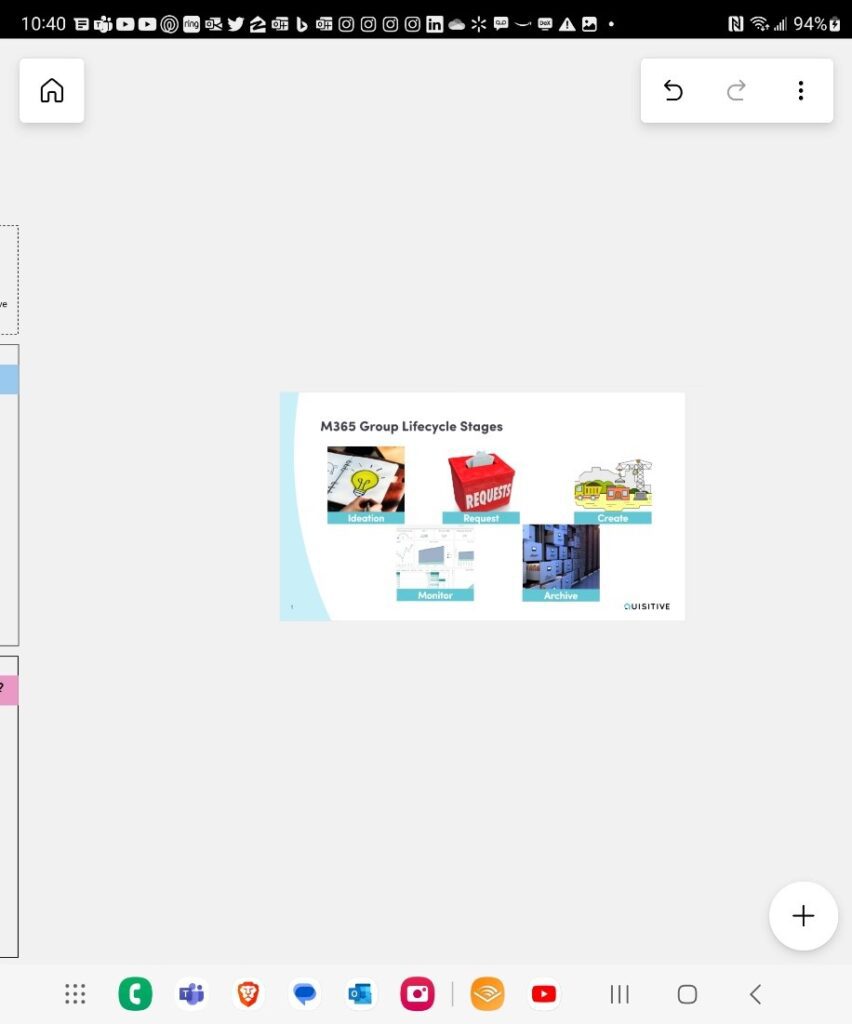
So, whether you are at your desk, or on the go, you can still fully participate in Microsoft Whiteboard sessions and collaborate with your co-workers in a rich environment that will enhance your productivity. Take the Whiteboard App for Android or iOS out for a test drive today and be ready to work on the go.

;)