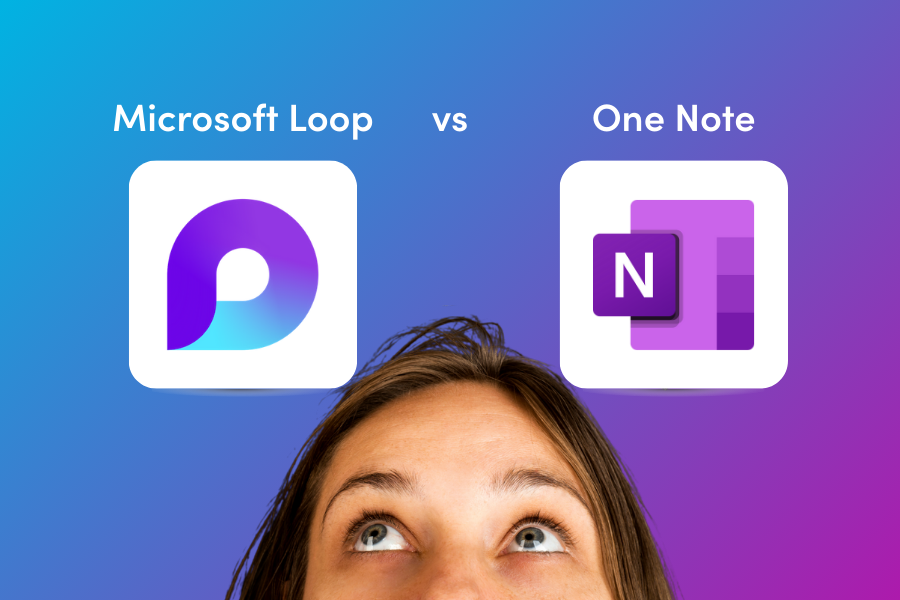Questioning whether to use Microsoft Loop vs. OneNote? Navigating the vast array of productivity tools available in the Microsoft cloud can be a challenge. It’s often difficult to decide which tool best suits your needs, especially when you’re used to reliable favorites like Microsoft OneNote for notetaking, or Outlook as your go-to tool for communications. While these tools meet many of our needs, it’s important to be aware of alternative Microsoft products that can empower our workflows for optimal productivity.
The goal of this blog is to help you understand the differences between Microsoft Loop vs. OneNote, and how to choose the right tool for your workflow. I will demonstrate how Loop can enhance—and in some cases even replace—tools and workflows you’ve relied on for years.
Through a series of blog posts, I will introduce Microsoft Loop as a powerful collaboration tool that builds on the strengths of products such as OneNote and elevates them with advanced features such as AI and seamless integration with other tools.
What is Microsoft Loop? And When Should I Use It?
#collaboration #portablecomponents #integration
Microsoft Loop is available to users with Microsoft 365 work or school accounts (Microsoft Entra accounts), which include most business, enterprise, and education plans. It is accessible from the app launcher or by navigating to the app on the web. It combines different types of content, like lists, tables, and notes, into a page where a team can work together in real-time. Loop integrates seamlessly with most Microsoft 365 apps, allowing teams to work together on projects dynamically and use portable components that can be embedded in favorite apps like Teams and Outlook. Loop is available on the web, iOS, Windows, and Android devices. Some of its unique features include:
Loop Pages are flexible, collaborative spaces where teams can organize and share Loop components, files, links, icons, cover designs, and even templates for different purposes. They can be seen as a digital whiteboard, accessible through the Loop app, and ideal for brainstorming and planning.
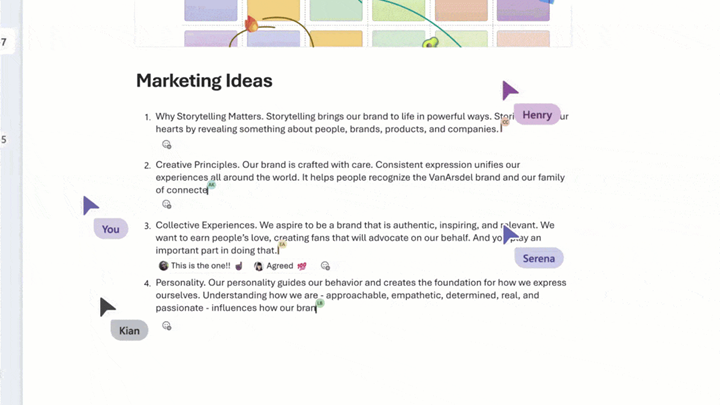
Loop Workspaces
Loop Workspaces are shared areas where teams can gather and organize all their Loop pages and components related to a specific project or initiative. It provides an easy structure for centralizing relevant content and making it easy for the team members to find the content they need in one place. For example, you can have main sections for project briefs, meeting notes, progress updates, and create subpages under the corresponding category.
It is easy to add team members to a workspace by inviting them by name, email, or using a shareable link. Additionally, workspaces can be shared with external users (guests, if your organization allows it).
Loop workspaces include features for tracking a project’s status, such as progress and real-time updates, ensuring everyone stays informed and aligned.
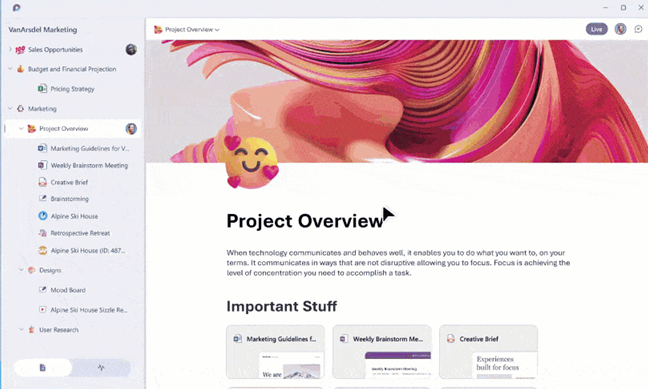
Loop Components
Loop Components are small and portable pieces of content, think lists, tables, and paragraphs that stay in sync across all the places they are shared, ensuring that everyone is always working with the most up-to-date information.
Loop components can be created and embedded in apps like Teams, Outlook, and Word. For example, you can start a table in a Microsoft Team’s chat and then share it in an Outlook email. The component is saved as a .loop file in OneDrive, which means they benefit from version control.
Once shared, anyone with access can edit the component in real time, and changes are visible to all collaborators, regardless of what app they are working on.
Typical use cases for Loop components are:
- Meetings, to share agendas and take notes
- Project management for tracking project progress
- Managing tasks
- Brainstorming ideas
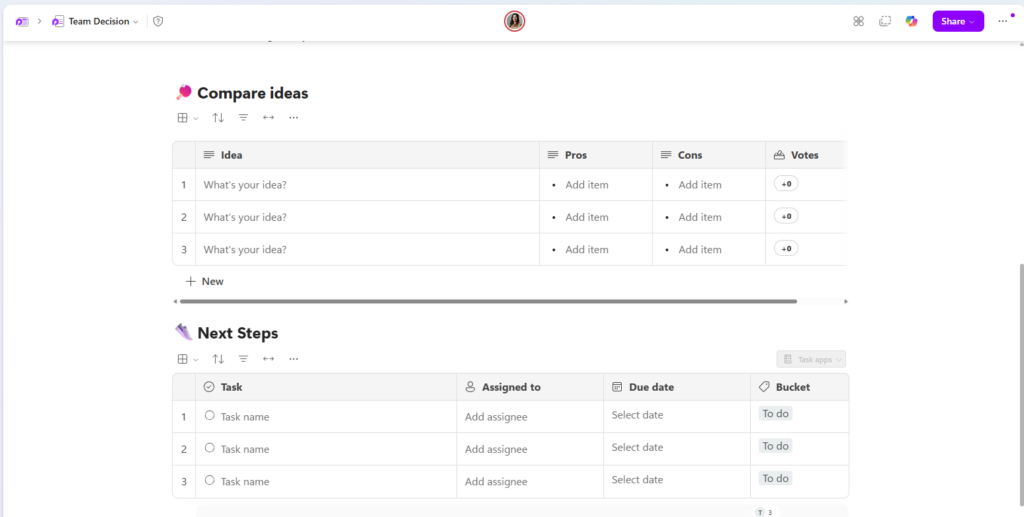
Example of Loop components as tables.
Microsoft Loop Administrative Controls
Organizations have several administrative controls at their disposal to manage Microsoft Loop effectively. M365 administrators can create Loop components, pages, notebooks, and workspaces using Cloud Policy and/or SharePoint PowerShell commands. Additionally, organizations can apply governance, data lifecycle, and compliance policies to Loop content, ensuring it meets organizational standards. Admins also have control over guest sharing settings, determining who can share Loop content with external users. These controls help ensure that Loop is used securely and effectively within your organization.
Use Microsoft Loop For:
- Real-time collaboration on projects.
- Teams that need dynamic and flexible environments for teamwork.
- Integrating with other Microsoft 365 apps for seamless workflow.
- Portable pieces of content.
What is Microsoft OneNote? And When Should I Use It?
#notetaking, #personal #integration #organizeinfo
Microsoft OneNote is a digital note-taking application that helps you keep all your notes, plans, and information in one place. Think of it as a digital notebook that you can access from any device. create, organize, and share notes across different devices.
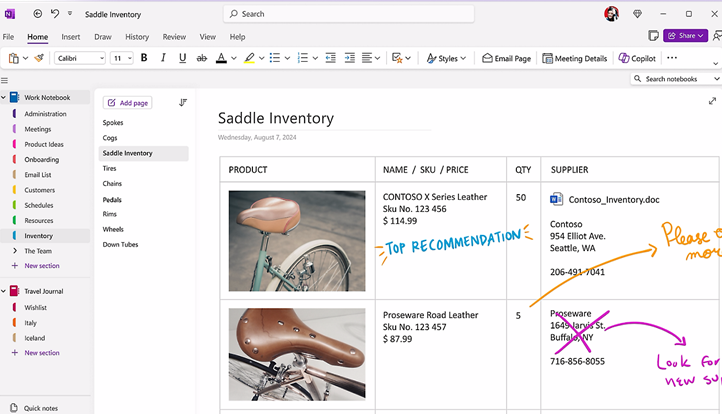
OneNote’s key Features include:
- Notebooks, Sections, and Pages: Similar to Loop’s workspaces, notes can be organized into notebooks, which are divided into sections and then into individual pages. This structure helps keep notes organized and easy to navigate
- Multi-format Notes: Support various types of content, including text, images, audio recordings, video, embedded files, and handwritten notes
- Collaboration and Sharing: OneNote allows sharing notebooks with others and syncing across devices. An example of this is adding a OneNote as a tab in Teams, to collaborate with the entire team.
- Seamless Integration: OneNote integrates well with other Microsoft 365 apps, such as Outlook and Teams, making it easy to include emails, meeting notes, and other content in your notebooks. However, it is not possible to include sections of OneNote into other apps as it is with Loop.
When trying to decide when to use OneNote, consider it for:
- Personal and professional notetaking. You can type, write by hand using a digital pen, or even record audio notes.
- Collecting and organizing research materials, including web clippings, images, and documents. OneNote’s search functionality makes it easy to find information quickly
- Personal Organization: manage personal tasks, goals, and schedules.
- Creative Writing, use it to draft and organize your writing projects, whether it’s a novel, blog posts, or poetry. You can easily rearrange sections and add multimedia elements.
Microsoft Loop vs. OneNote: How Do Loop and OneNote Complement Each Other?
Microsoft Loop and OneNote can complement each other in the following ways:
- Integration: Loop components can be embedded directly into OneNote, allowing for real-time collaboration and dynamic content updates. This means you can continue using OneNote for structured notetaking while leveraging Loop for more interactive and collaborative elements.
- Enhanced Collaboration: Loop components, such as lists, tables, and tasks, get updated in real-time across all Microsoft 365 apps, including OneNote. This enhances the collaborative experience without disrupting existing workflows.
- Dynamic Content: Loop offers various dynamic content blocks, such as Kanban boards, task lists, and Q&A sections. These can be integrated into OneNote to enrich the content and make it more interactive.
While OneNote is an effective tool for personal notetaking, Loop can be thought of as a OneNote on steroids. It incorporates advanced organizational features, AI integration, and portability, thereby providing users with greater opportunities for collaboration.
Below is a comparison table that highlights key features and differences between Loop and OneNote:
| Feature | Microsoft Loop | Microsoft OneNote |
| Purpose | Real-time collaboration and dynamic content | Digital note-taking and personal organization |
| Structure | Loop Pages, Loop Workspaces, Loop Components | Notebooks, Sections, Pages |
| Collaboration | Real-time collaboration across Microsoft 365 apps | Sharing notebooks with others and syncing across devices |
| Integration | Seamless integration with Microsoft 365 apps like Teams, Outlook, Word, etc. | Integration with Microsoft 365 apps like Outlook and Teams |
| Unique Features | Portable components that stay in sync across all shared locations | Powerful search functionality |
| Use Cases | Meetings, project management, brainstorming, team collaboration | Personal and professional note-taking, research materials collection |
| Advanced Features | AI integration, dynamic content blocks like Kanban boards | Structured notetaking |
| Accessibility | Available on web, iOS, Windows, Android | Available on Windows, macOS, iOS, Android, web browsers |
| AI Capabilities | Meetings, project management, brainstorming, and team collaboration | Available on Windows, macOS, iOS, Android, and web browsers |
In this blog, I provided an explanation of Loop and compared it with OneNote. In the upcoming posts, I will delve deeper into specific use cases, showcasing how Microsoft Loop can revolutionize your workflows, by improving meetings, managing projects, and leveraging advanced AI capabilities to enhance productivity and outcomes.
We will conclude the series with guidance on how to roll out Loop for an organization accustomed to traditional Microsoft 365 tools. Stay tuned for insights on using Loop in meetings, project management, and exploring its powerful AI and integration features.

;)