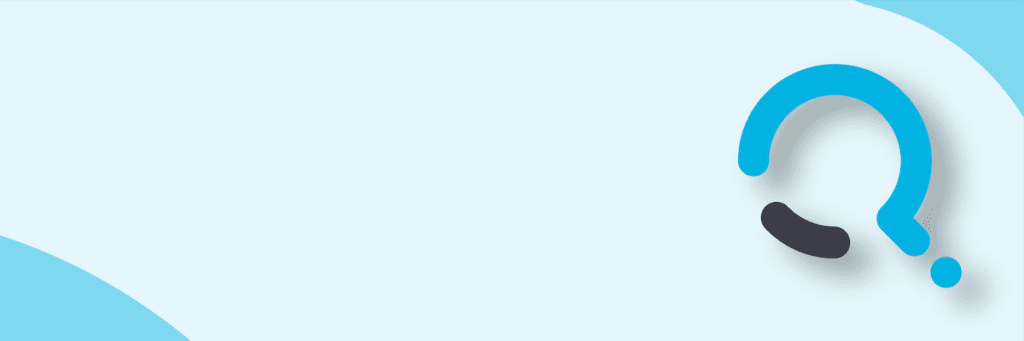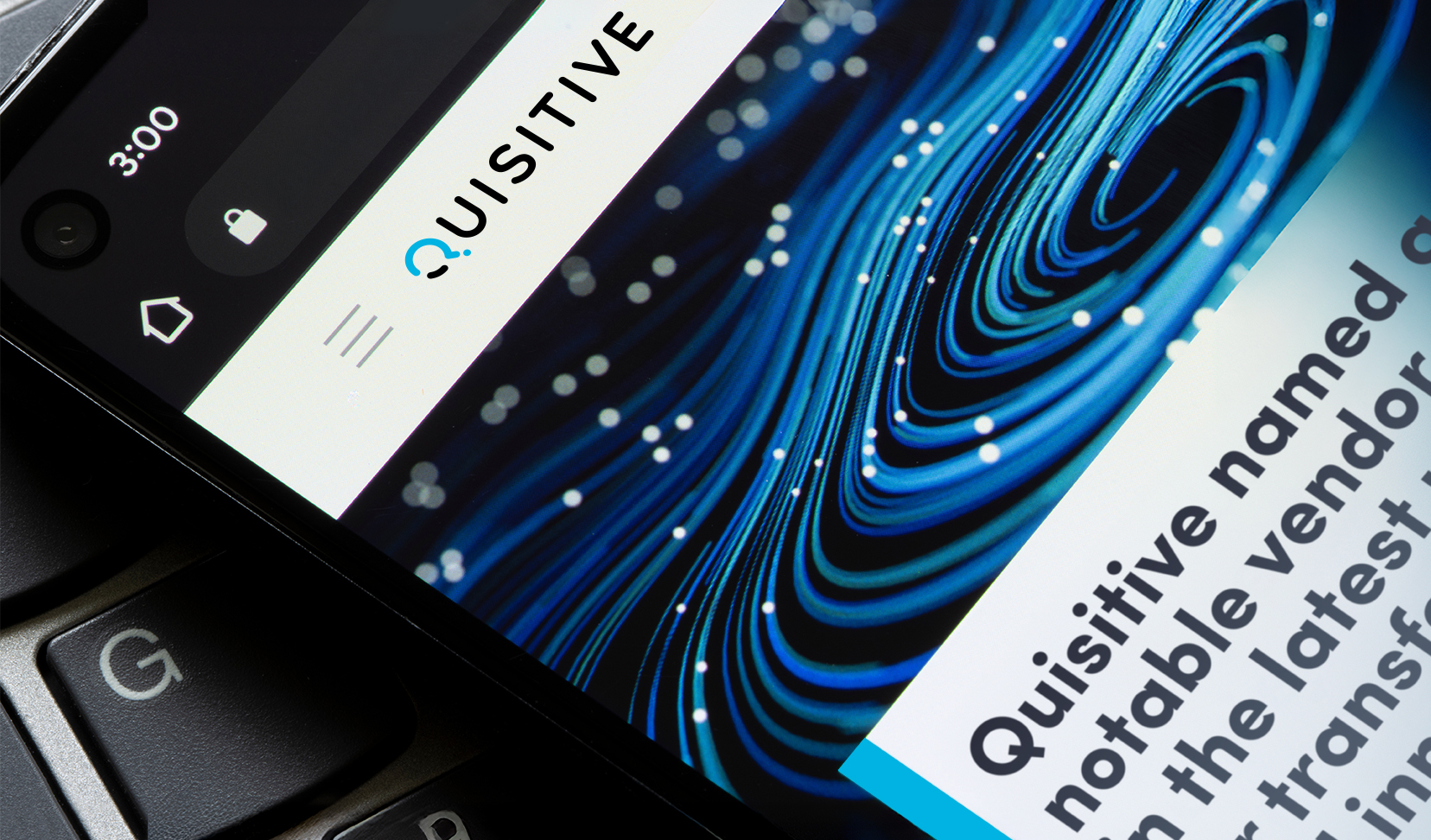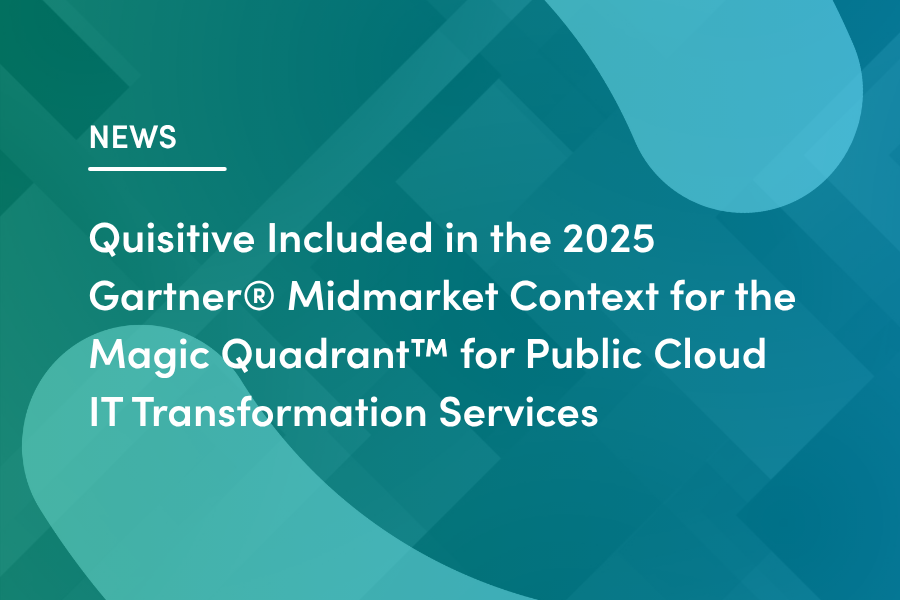Read the original post here on TechNet.
Here is a summary.
The Configuration Manager Sustained Engineering and Customer Support and Services teams are investigating an issue where the Install Software Updates action will hang indefinitely on Windows 7 clients.
When this happens, the task sequence Installation Progress dialog displays “Downloading 1 of x Updates (0% complete) …” with no change in the progress bar.
If you look at the smsts.log file during this time, you’ll see the following entries and the last entry repeats:
//
Installing all updates targetted for this computer
Installation of updates started
Waiting for installation job to complete
Waiting for job status notification …
Waiting for job status notification …
Waiting for job status notification …
//
In addition, the other log files that are associated with the Install Software Updates task (CAS.log, UpdatesDeployment.log, UpdatesHandler.log, UpdatesStore.log) do not update during this time.
Note: The repeated “Waiting for job status notification” message can appear under normal circumstances when updates are being installed. However, if you see the repeated entry and the progress bar hangs at “Downloading 1 of x Updates” and the other components are no longer logging, it is likely that you’re experiencing this issue under investigation.
In some scenarios, this issue can occur when a large number of software updates (more than 60) are applied via the Install Software Updates task for Windows 7, Office 2007, or Office 2010. A possible solution here is to use the Updates folder in the Office installation folder to reduce the number of updates to be installed during the Install Software Updates task. For additional information about how to use the Updates folder, see the following:
Office 2010
http://technet.microsoft.com/en-us/library/cc178995.aspx#BKMK_UpdatesFolder
Office 2007
http://technet.microsoft.com/en-us/library/cc178995(office.12).aspx#BKMK_UpdatesFolder
Some customers have reported that installing the latest Intel Mass Storage drivers as part of their deployment can also trigger this problem. If you experience this, a solution here is to remove the drivers from their deployment packages because base functionality is provided with the default Windows 7 drivers.
These are not necessarily the only triggers for this particular issue, but the two that have been observed by several customers. This blog entry will be updated as soon as we have more information.
Thank you for your patience as we work to find the best resolution for all our customers.

;)