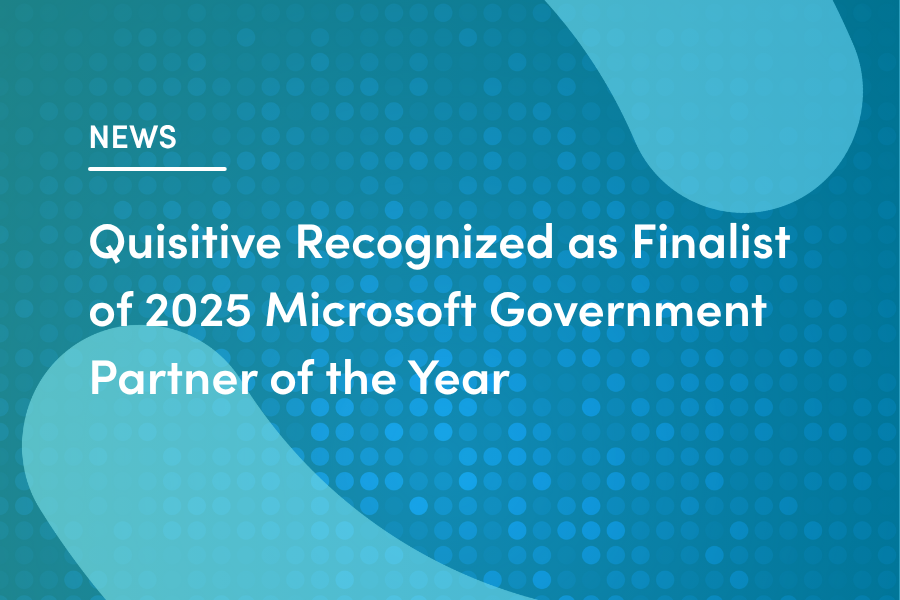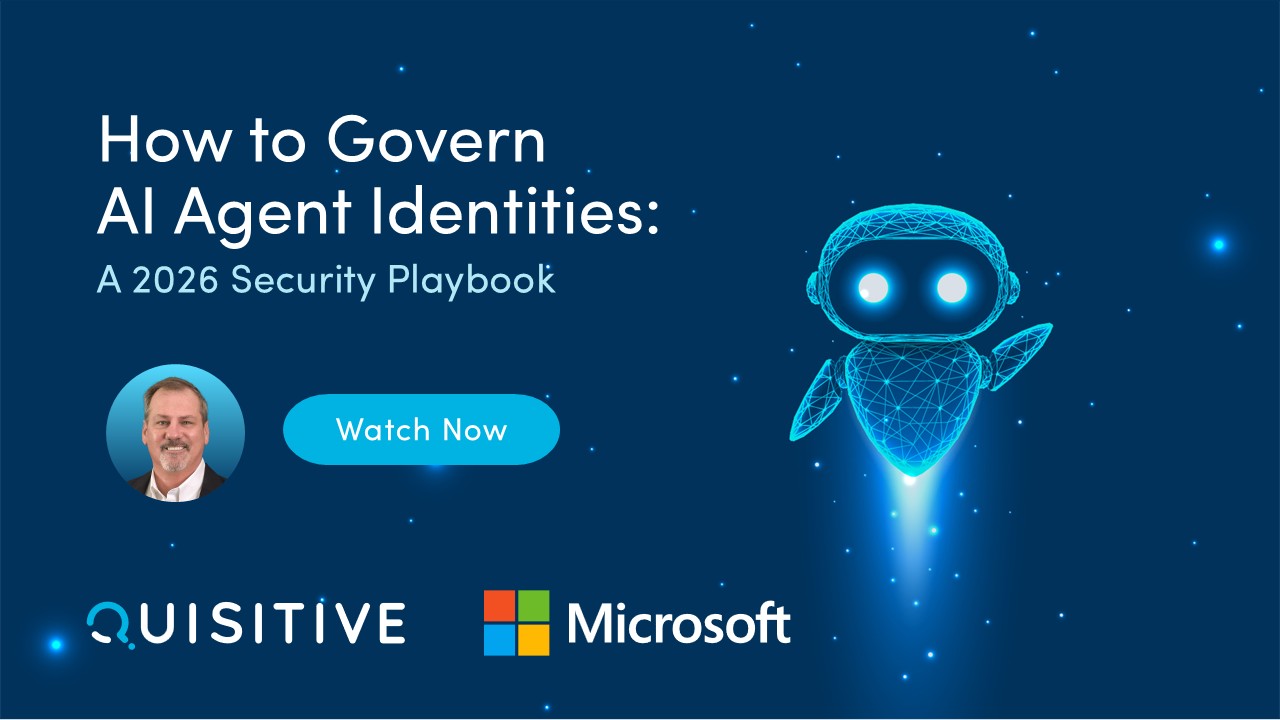With the recent release of Windows Azure Active Directory (WAAD) Premium Beta release, you can now customize the Office 365 OWA Sign In Page and WAAD Access Portal pages. This is not the only features that are available with WAAD Premium beta, the other features are User Self-service Password Reset, Group-based Application Access and Additional Security Reports. This blog is going to focus on the Company Branding.
To begin you will need to activate the Premium Beta in your Windows Azure Subscription as described in the Article here. Once Enabled and running setting up Company Branding is relatively easy.
First, navigate to the Active Directory section in the Azure Portal:
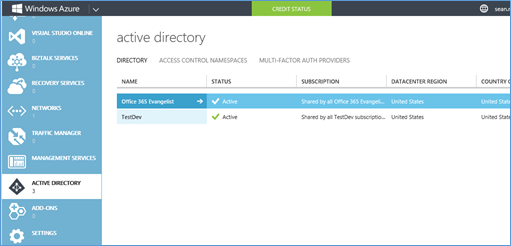
Select the Directory that you enabled for Premium Services:
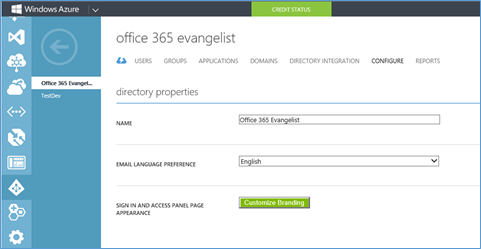
Select the Customize Branding Button:
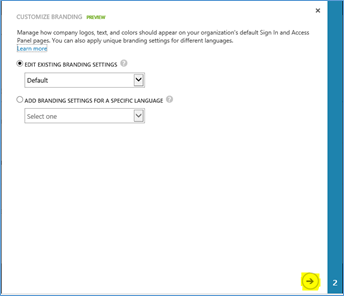
Select the Arrow button (highlighted above)
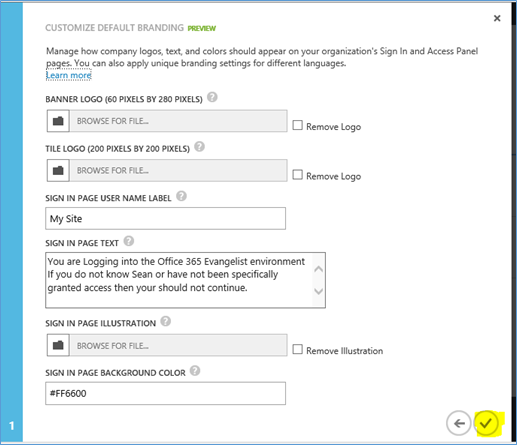
Choose the appropriate Logos, text and colors and click on the CheckMark (highlighted) above.
To be able to view the customized portal you need to first go to this site, https://login.microsoftonline.com/optin.srf, on each device to opt into the preview. Once you have opted in on a device, you can then use the https://outlook.com/company.com URL (replacing company.com with your login domain) to view the customization. For me the URL is https://outlook.com/office365evangelist.com (if you opt into the preview using the link above you will be able to see my customization, but not login)
Here is the OWA Login Page I customized:
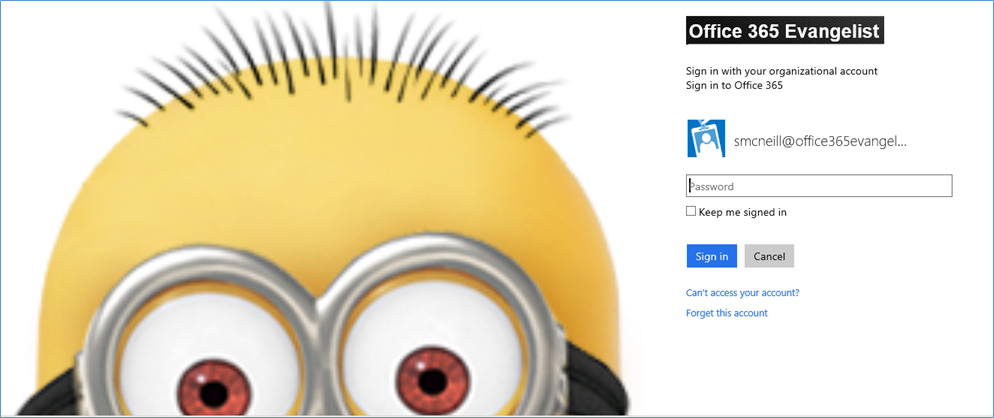
And here is my WAAD Access portal page after login
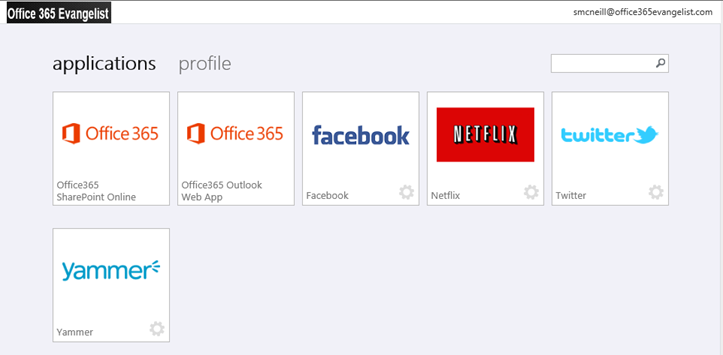
Happy Customizing!

;)