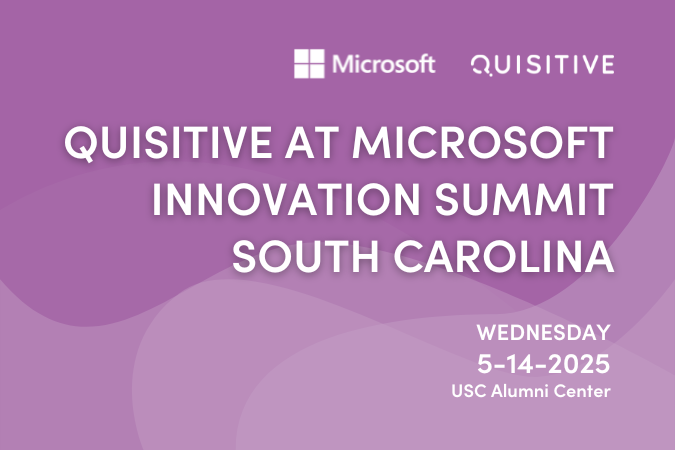Happy July! We have a lot of great updates for you this month, and many of them speak right to the user experience.
“Go beyond merely communicating to ‘connecting’ with people” — Jerry Bruckner
Let’s jump right in to the updates:
SharePoint Online
Microsoft Lists
If you caught The Intrazone this week then you heard some great info about Microsoft Lists. I also highly recommend that you check out The 10 Hidden Gems of Microsoft Lists. Lists keep improving in functionality and are a great way to solve business problems by replacing spreadsheets and tracking status. This update is a little bit out in the future, but it it will require some change management for both IT and user adoption, so it’s something to plan for starting now.
Microsoft Lists: Sync your lists for improved performance and offline access
- Microsoft 365 Roadmap ID 68809
- Timing: we will begin gradually rolling out the new functionality to Production starting in August 2021 with anticipated completion in September 2021.
Lists sync lets you work on your lists offline, improves performance on all kinds of networks, and helps alleviate list throttling. Common operations on lists, such as changing list views, sorting, filtering, and grouping will happen locally and finish quickly even on very large lists. All of these operations will continue to work when you are offline or lose your Internet connection. Once reconnected to the Internet, your edits upload from your device to the cloud and you can resolve merge conflicts, if there are any.
The new Lists sync functionality will be on by default for all eligible lists (see Edit lists offline article for a list of current restrictions) and users will have the option to stop syncing any list. If users delete a list or lose access to a list it will be automatically unsynced from the local device.
- Lists sync is currently only supported on Windows devices (Windows 10 or later) that have the OneDrive sync app installed.
- Lists sync is powered by a new general-purpose sync engine that gets packaged, installed, and updated through the OneDrive sync app’s existing update mechanism.
- The data is stored in a local database under the user’s profile directory and requests are handled through a secure localhost HTTP server. Lists sync runs as a separate background process (Microsoft Nucleus.exe).
- When Lists sync is on, you’ll see a new icon next to the title of the list.
SharePoint/Teams
Updates for Microsoft Teams connected team sites – Microsoft has come back to us with more information about this topic which they previously announced.
- Managing site classification and site permissions (including site classification and site permissions) will only be available in Teams and not in SharePoint for Private Channel sites (now known as channel sites)
- New visual updates to the SharePoint team site header and document library (Teams icon in the site header and a Go to Channel) provide quick user information about what type of site they have connected to.
- Simplified Team sites
SharePoint
Content type sync enhancements and site gallery (updated)
- The experience to create & manage site content types has been updated to match the modern experience available in the admin center, to make navigating, organizing & managing content types better. This experience will be available by selecting “Site content types” under “Web Designer Galleries” in Site settings.
- Content type publishing will now sync to sites “on-demand”. When a content type is published in the content type gallery in the SharePoint admin center, it becomes visible immediately for addition to lists or libraries through the modern experiences to add content types (Roadmap ID 67164).
- There is now a quicker way to add published content types to a document library or list. The new Add-PnpContentTypesFromContentTypeHub cmdlet allows for direct reference of content types in the content type hub, so there is no need to wait for the content type to be synced to the site.
- Beginning in September, any scripts that add a published content type in a site for the first time need to use this method.
- Any solutions that are in need of a published content type to get copied to all sites will not work after September.
Teams
Live Transcription
Updated rollout – expected by end of July
This feature update of Live transcription with speaker attribution in Microsoft Teams meetings is a written record of the conversations available during and after the meeting and will provide another way to both follow and review meeting conversations. This feature release will roll out on Teams desktop.
This update improves the accessibility of Microsoft Teams and allows meeting participants to be more productive. It also creates a more inclusive experience for participants who are deaf, hard-of-hearing, or have varying levels of language proficiency. Participants in noisy places will also benefit from the visual aid.
Live transcriptions will be available in English (US) on Teams Desktop for scheduled meetings under the below licenses:
- Office 365 E1
- Office 365 A1
- Office 365/Microsoft 365 A3
- Office 365/Microsoft 365 A5
- Microsoft 365 F1
- Office 365/Microsoft 365 F3
- Microsoft 365 Business Basic SKUs
Live transcription is already available under the below licenses:
- Enterprise E3/E5
- Business Standard
- Business Premium customers
What you need to do to prepare
Once admins have enabled this feature, Live transcription will be generated whenever a user starts recording a meeting on desktop client.
- Currently, Live Transcription needs to be started separately from the recording.
Enabling live transcription is required to ensure that closed captions are available during the playback of a Teams meeting recording stored on OneDrive and SharePoint.
Steps to get started:
- The tenant admin needs to turn on the Allow Transcription policy, then
- Meeting organizer or a presenter can start transcription
- Live transcription with speaker attribution is available in new meeting and calling experiences.

;)