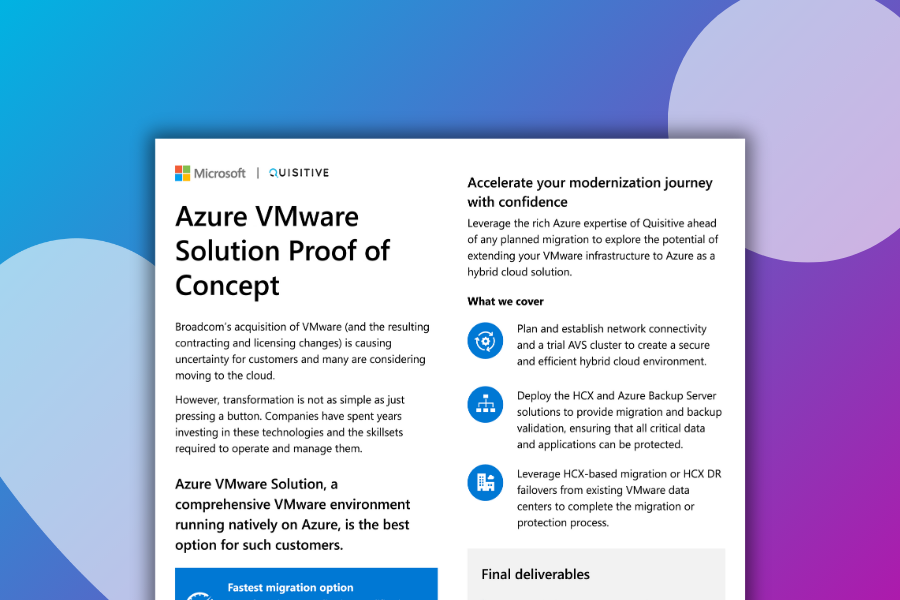I recently ran into a situation where I needed to have two RDS farms that I could access from one RD Web Access site. This was not a problem, because both farms are using the same connection broker. However, if you enabled the “show remote desktop connection” for each farm, then you are left with two Remote Desktop links in RD Web Access that you cannot tell the difference between. See the example below.
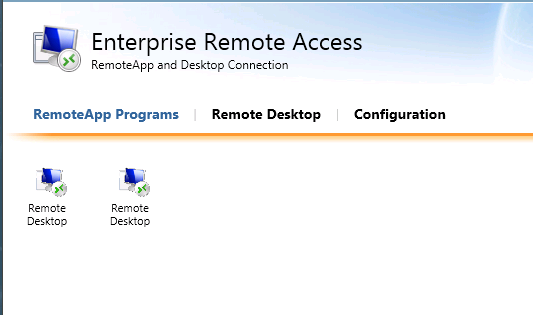
Luckily, I have found a work around that will allow you to change the description and the icon for each farm.
1. Connect to the RD Session Host in the first farm
2. Open RemoteApp Manager on the RD Session Host
3. Click Change next to RD Session Host Server Settings
4. Place a Check next to Show a remote desktop connection to this RD Session Host in the RD Web Access
5. Click OK
6. Open Registry Editor
7. Navigate to HKEY_LOCAL_MACHINESOFTWAREMicrosoftWindows NTCurrentVersionTerminal ServerTSAppAllowListRemoteDesktopsTSRemoteDesktop
8. Update the Name value with the description you want displayed in RD Web Access
9. Update the Icon value with the icon you want displayed in RD Web Access
In order for change to take effect, you have to make a change to one of the RemoteApp programs on the session host. I just opened up and changed the display name, clicked OK, reopened it, and changed the name back. You just need to do this so the session host will resend the information to the RD Web Access server.
You can then repeat these steps for each farm that you would like to make this change to.
Here are the results.
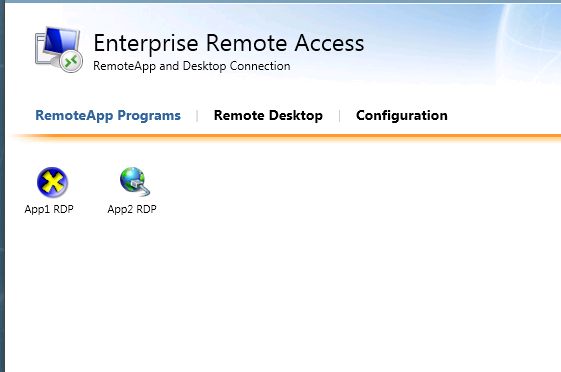
One last thing to keep in mind. If you disable the Remote Desktop icon on the session host, it will revert back to the default name and icon. You will have to perform the above steps again if you enable it.

;)