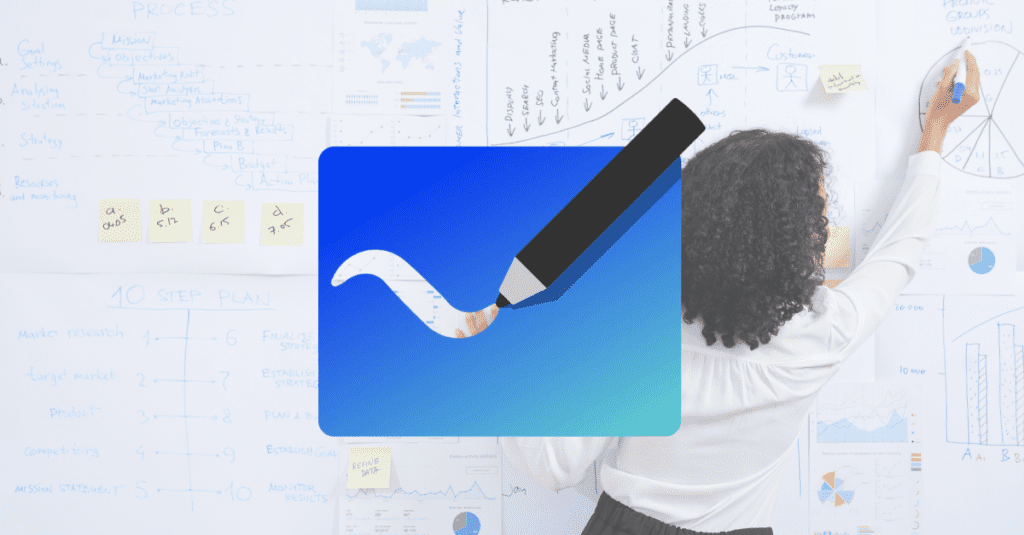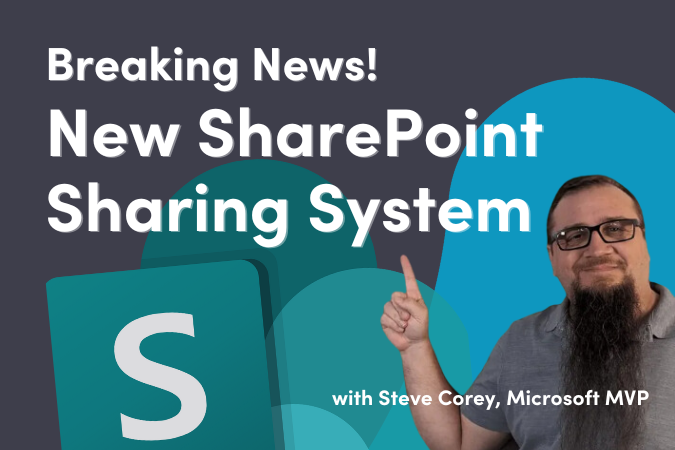If there is one thing I miss from when we were all in the office together, it is the meetings in rooms with whiteboards. There is something soothing and calming about being able to get up to the wall and pour ideas on that empty white surface. You can erase it if it is wrong, and everyone can get up and add their thoughts and ideas to the group effort. Heck, it was cathartic to use the spray bottle to clean the board so that you could plaster it with new innovative ideas. Alas, those days of getting a group in a room with one or more whiteboards and the smell of dry-erase markers may never come again. But what if there was a way for us to still be able to share those ideas with our working group in a free-form manner? Microsoft Digital Whiteboard to the rescue.
If you have not used Microsoft’s digital whiteboard app, then I highly recommend that you give it a whirl. You can find the web version by clicking on the “Waffle” (App Launcher). If you do not see it immediately click on All Apps and it should show up. If not, contact your tenant administrator.

It works best on devices that have a touch screen or can accept a digital pen such as the Microsoft Surface Line, but you can also type text onto the Whiteboard as well. You can also use the Desktop version of Whiteboard (get it in the Microsoft Store). Admins, you can use Intune or Microsoft Configuration Manager to install Whiteboard automatically to all or groups of your users. See this link for more details.
At its base, Microsoft Whiteboard allows you to mark up a workspace with free handwriting using several different pens. You can erase and move your items around (that is something that you could not do with a physical whiteboard).

New Features in Microsoft’s Digital Whiteboard
Notes
Now you can add sticky notes or grids of stickies for use in brainstorming activities. Any user can type on one of the twelve assorted colored notes, and they are easy to move around. Notes are tied back to who wrote them, and users can add “reactions” to these notes.

Text Blocks
Technically, this feature has already existed. But it is now easy to type directly on the canvas. You have limited control over the text, like a Rich Text widget.
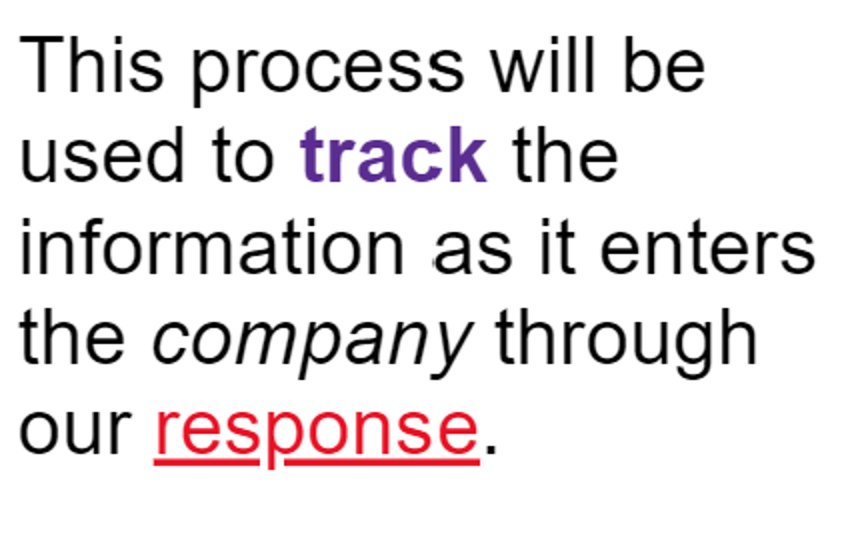
Shapes
If you want to add standard shapes like circles, triangles, diamonds, rectangles or arrows, this digital whiteboard will allow it. The shapes can also have unique colors and text.
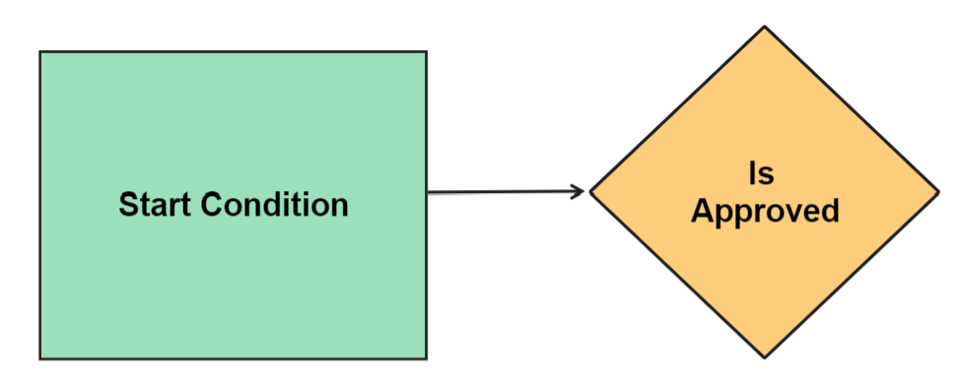
Reactions
These allow users to drop various reactions onto other objects on the whiteboard. This can certainly enhance the input from people using the board, but you could also use this to track votes for ideas in a structured session.
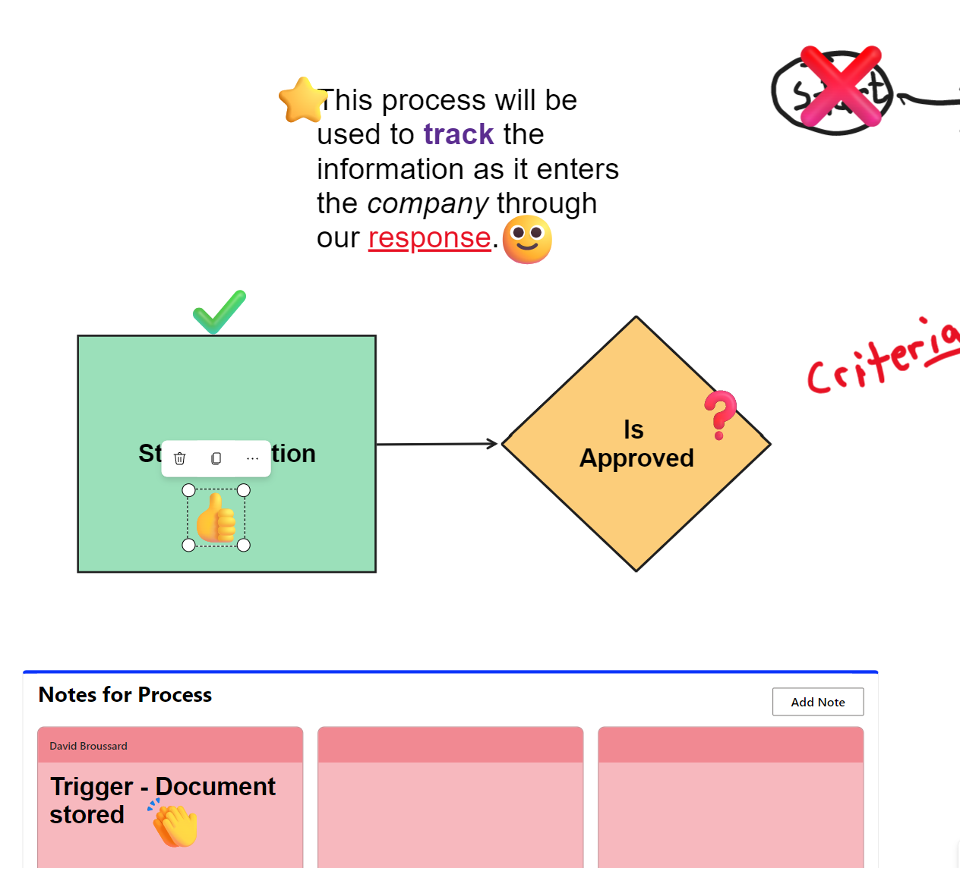
Images
Microsoft Whiteboard also allows images to be dropped onto the surface even when it was still part of Lync meetings. You can mark up these images using the other tools in Whiteboard as before. One new feature is that Bing Image search is now built-in. You can pick an image from the internet using search.

Templates
One of the coolest new features in Microsoft Whiteboard is the Template feature. This provides a set of pre-built whiteboards that are set up for various tasks such as brainstorming, design, project planning, learning, and more.
While we are not yet able to load our own organizational templates into the system, Microsoft is always working to create new templates and hopefully will add this feature soon.
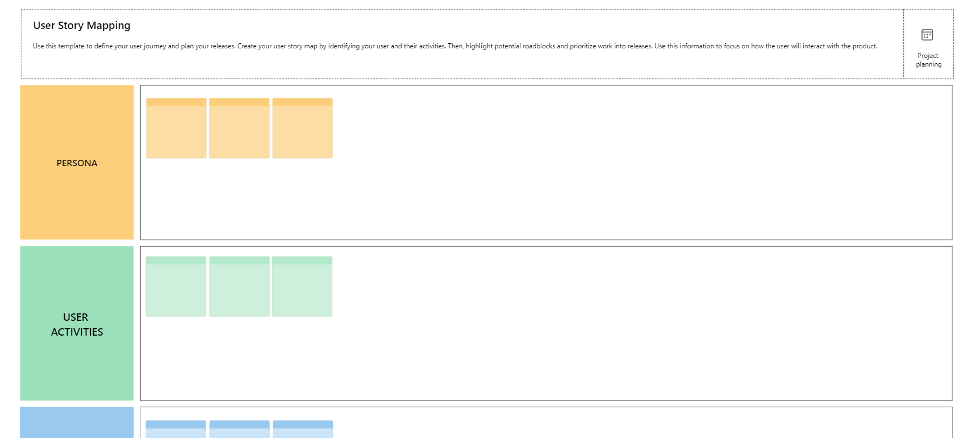
Documents
Here we can take certain types of documents and embed them into the whiteboard. You can insert pages of a PPT file as images that you can then mark up, or you can insert pages from PDFs (portable document files) in the same manner.
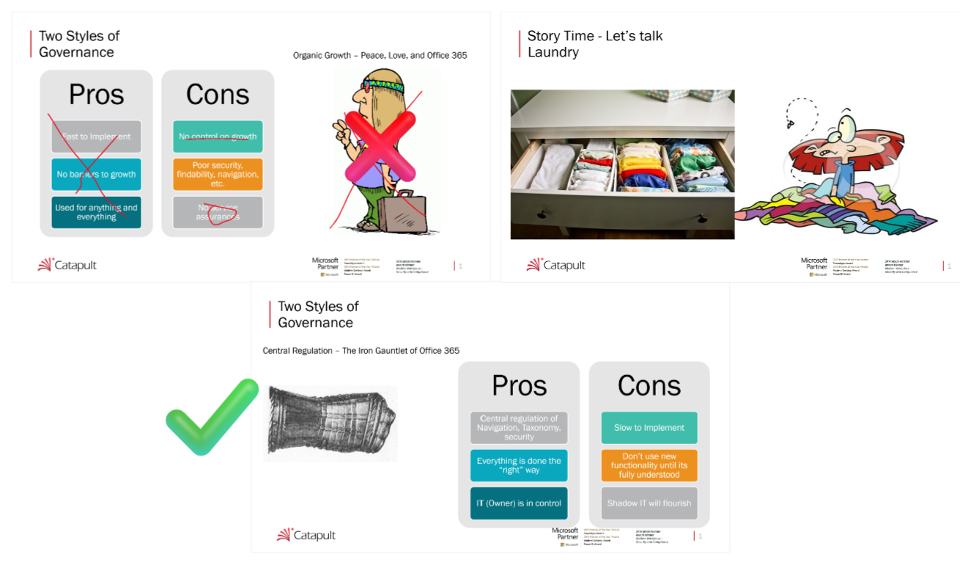
Links
Simply provide a URL and Whiteboard will give you a preview of the page and you can use all the other features with it. It is not live but does have an active link that you can click to get there. This is a terrific way to provide links to references or articles that you used as part of the design or brainstorming process.
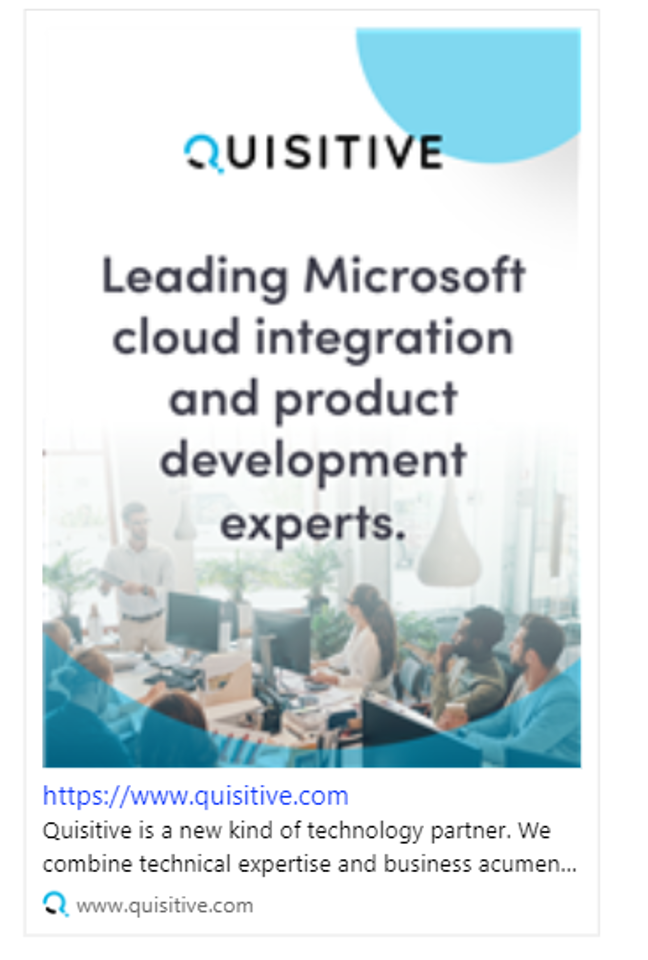
Videos
To add a video to your digital whiteboard, you provide the web URL of a video from either Stream or some other location like YouTube or SlideShare. In this case, the link will be live so that you can watch the video on the whiteboard while you work.
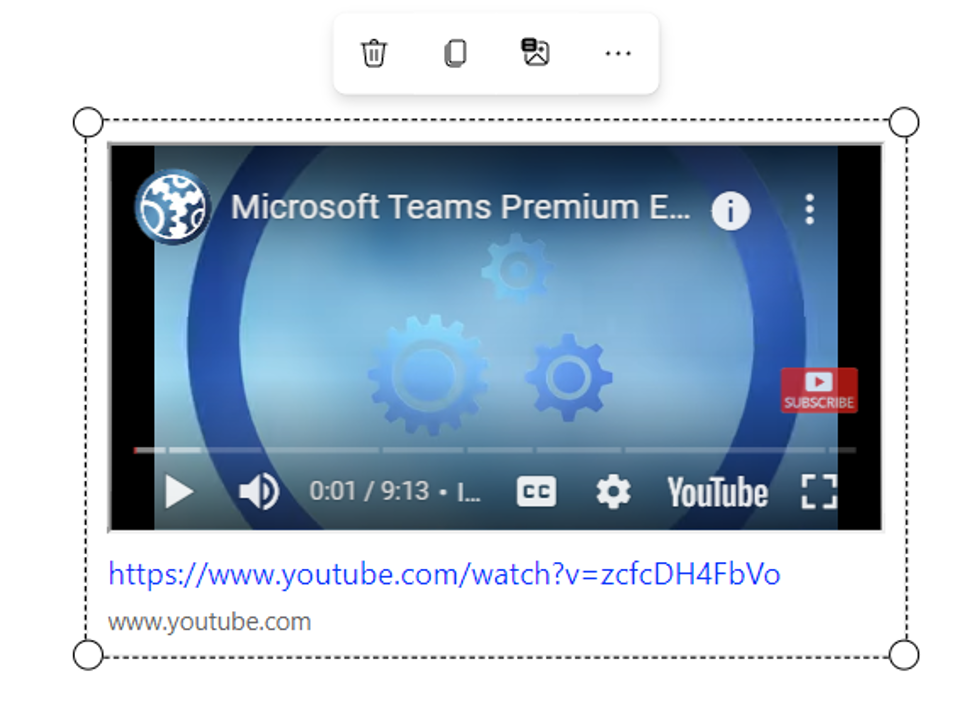
I hope this introduction to Microsoft’s digital whiteboard app will open new ways to collaborate with others inside your organization. Happy Whiteboarding!

;)